How to Highlight Text in 5 Colors with the Notes App in iOS 18
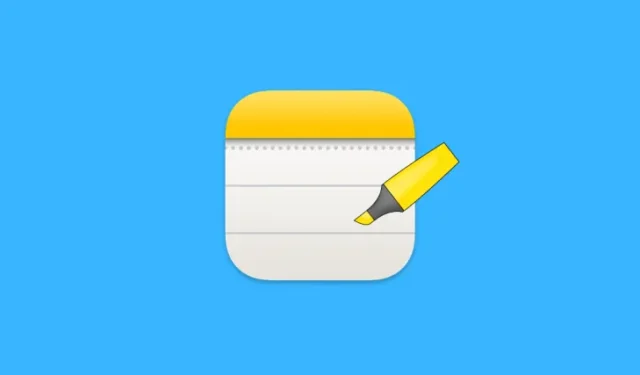
Key Features of iOS 18 Notes App
- With iOS 18, the Notes app now allows users to highlight text within their notes.
- Users can choose from 5 vibrant highlight colors: Purple, Pink, Orange, Mint, and Blue.
- To highlight text, simply select the text, tap Aa, and pick your desired color from the option in the bottom right corner.
The Notes app has long been a preferred choice for iPhone users to jot down ideas, capture quick thoughts, create lists, and more. However, until recently, it lacked the capability to highlight text.
With the innovative iOS 18 update, the Notes app now incorporates the convenient feature of highlighting text in five distinct colors.
How to Highlight Text in 5 Different Colors in the Notes App
- Launch your note and select the text you wish to highlight. Tap on Aa located above the keyboard. Then, select the colored dot in the bottom right corner.
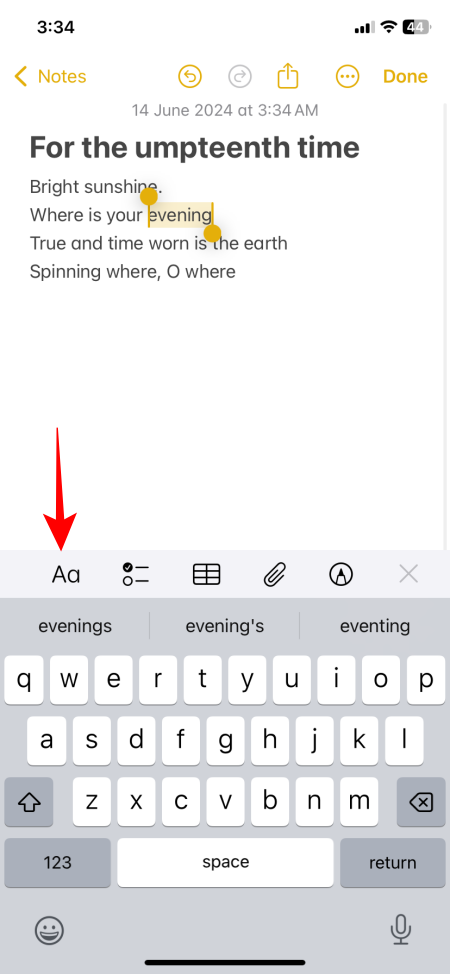
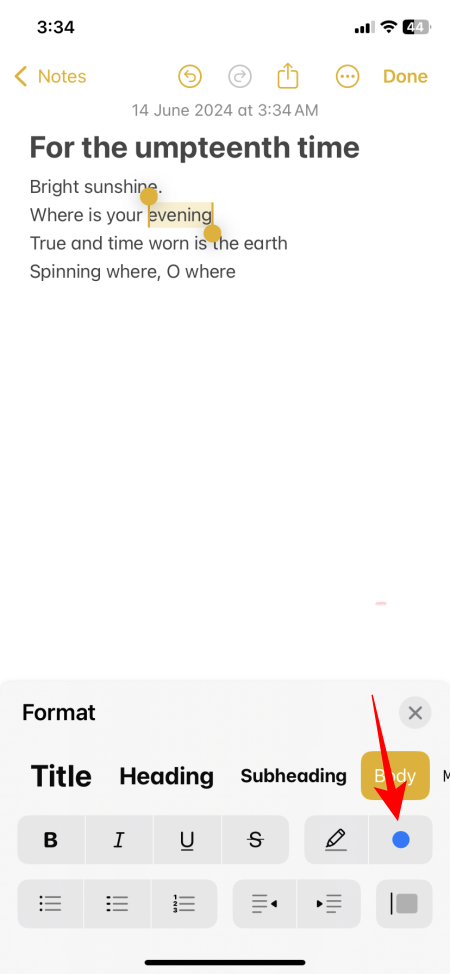
- Choose your highlight color from the options: Purple, Pink, Orange, Mint, and Blue. Just like that, your selected text will be highlighted.
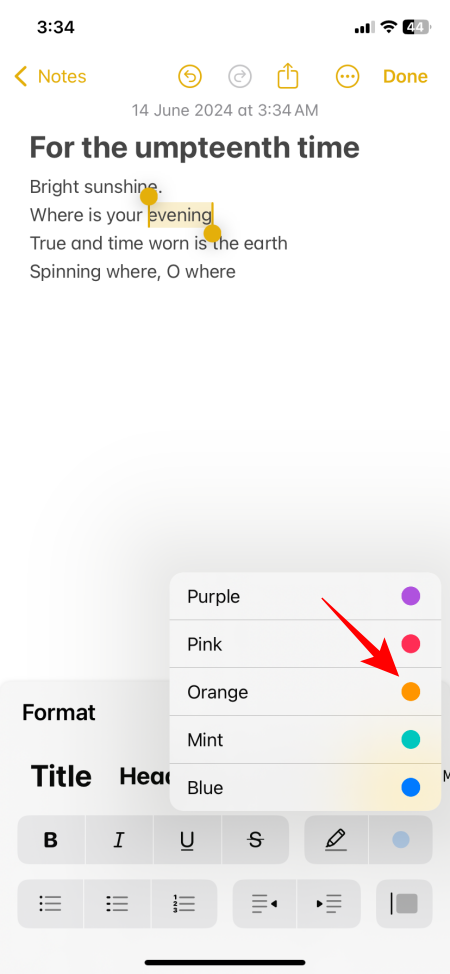
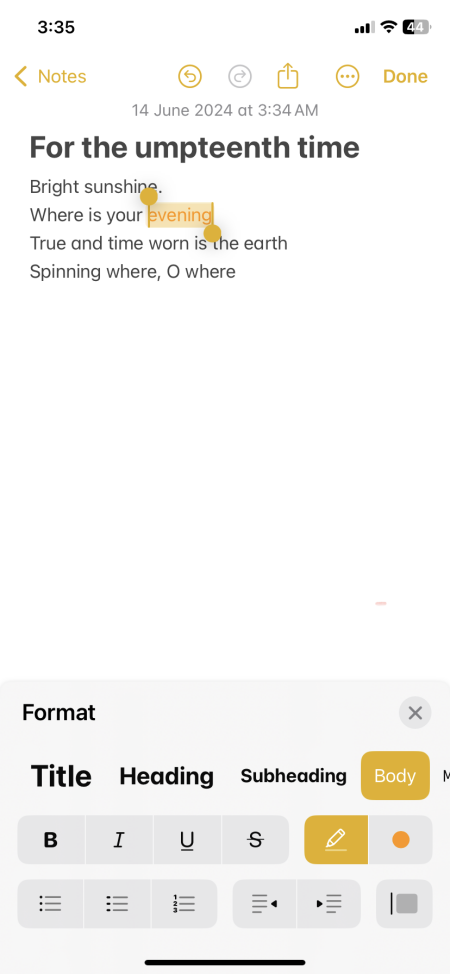
Keep in mind that highlighting will also change the text color. We hope that future updates will offer users the ability to control text color independently. Nonetheless, the new feature is indeed a welcome addition.
Removing Highlights in the Notes App
The process of removing highlights is just as straightforward. Follow these steps:
- Select the highlighted text. Tap Aa above the keyboard and then tap the highlighter icon next to the color selection option.
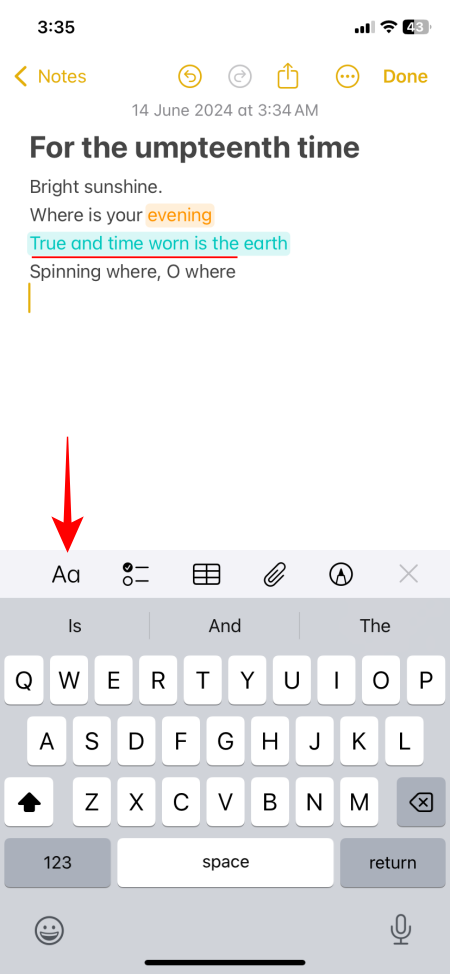
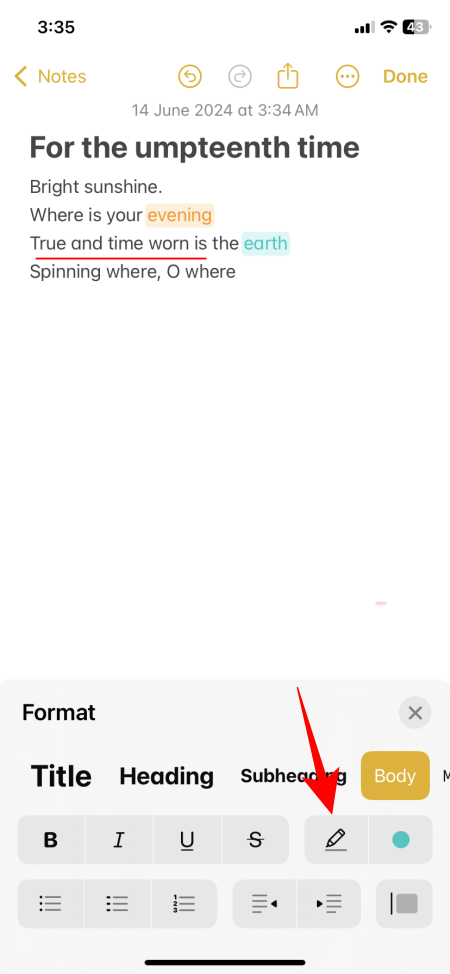
- Your highlight will be swiftly removed.
The introduction of text highlighting in iOS 18 enhances the functionality of the Notes app, bringing it up to par with third-party applications that previously offered this feature. Now, iPhone users with iOS 18 can enrich their notes and move beyond a plain text experience.


Leave a Reply