Step-by-Step Guide to Locate a Lost or Stolen Samsung Smartphone


Are you trying to locate your lost or stolen Samsung phone? Follow these comprehensive instructions to help you find it. We will guide you through integrating your Samsung smartphone with Samsung Cloud, tracking its GPS location, and locking and ringing the device—even if it’s offline or set to silent mode.
1. Create a Samsung Account
To track your missing Samsung Galaxy device, you must first create a Samsung account. If you haven’t set one up yet, do so via the Galaxy Store settings on your phone. Although you can sign in later with a Google account, having a dedicated password for your Samsung account is a better option to ensure proper functionality with Samsung apps.
While creating your Samsung account, make sure to verify your email with a code. When registering your phone, remember to add a valid phone number, preferably one linked to the Samsung device you wish to track, then return to that device to continue.
2. Install the “Samsung Find” App
Sign in to your Samsung account via the Android ecosystem app, Galaxy Store, then navigate to Settings -> Samsung account -> Security and Privacy -> Account recovery methods. Here, you should add a recovery email, phone number, and security question.
Next, download and install the Samsung Find app and ensure all pending Store updates are completed. It’s crucial to finish all previous verifications; otherwise, you might encounter an error message during device registration stating: Your phone hasn’t finished registering to your Samsung account yet. Try again later.
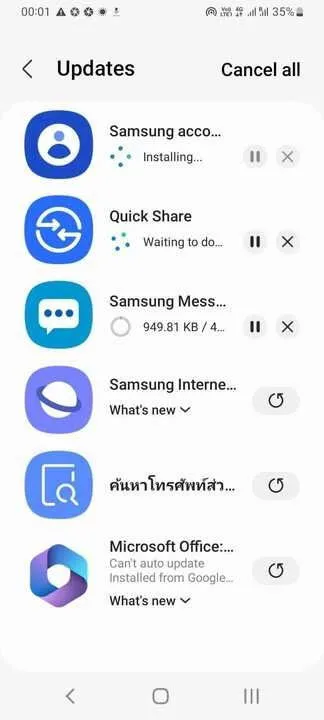
3. Register Your Samsung Galaxy Device
Open the Samsung Find app, and tap the large + button to register your current device. You may be prompted to set and verify a PIN, which you should remember securely. Additionally, enable Location permission and set it to Allow all the time to minimize battery consumption. Choosing Use precise location will enhance your ability to track your device accurately if lost or stolen.
Once your device is registered, tap the three-dot menu, and go to Settings -> Allow devices to be found. Enable Offline finding to ensure your phone is reachable even without an Internet connection. Also, add Google Maps as a navigation app in the Navigation apps section.
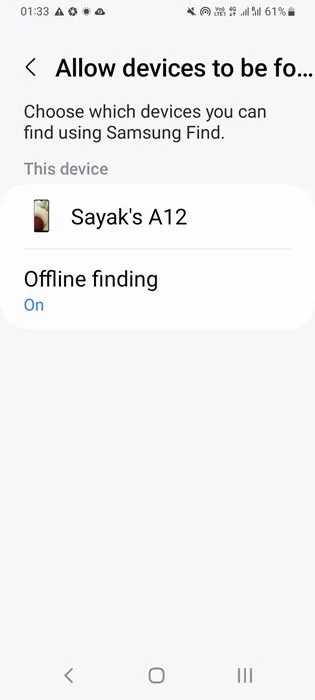
For additional safety, navigate to Settings -> Your location sharing device, which allows family members in the Samsung Find network to know your whereabouts. If you prefer more privacy, use Settings -> Encrypt offline location, requiring a PIN for other Samsung Galaxy users to access your location.
4. Sign in to Another Device
This step is straightforward: once your Samsung Galaxy phone is registered with Samsung Cloud, you need to track it from a different device. Visit Samsung Find and sign in to access the dashboard. Besides your username and password, you may also need the PIN used during registration.
You can track your device using a PC, mobile browser, or even a Samsung Galaxy smart home speaker connected to the SmartThings network. If you log out from the secondary device, Samsung phone tracking will continue seamlessly.
5. Track Your Samsung Phone
To find your lost Samsung phone’s last known location on another device’s browser, the SmartThings Find dashboard provides a variety of options. Click on My device -> Device information to view your phone model and IMEI number. Additionally, click Settings at the bottom of the screen and enable Location information.
Return to the dashboard and tap Track Location to open a Track my phone pop-up window. Press Start, and the location of your lost device will refresh every 15 minutes. When you select Stop, you will no longer be able to track the missing phone. You can always view your Samsung phone’s last known location on the dashboard map, which provides the date and time too.
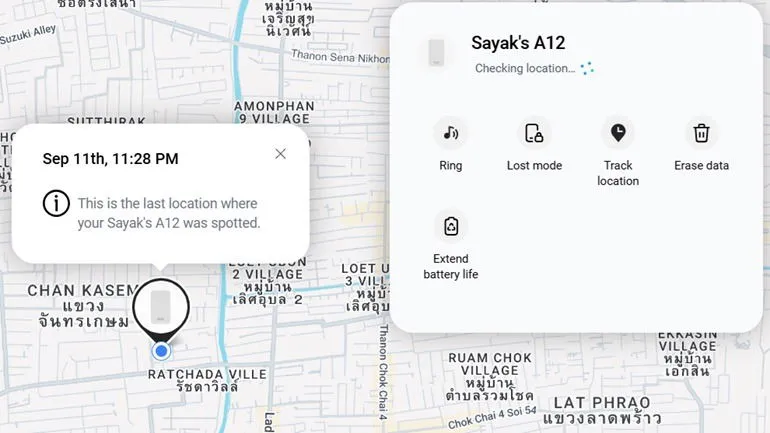
The SmartThings Find dashboard also allows you to lock your phone remotely. Click Lost Mode, and a pop-up will indicate it is Unlocked. Click Turn on to secure your device and set a four- to eight-digit PIN. Ensure you remember your PIN, as forgetting it means you won’t be able to unlock your phone. You can also provide an emergency contact number and a message to facilitate the return of your device if found.
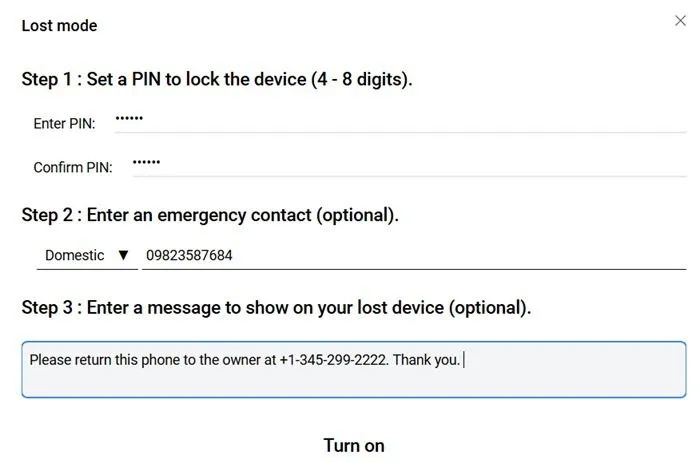
One of the standout features of Samsung SmartThings Find is the ability to ring your phone directly from the dashboard. Simply click Ring, followed by Start. This feature will activate the ringtone at maximum volume for a full minute, even if your Samsung device is on vibrate or muted. Anyone near your missing device will see the message: “SmartThings Find is trying to find this phone.”
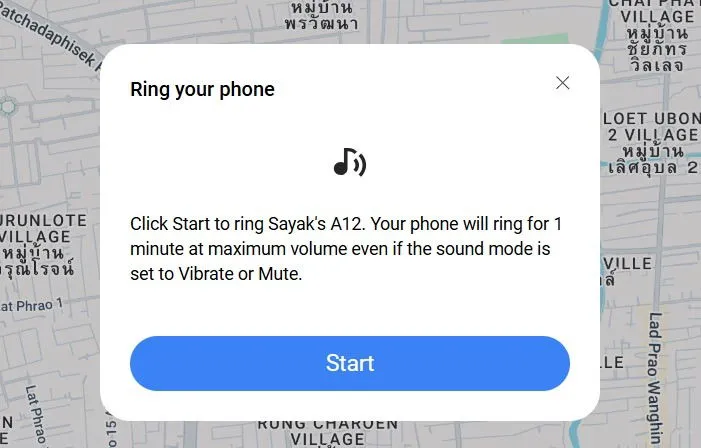
If you’re concerned about your phone’s battery depleting before you locate it, click Extend battery life.
Finally, selecting Erase Data will enable you to perform a factory reset on your Samsung Galaxy phone and any connected SD card remotely. This action will also remove all data from Samsung Wallet to safeguard your financial information. Note, however, that concerns about mobile data and Samsung Wallet are typically only relevant in genuine emergencies.
If you are searching for ways to track and recover a lost or stolen device other than a Samsung phone, iPhone, iPad, and Mac users can utilize Apple’s Find My service, while Windows users can easily find a lost computer.
Image credit: Canva. All screenshots by Sayak Boral.

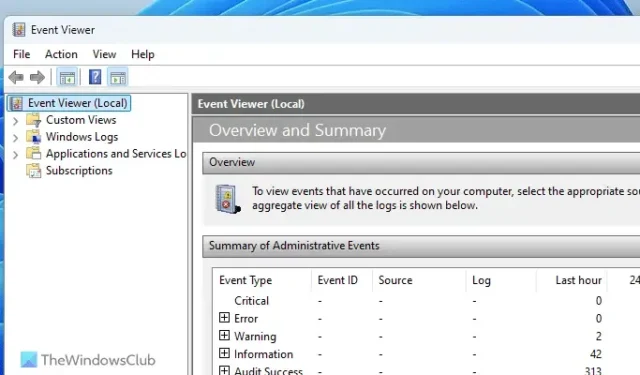

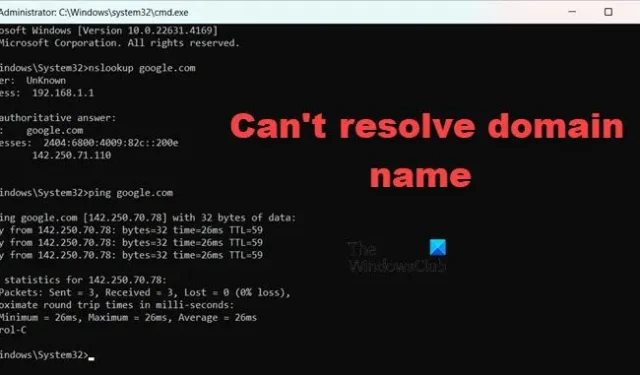
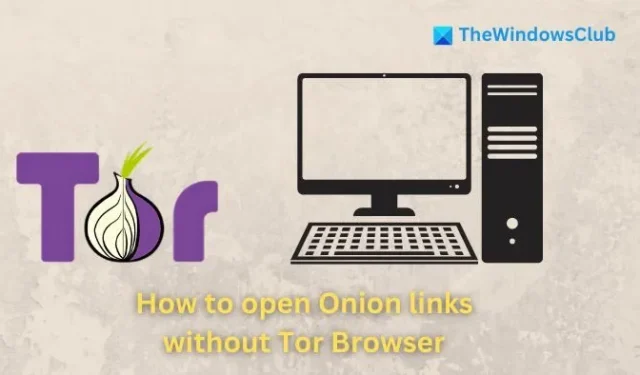
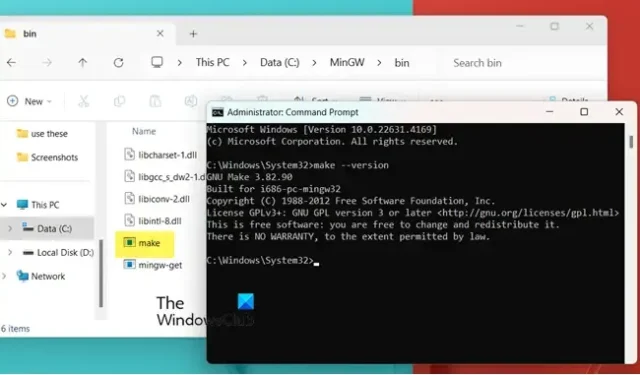

Leave a Reply