How to Fix iPhone Contacts Sync Issue When Screen Time Passcode is Enabled
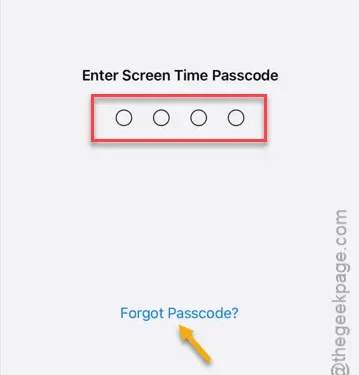
The Screen Time Passcode is a highly beneficial security feature available on iPhones. When attempting to disable the synchronization of iCloud contacts, you might encounter the message “Screen Time Passcode Enabled.” This article will cover the basics of what the Screen Time Passcode is, the importance of privacy features, and the steps to disable it on your iPhone.
What is a Screen Time Passcode?
The Screen Time Passcode adds an extra layer of security to essential features on the iPhone, preventing unauthorized changes. Typically, it consists of a 4-digit code that you must enter and verify to make adjustments in iCloud settings or alter any significant settings on your iPhone.
Why am I seeing the ‘Screen Time Passcode Enabled’ message?
This ‘Screen Time Passcode Enabled’ notification appears because the iPhone’s owner has enabled this passcode feature via the device’s settings.
It’s crucial to note that the Screen Time Passcode does not offer the same level of security as biometrics such as Face ID or Touch ID.
How to Disable the Screen Time Passcode
You have two primary options: either turn off the Screen Time Passcode or change the existing Screen Time Passcode.
If you can’t remember your Screen Time Passcode, you also have the option to delete it and set up a new one.
Step 1 – Open the Settings app on your iPhone.
Step 2 – Locate the “Screen Time” settings and open it.
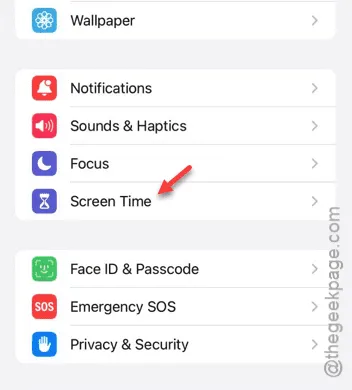
Step 3 – Scroll down within the Screen Time settings until you find the “Change Screen Time Passcode” option.
Step 4 – Tap on that option.
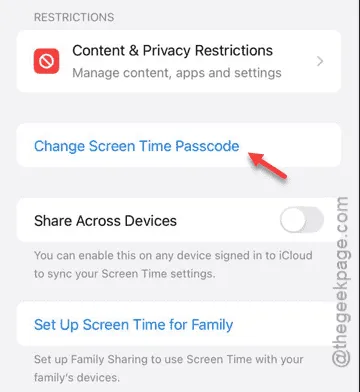
Step 5 – You will now see two options:
Change Screen Time Passcode
Turn off Screen Time Passcode
Step 6 – Select “Turn off Screen Time Passcode.”

Step 7 – Enter your 4-digit Screen Time passcode to continue.
Step 8 – If you’ve forgotten your passcode, tap the “Forgot Passcode?” option and follow the prompts to reset it.
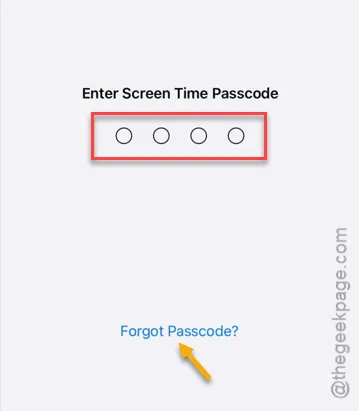
After successfully disabling the Screen Time passcode on your iPhone, you can proceed to disable the synchronization of contacts in the iCloud settings.
Check to see if this solution works for you.


Leave a Reply