How to Fix Instagram Feed Not Showing New Posts on iPhone
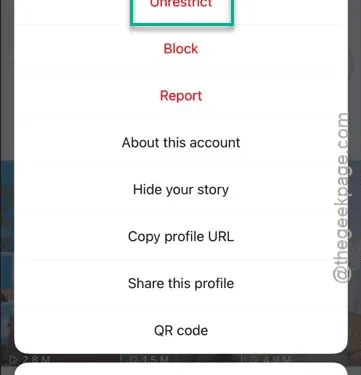
Is your Instagram app failing to display new reels or posts on your feed? Experiencing this issue can quickly make using Instagram tedious. To help you resolve this problem, we’ve compiled a set of effective solutions. Without further ado, implement these fixes, and you’ll be back to enjoying new reels and posts in no time.
Fix 1 – Unrestrict Accounts
Restricting one or more Instagram accounts may prevent their new posts from appearing on your feed. Therefore, it’s essential to unrestrict those accounts.
Step 1 – Navigate to the profile of the account you want to unrestrict.
Step 2 – Once you’re on the profile, click on the horizontal three-dot icon.
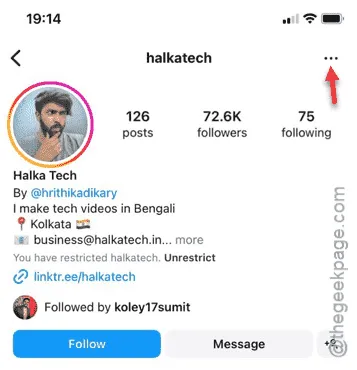
Step 3 – Then, tap the “Unrestrict” button to allow posts from that Instagram account to appear again.
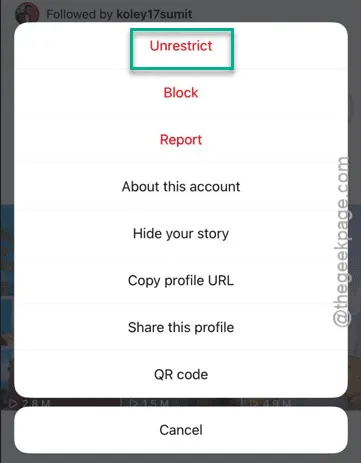
Step 4 – Follow the same procedure to unrestrict any other necessary accounts.
After you’ve unrestrictred the accounts you follow, refresh your Instagram feed on the home page to check if new reels and posts are visible.
Fix 2 – Force Quit the Instagram App
Force quitting the Instagram app and then reopening it can resolve issues caused by bugs.
Step 1 – Perform the gesture to view all currently running apps on your iPhone.
Step 2 – From there, force-close the Instagram app.
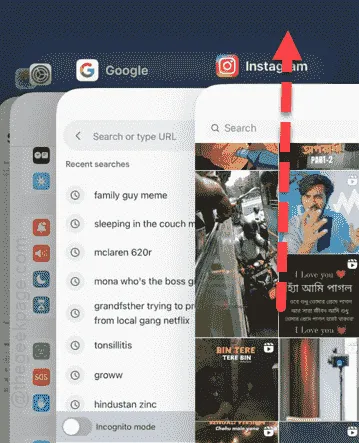
After a few moments, relaunch the Instagram app.
You should now see fresh videos, posts, and reels on your homepage. If this solution does not work, proceed to the next fix.
Fix 3 – Offload the Instagram App
The final solution on our list involves offloading the Instagram app and then reinstalling it.
Step 1 – Begin by navigating to the Settings page.
Step 2 – Open the “General” section.
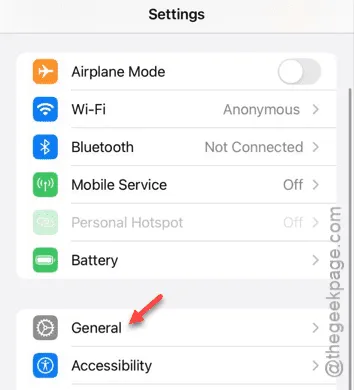
Step 3 – Then, tap on “iPhone Storage.”
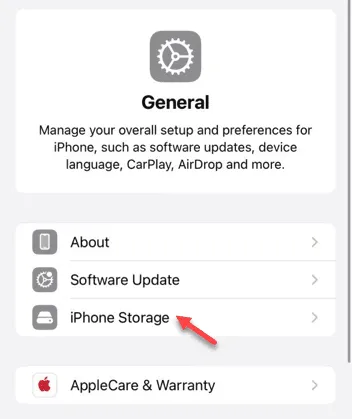
Step 4 – In the iPhone Storage menu, locate the “Instagram” app.
Step 5 – If you can’t find it in the short list of apps, select “Show All.”
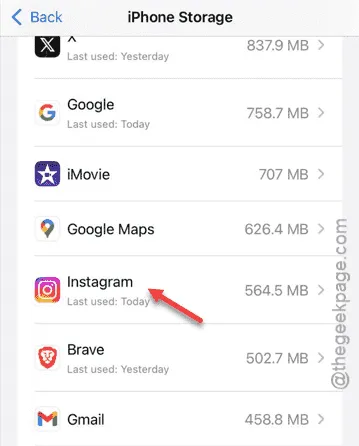
Step 6 – Once you’re in the Instagram app settings, use the “Offload App” feature.
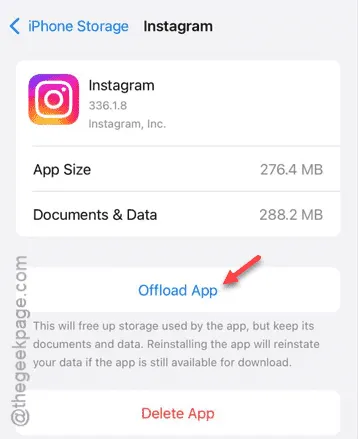
This will offload the app while retaining its data on your iPhone.
Step 7 – After offloading, tap on “Reinstall App” to reinstall Instagram.
If the reinstallation takes too long, you can also download the Instagram app from the App Store directly.
Check if this resolves your issue.


Leave a Reply