How to Access Android Phone Storage with File Explorer in Windows 11
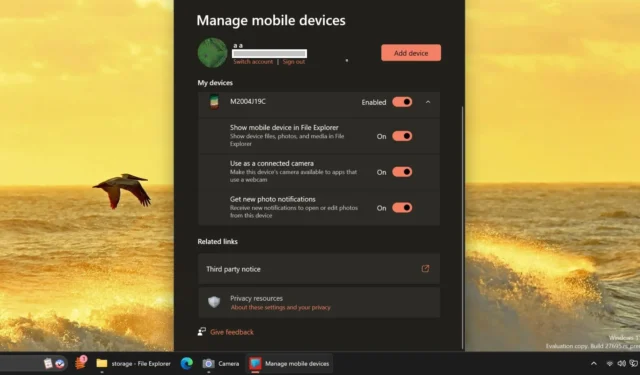
Microsoft has unveiled the Mobile Devices feature in Windows 11 and Windows 10, enhancing the integration of Android smartphones. This functionality allows users to utilize their phone’s camera as a webcam and receive new screenshot notifications. Currently, users can access their phone’s storage directly through File Explorer, a feature that is exclusive to Windows 11 at this time.
It’s quite surprising that this practical capability took so long to be integrated into Windows, despite Microsoft’s ongoing efforts to enhance Android connectivity. While users could transfer photos through the Phone Link app, accessing all file types still necessitated a USB connection.
The new “show mobile device in File Explorer” feature finally remedies this issue. According to tests conducted by Windows Latest, to utilize this feature, users must install the latest version of the Cross device experience host package from the Microsoft Store and join the Windows Insider Program, with any channel being sufficient.
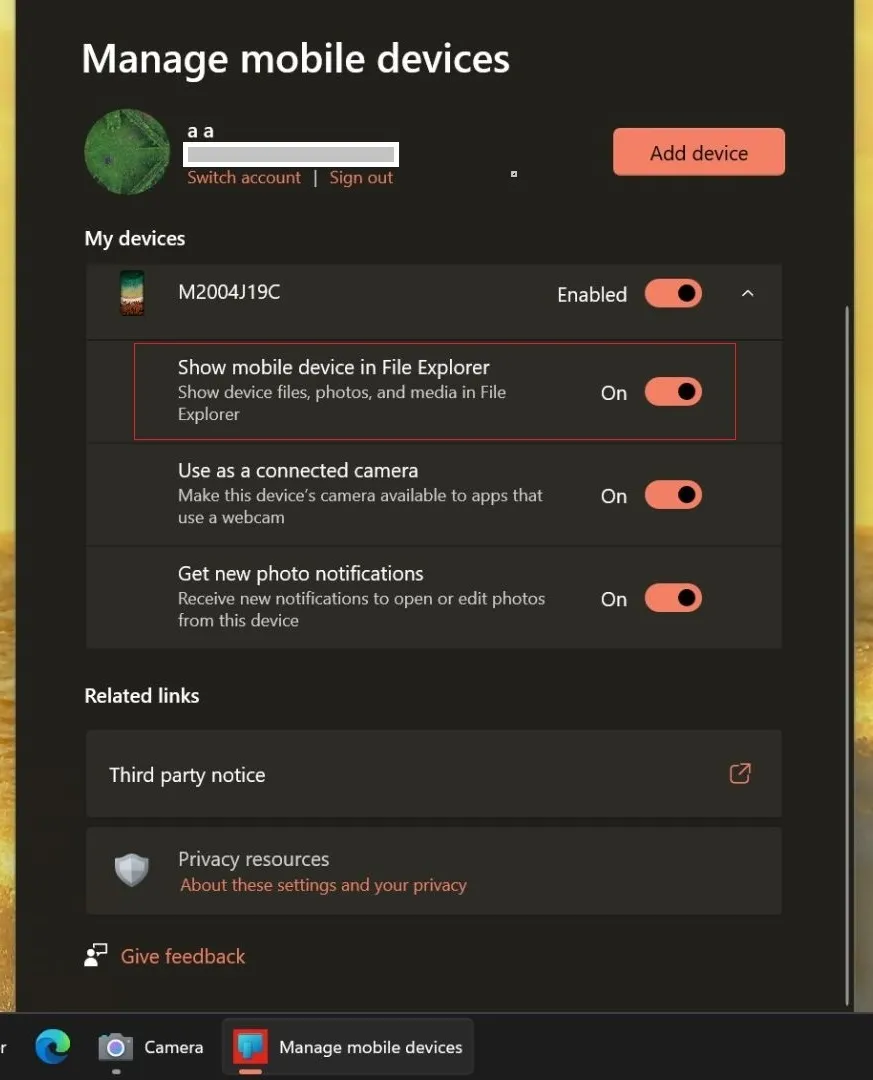
As demonstrated in the screenshot above, you will need to visit the managed device settings page and enable the “Show Mobile Device in File Explorer” option for this feature to function correctly on your PC.
If you haven’t previously paired your phone, you’ll need to do this using the Link to Windows app, available on the Google Play Store.
Is the Feature Effective?
When you open File Explorer, your Android device will be visible in the side menu. Clicking on it will allow you to access the phone’s files.
This process closely resembles connecting your phone via USB cable with appropriate file access permissions, but it operates wirelessly due to the integration with Phone Link.
You can monitor the connection status in the File Explorer’s address bar. Clicking on your mobile’s name will display its storage capacity and available space. If necessary, you can use the Refresh button to resync the files.
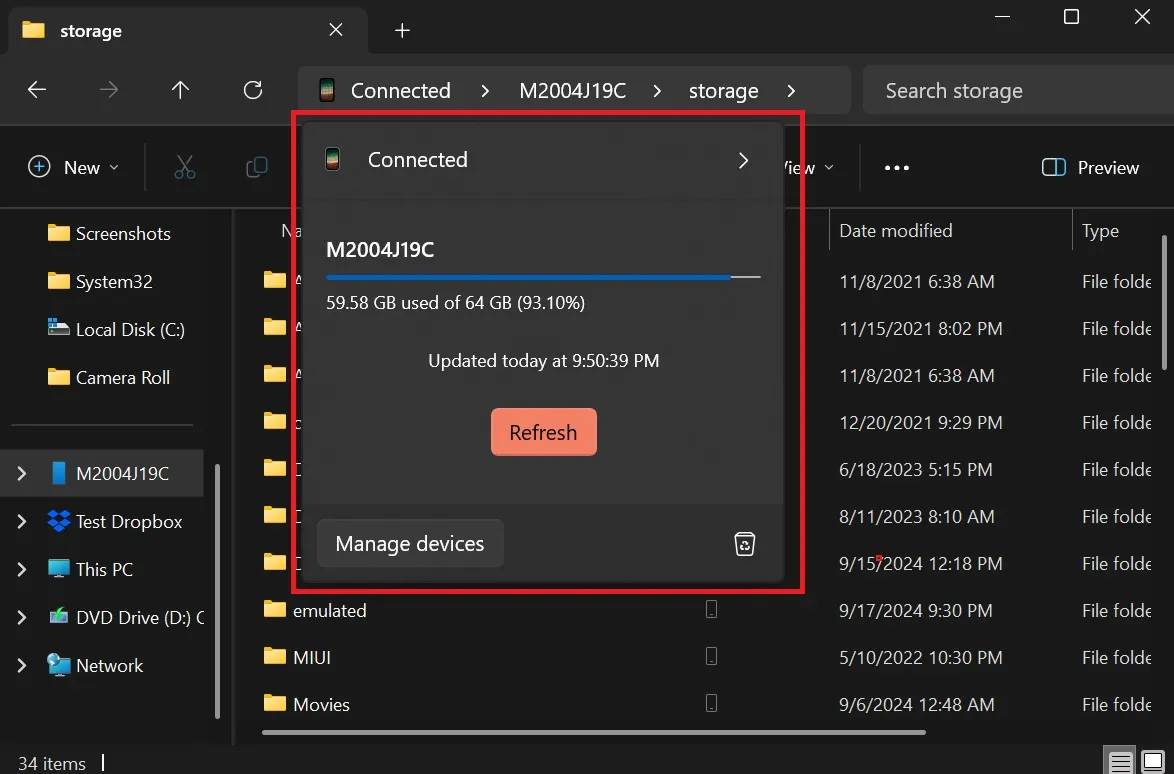
We experienced no issues when navigating folders and transferring files both ways. Although the file transfer speeds aren’t spectacular since it relies on Wi-Fi, the ability to move small files and documents wirelessly is still beneficial, eliminating the need to search for a USB cable.
Do keep in mind that File Transfer will also function if your PC does not have Wi-Fi, but it will utilize your mobile data plan.
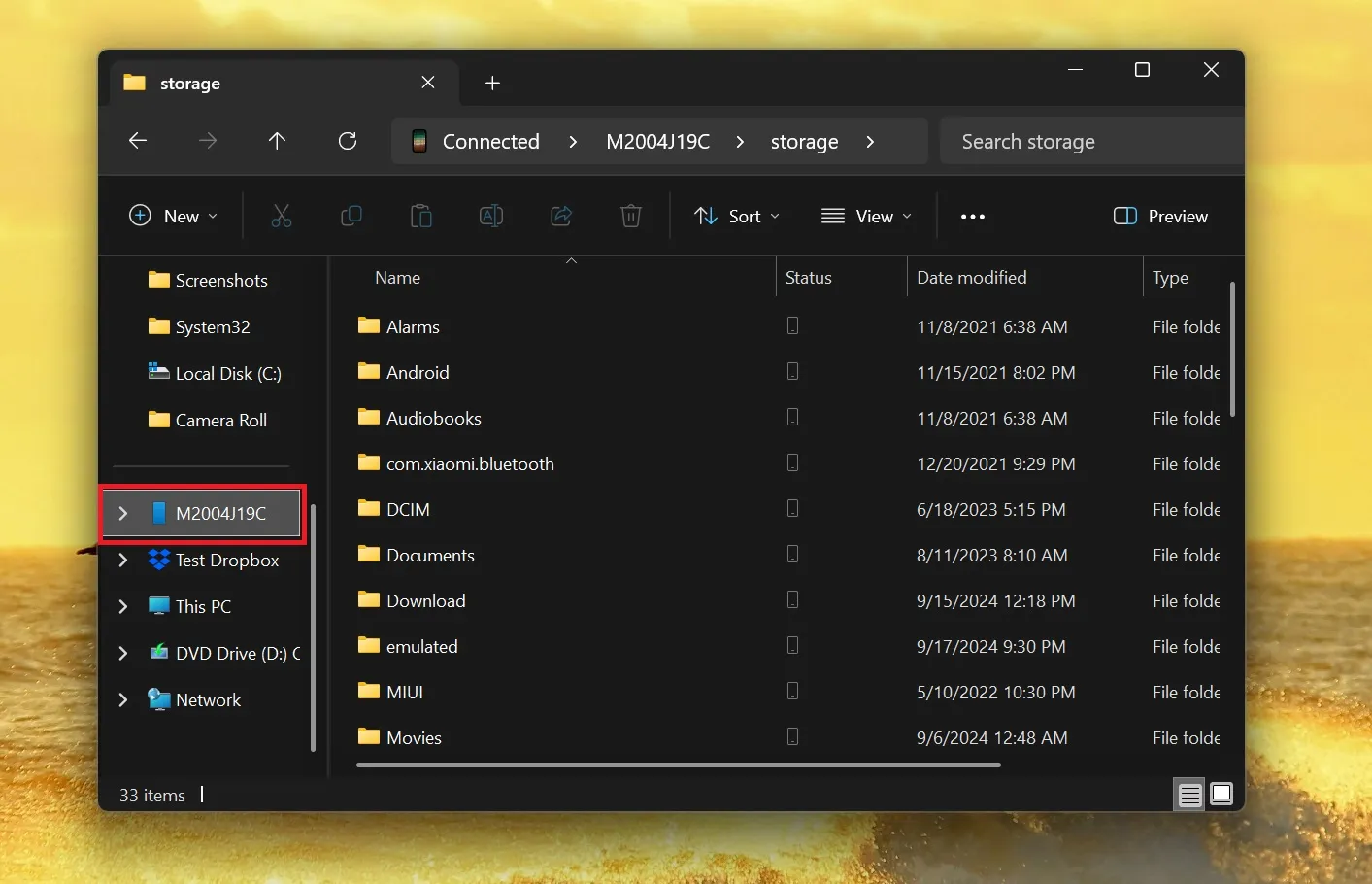
As of now, this feature is only available on Windows 11, with no indications of it being introduced to Windows 10.
However, there is optimism due to the recent introduction of the “Get new photo notifications” feature with the August 2024 update.
You can also edit screenshots captured from your mobile device directly on your PC using the Snipping Tool.
Besides the integration of Android phones into File Explorer, Windows 11 23H2 may include another feature called “Continue from Phone.” While the exact functionality remains unclear, references found by Windows Latest imply that it may be related to OneDrive.
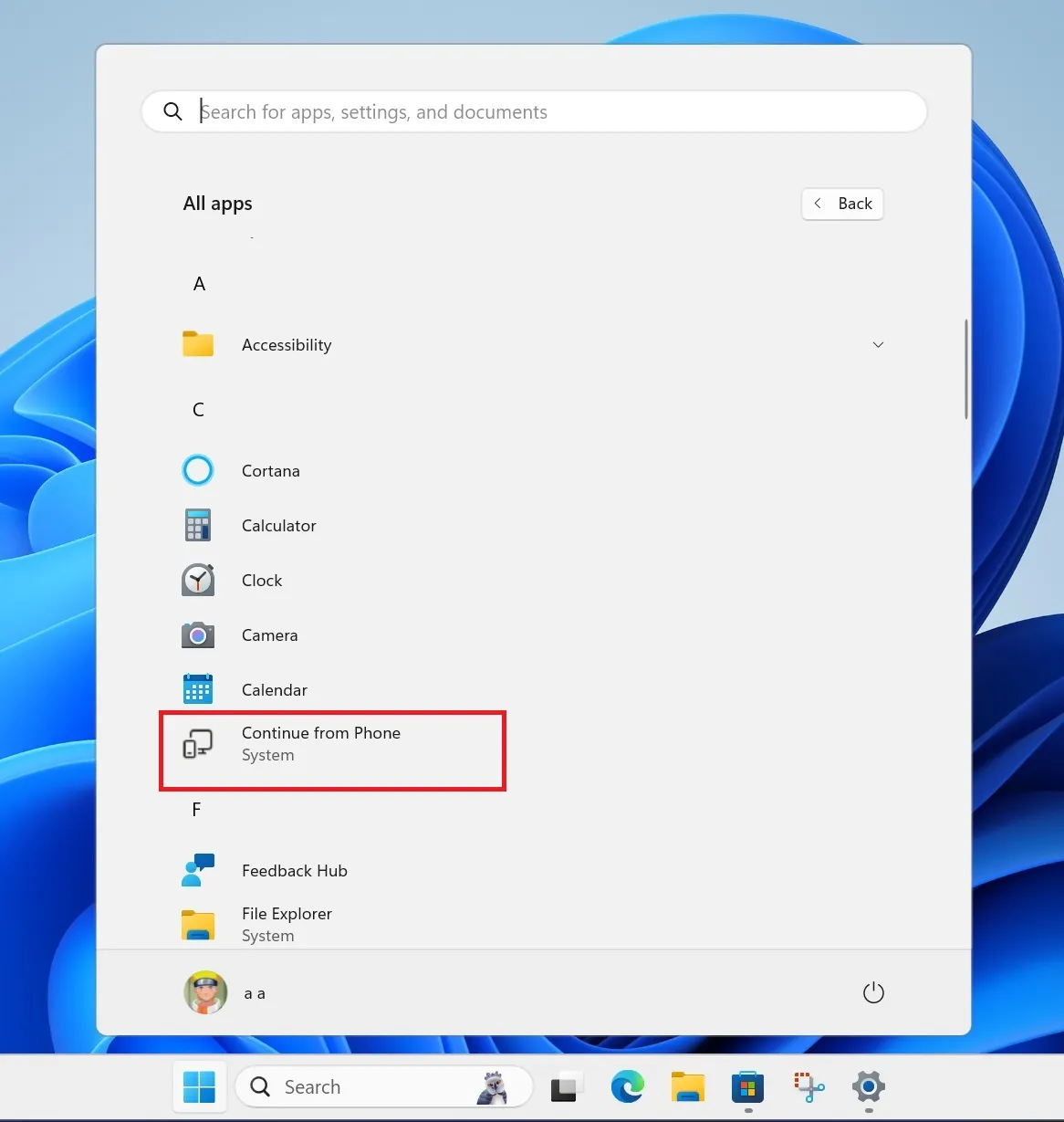
For instance, “Continue from Phone” may enable you to continue editing a document on your PC that you started on your mobile, provided the file is synced to OneDrive.

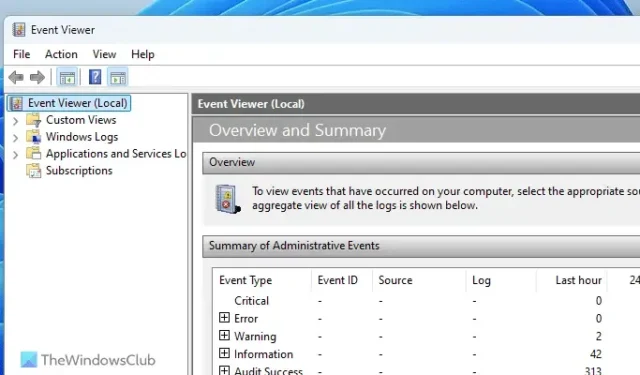

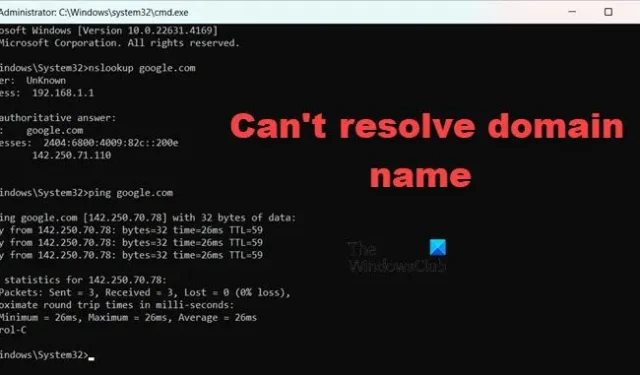
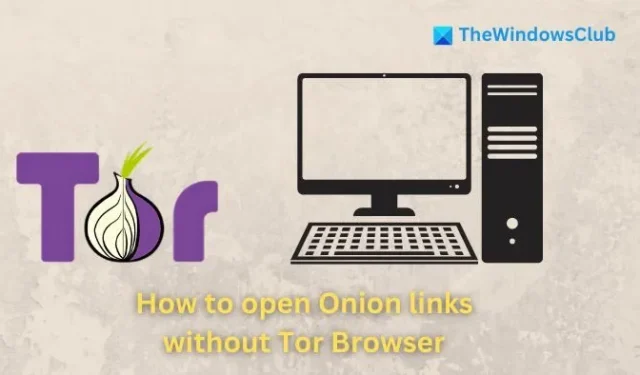
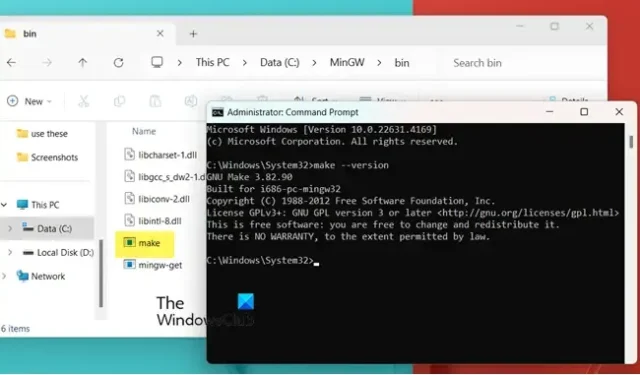

Leave a Reply