Download Windows 10 Home and Pro ISO Files for 32-Bit and 64-Bit PCs
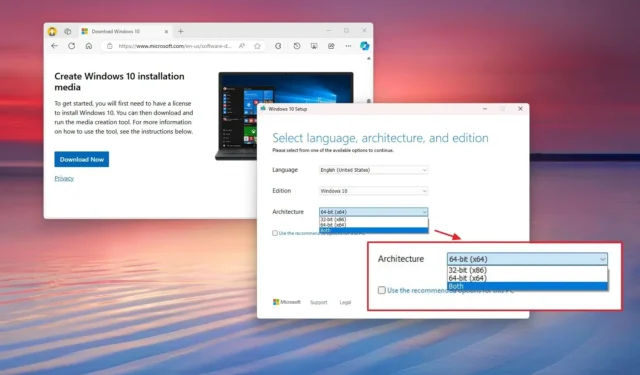
Microsoft provides Windows 10 in both 32-bit and 64-bit architectures for its “Home” and “Pro” editions. In this guide, we will detail how to download the ISO file for both variants. It is recommended to download the ISO file for the 64-bit version unless your device has older hardware that only supports 32-bit versions.
The primary benefit of using the 64-bit version is its ability to run both 64-bit and 32-bit applications. While applications appear the same on both architectures, 64-bit applications deliver enhanced performance. A 64-bit application can utilize more than 4GB of RAM, which improves efficiency and speed compared to its 32-bit counterpart.
It is essential to understand that the two architectures share identical features, with the only key difference being memory access limitations: the 32-bit version is constrained to 4GB of RAM, while the 64-bit version supports up to 128GB. This expanded memory capacity results in faster performance and better compatibility for applications, enhanced security, and improved driver support.
This guide will walk you through the steps to download the Windows 10 Home and Pro ISO for both architectures.
Download Windows 10 Home and Pro ISO (32-bit and 64-bit)
Follow these steps to download the ISO file for both the 32-bit and 64-bit versions of Windows 10 Home and Pro:
-
Click on the Download Now button.
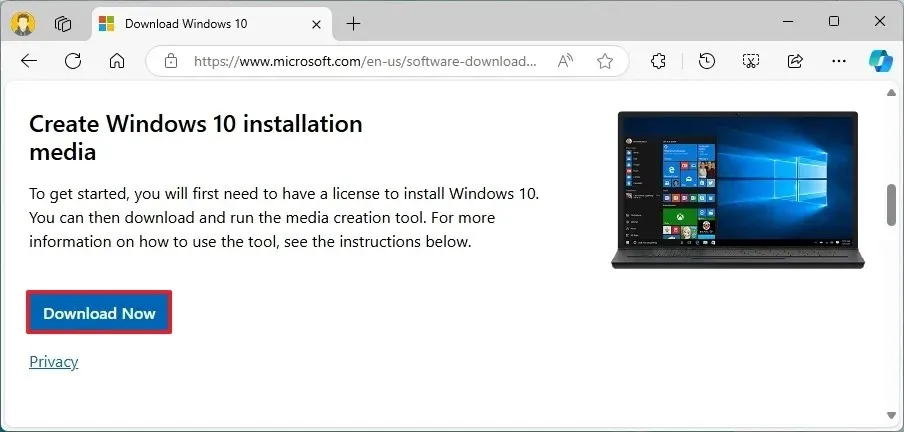
-
Save the Media Creation Tool file to your computer.
-
Right-click the MediaCreationTool_22H2.exe file and select the Open option.
-
Click the Accept button to agree to the terms.
-
Select the “Create installation media (USB flash drive, DVD, or ISO file) for another PC” option.
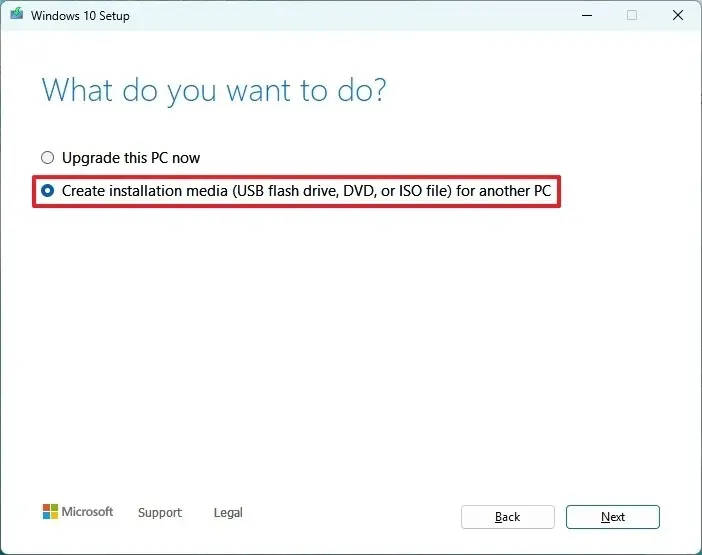
-
Click the Next button.
-
Uncheck the “Use the recommended options for this PC” checkbox.
-
Select the “Both” option to download ISO files for Windows 10 Home and Pro, 32-bit and 64-bit under the “Architecture” setting.
-
Click the Next button.
-
Choose the ISO file option.
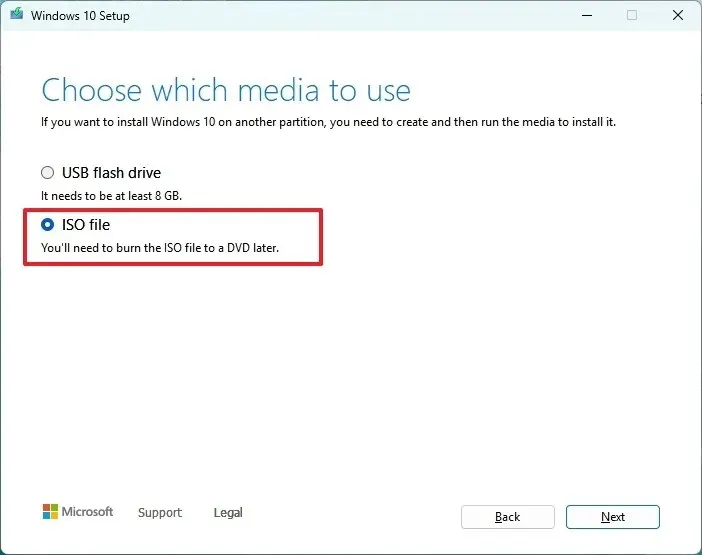
-
Click the Next button.
-
Select the folder where you want to save the Windows 10 ISO file.
-
Click the Save button.
After completing these steps, the tool will download the necessary files and create an ISO file containing both the 32-bit and 64-bit versions. You can then use these ISO files to perform a clean installation of either Windows 10 Pro or Home.
The download process is straightforward; however, please ensure that you have a stable internet connection (standard internet service provider fees may apply) and adequate storage space on your computer, USB, or external drive for the download.
If you plan to create installation media, ensure you have a blank USB drive or DVD (with a DVD burner) that has at least 4GB of space (8GB is recommended). You can check the hardware requirements for Windows 10 for more details.
If this is your first time installing the operating system, be ready with your Windows product key (xxxxx-xxxxx-xxxxx-xxxxx-xxxxx). Note that Windows 8.x or Windows 7 product keys can no longer be used to activate Windows 10.
Update September 16, 2024: This guide has been revised for accuracy and to reflect any changes in the process.


Leave a Reply