Troubleshooting iOS 18: Fixing the Issue of Control Center Not Closing via Swipe Up
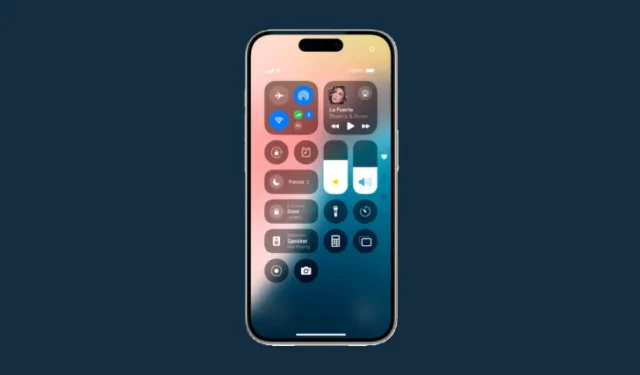
Key Information about Control Center in iOS 18
- The Control Center on iOS 18 now features multiple pages. To exit the Control Center, swipe up from either the bottom or top of the screen.
- You can also close the Control Center by tapping on any blank space.
- If you prefer to use the swipe up gesture, you can simplify it by removing extra pages from the Control Center. Tap on + and delete all options on the additional pages.
The Control Center has undergone significant updates in iOS 18, introducing a multi-page format and options for customization. Users accustomed to the previous method of closing the Control Center by swiping up from the middle may find this change challenging.
Why Isn’t Swiping Up Closing Control Center in the iOS 18 Update?
With the new layout of the Control Center in iOS 18, using the swipe up gesture now simply navigates to the next page within the Control Center. However, you can still close it with the swipe up gesture if performed accurately from either the top or bottom of the Control Center.
Steps to Close Control Center Using the Swipe Up Gesture Like Before
If you’d like to return to the classic method of closing the Control Center with the swipe up gesture as it was before the iOS 18 update, you will need to eliminate the additional pages. When there’s only one page, the swipe up gesture will effectively close the Control Center. Here’s how to remove extra Control Center pages:
- Access the Control Center and tap on + in the top left corner. In edit mode, navigate to the next page.
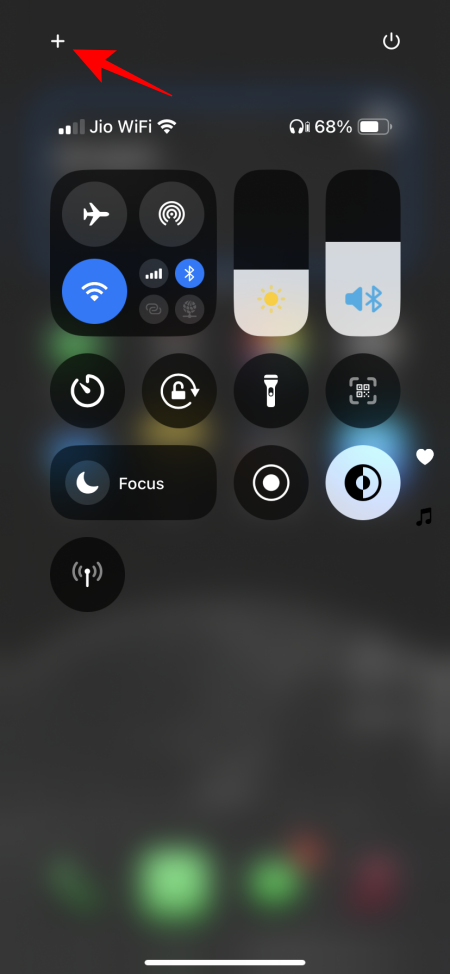
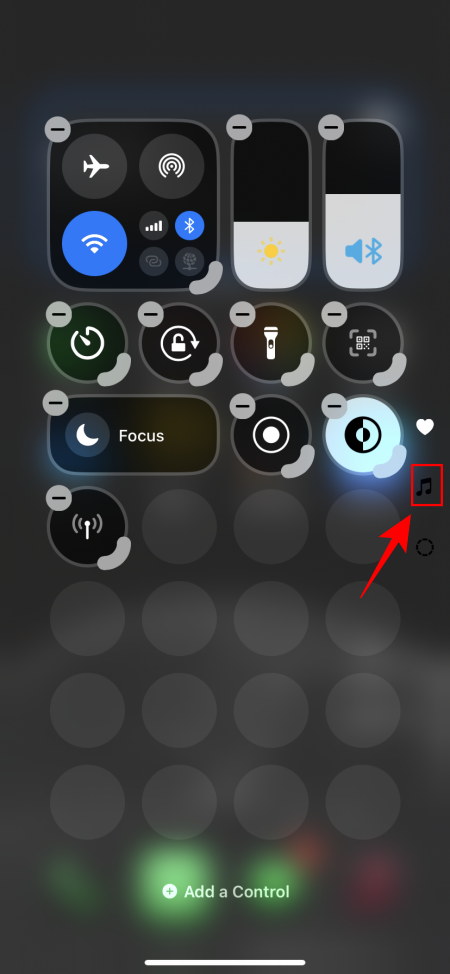
- Here, tap on – to delete options from the page. Alternatively, you can drag items back to the previous page.
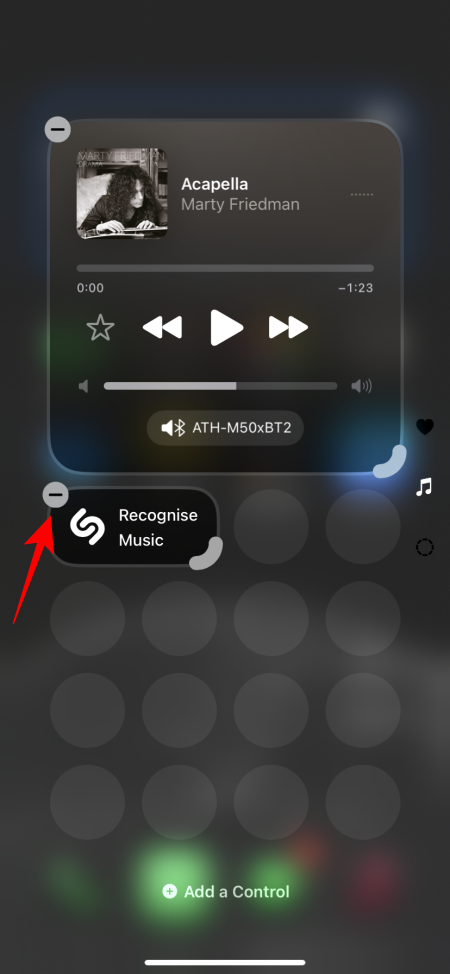
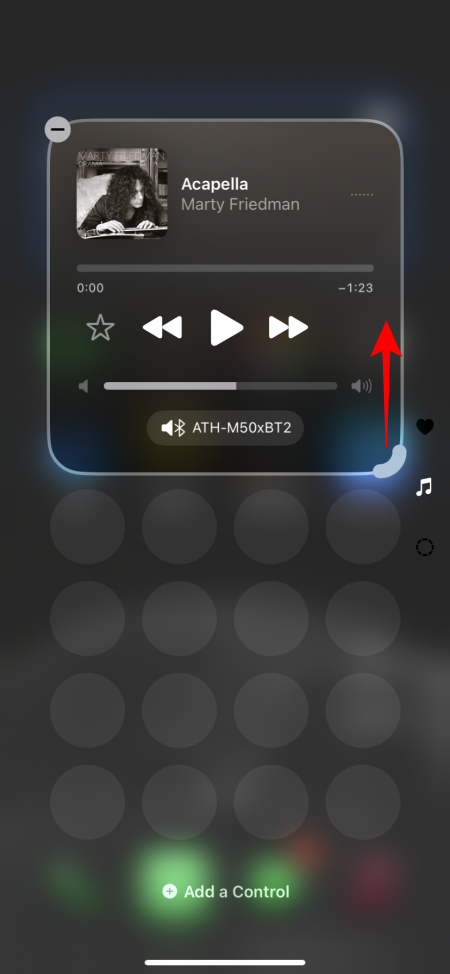
- After emptying the additional pages, they will be removed from the Control Center.
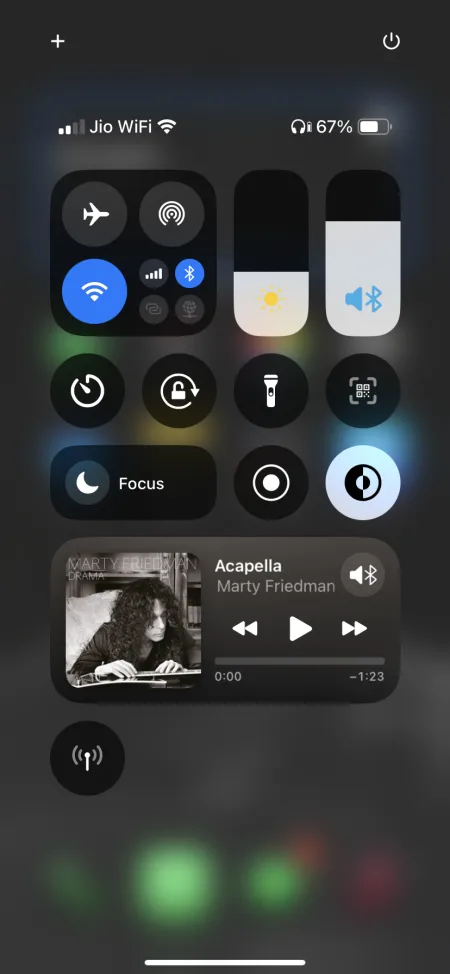
- Now, using the swipe up gesture will effectively close the Control Center.
How to Close Control Center Using Swipe Up Gesture Without Removing Additional Pages
If you prefer not to remove additional Control Center pages, you can still close it using the swipe up gesture through two alternatives:
- Swipe up from the screen’s bottom or from the upper area of the Control Center.
- Alternatively, tap on any blank space to close the Control Center.
The second method of tapping an empty space is likely to be more convenient than precision swiping, especially with multiple Control Center pages in use.
We trust that this guide has clarified the changes introduced in iOS 18 regarding the Control Center and offered solutions for closing it as previously done. Until next time!


Leave a Reply