Step-by-Step Guide to Scheduling Messages in iOS 18 with the Send Later Feature
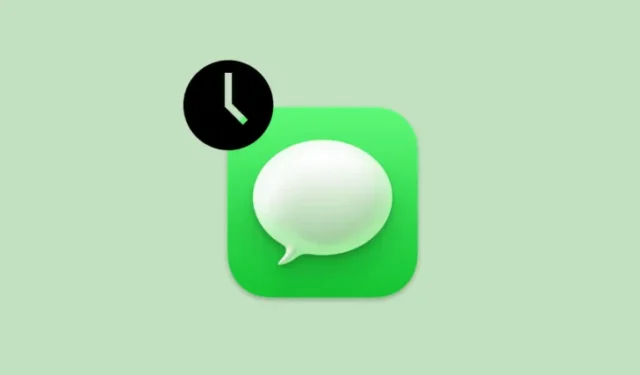
Essential Information About iOS 18’s Message Scheduling
- iOS 18 introduces the option to schedule messages for ‘Send Later’.
- During a conversation, tap on + , select More > Send Later, choose your desired date and time, and then hit Send.
- You can schedule messages up to two weeks in advance.
The iOS 18 update brings a host of enhancements to the Messages app for iPhone users. One of the standout features is the ability to schedule messages to be sent later, eliminating the need for reminders or alarms. Now, simply type your message and set a schedule. Here’s a guide on how to do it:
Steps to Schedule Messages to Send Later on iOS 18
- Launch the Messages app, open a conversation, and type your message. Once you’re finished, tap the + icon located on the left.
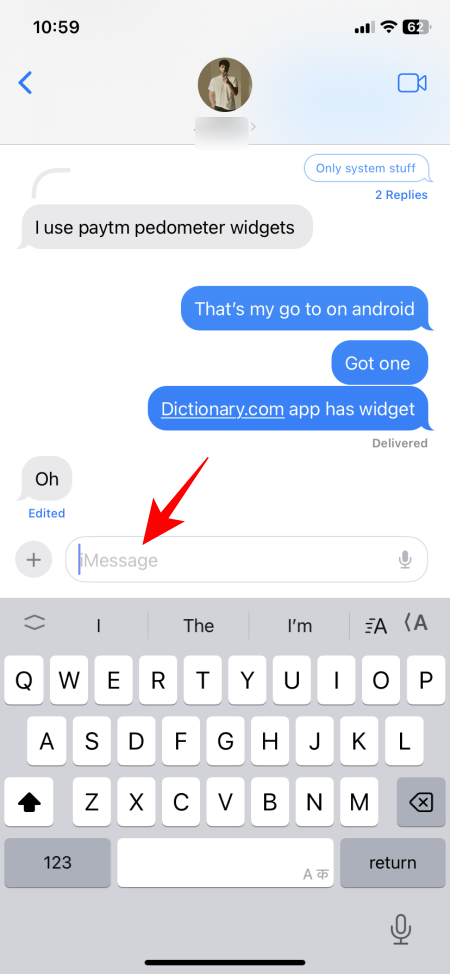
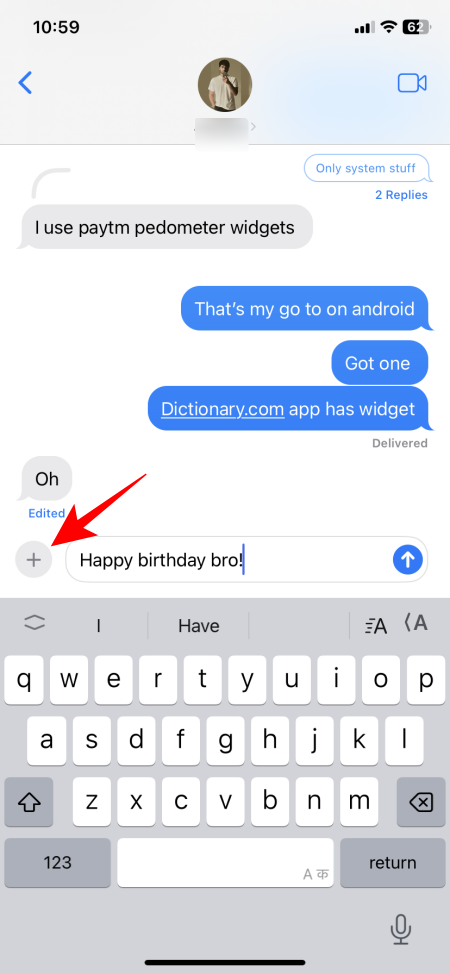
- Select More and then click on Send Later.
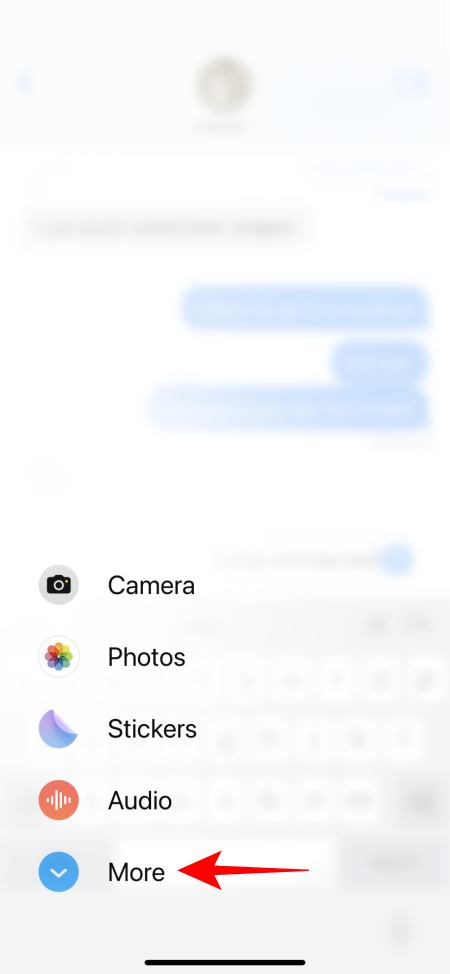
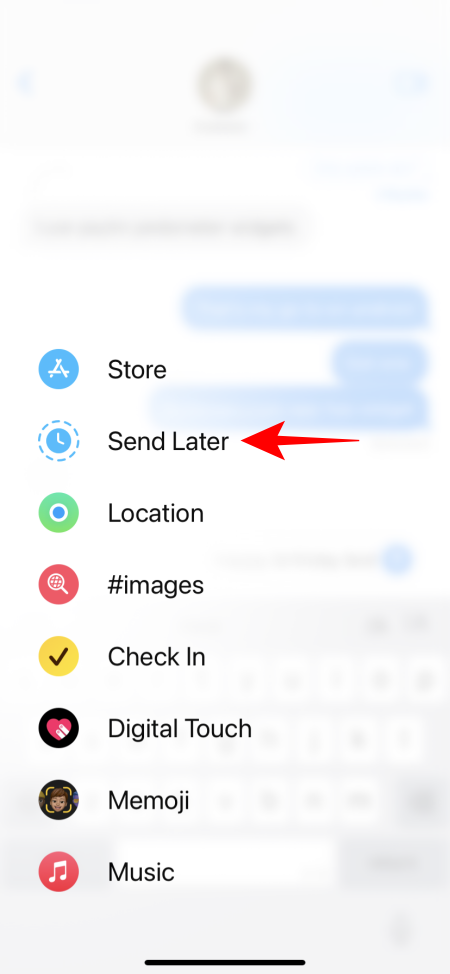
- Pick the date and time you want your message to be sent.
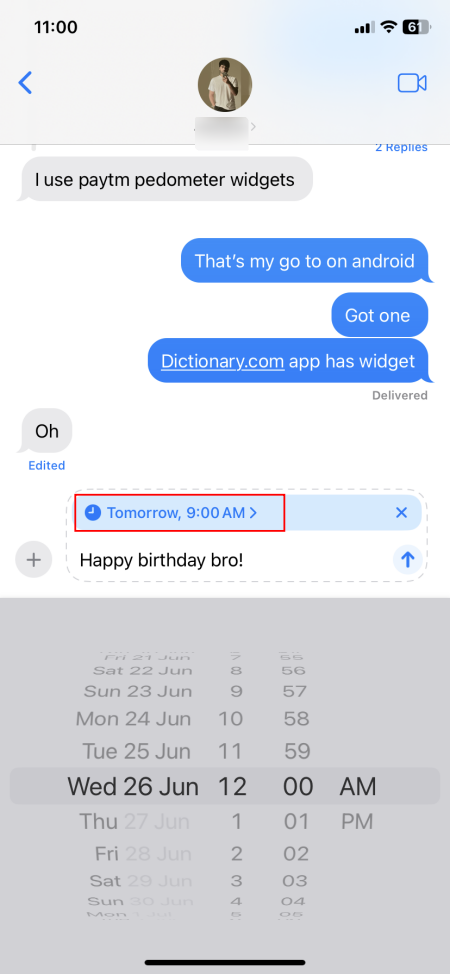
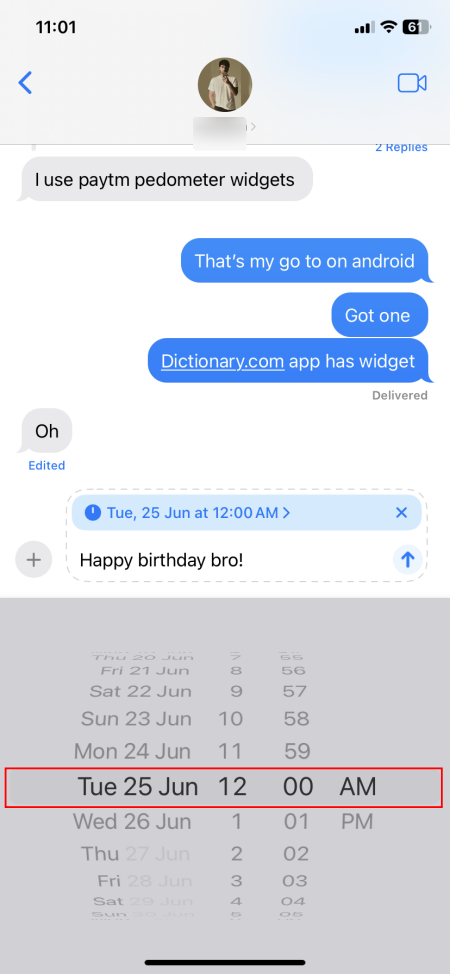
You can set messages to be scheduled up to two weeks (or 14 days) ahead of time.
- Finally, tap on ‘Send’. Your scheduled message will appear in the chat.
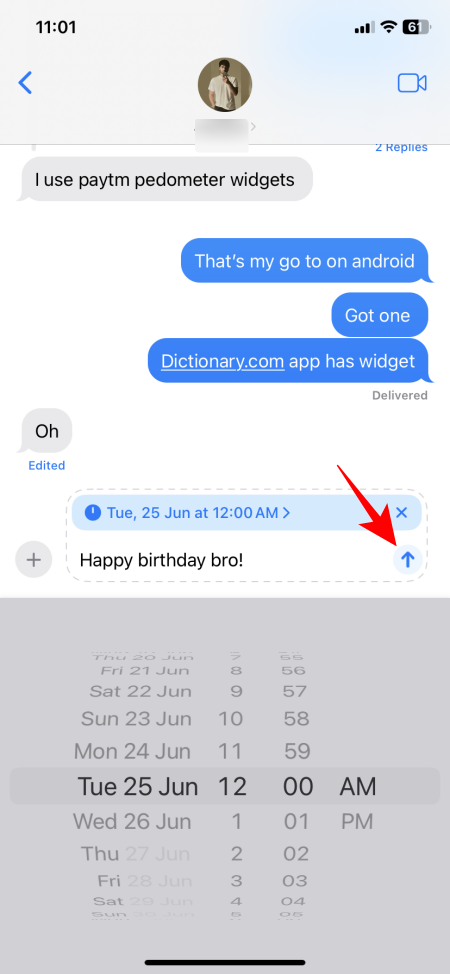
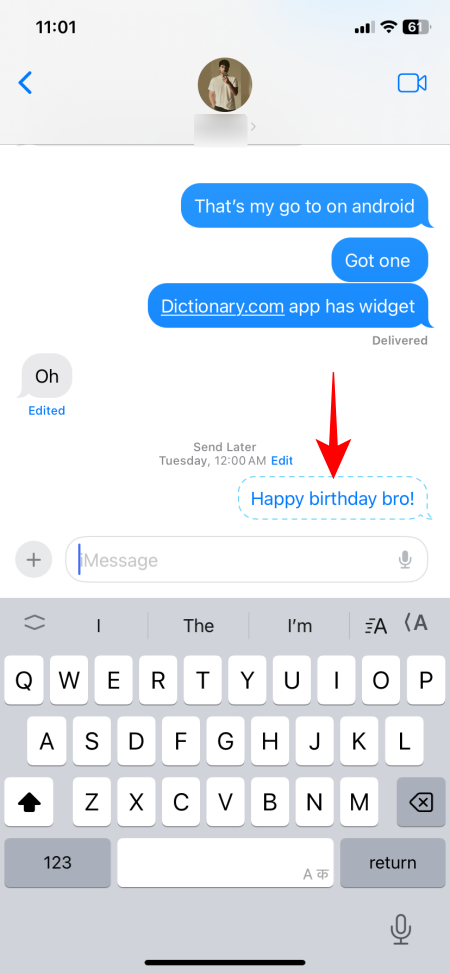
- If you change your mind, you can easily edit the scheduled time, delete the message, or send it immediately.
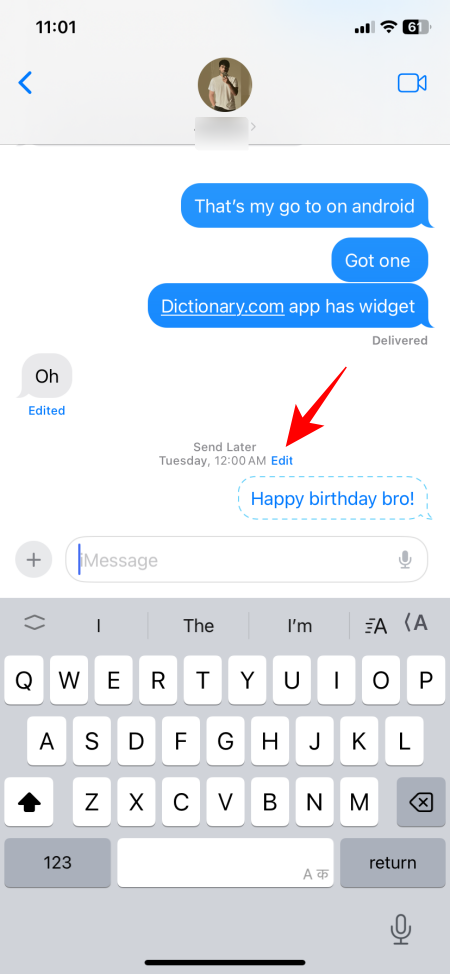
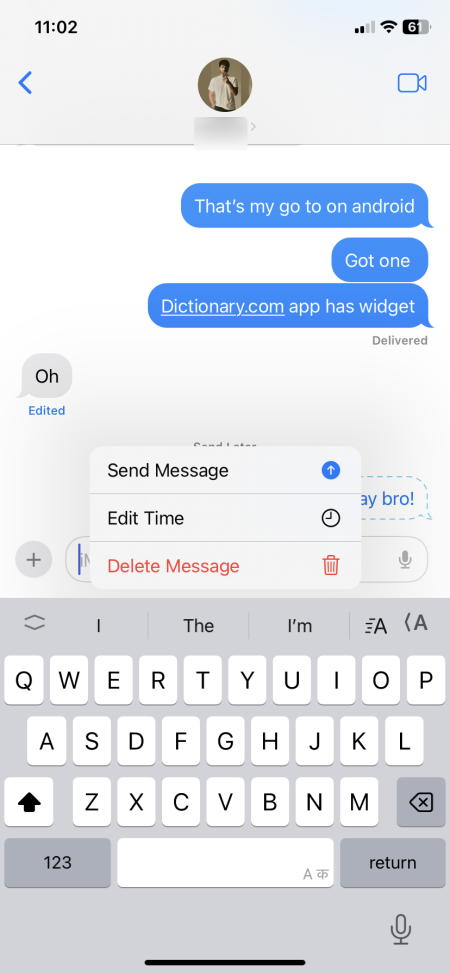
The ‘Send Later’ feature in Messages is not just convenient; for many users, it’s a game changer. The two-week scheduling limit helps prevent users from accidentally planning birthday messages too far in advance.

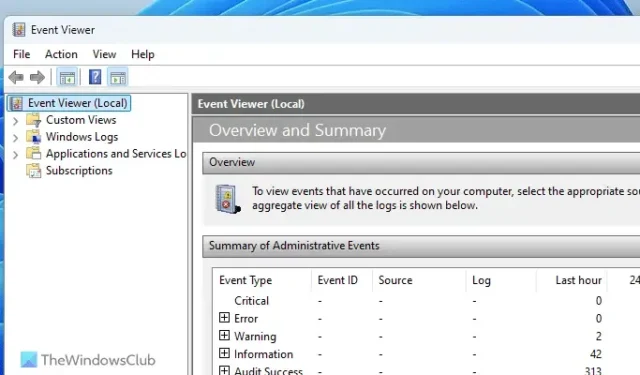

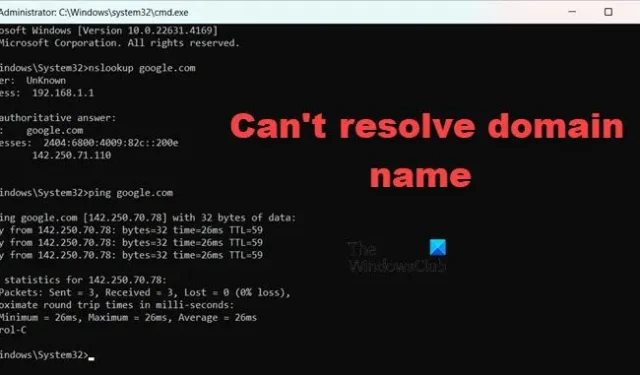
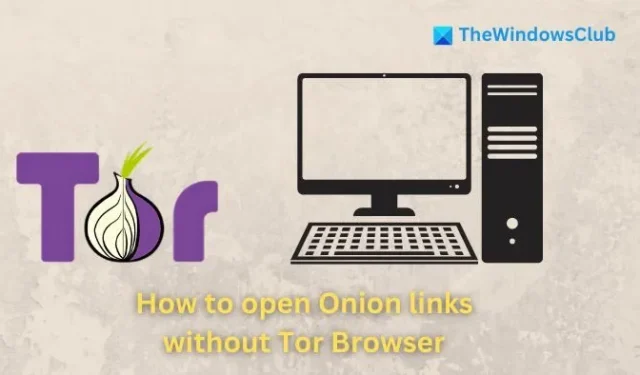
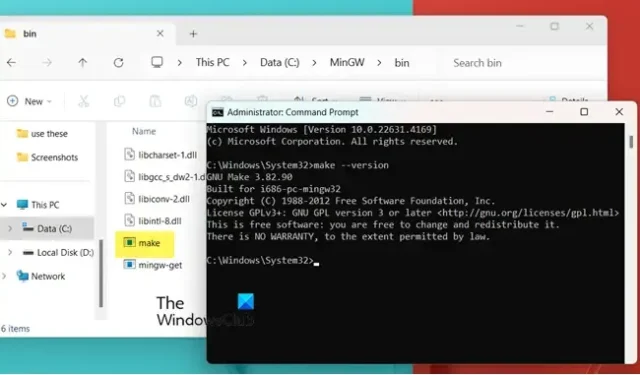

Leave a Reply