Rearranging Home Screen Icons and Widgets on iPhone After iOS 18 Update

Key Information
- With the release of iOS 18, you now have the ability to customize your iPhone’s Home screen by rearranging apps and widgets.
- To rearrange your Home screen, simply long press on an empty space until the icons start to wiggle, then drag and drop them to your desired locations.
- The apps in your dock can also be customized according to your preferences.
Finally, Apple has enabled iPhone users to reposition app icons and widgets freely. While this level of customization may seem standard for Android users, it’s a significant upgrade for iPhone users. With iOS 18, you can now tailor your Home screen layout by moving apps and widgets as you prefer.
Customizing Your iPhone’s Home Screen Layout with iOS 18
Here’s how iPhone users can rearrange their apps and widgets on their Home screens:
- Long press on an empty area of your Home screen until the icons begin to shake. Alternatively, you can long press on any app icon and select ‘Edit Home Screen‘.
- Next, change the position of an app icon by dragging it and placing it in a new spot.
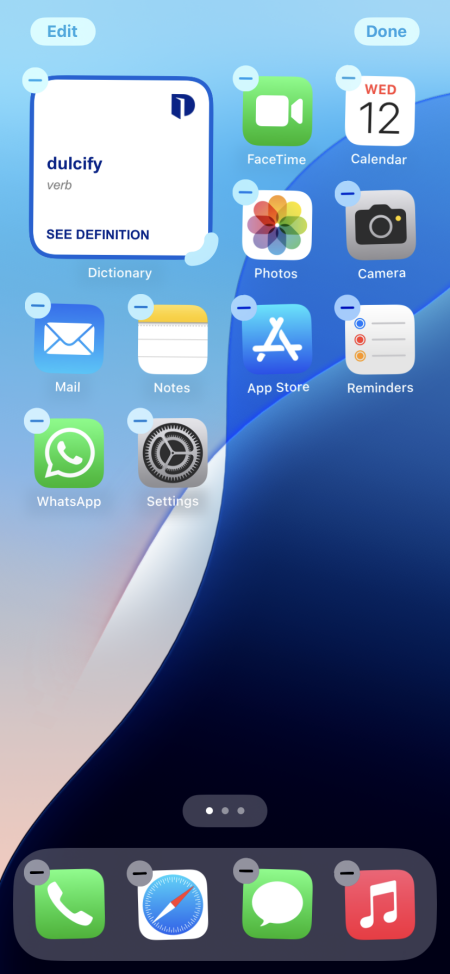
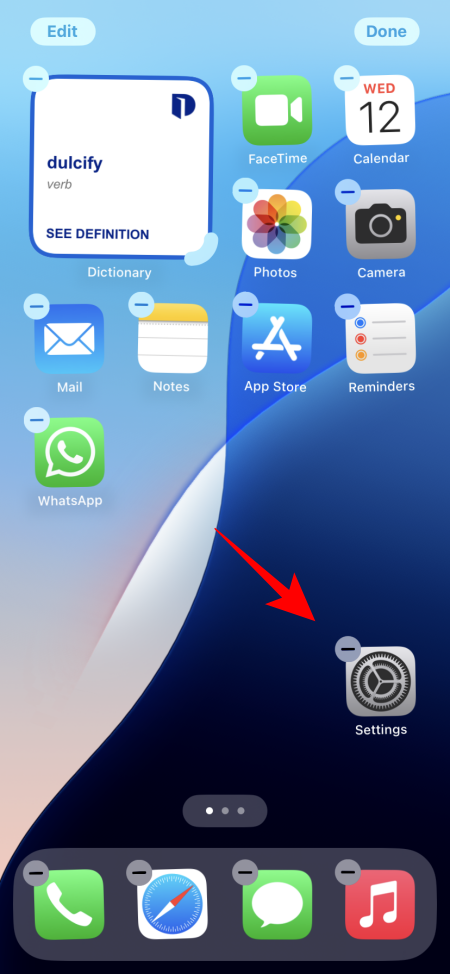
- Adjust the position of widgets in the same way. You can use the handle bar in the bottom right corner to modify the widget’s size. Alternatively, long press on the widget and select a new size.
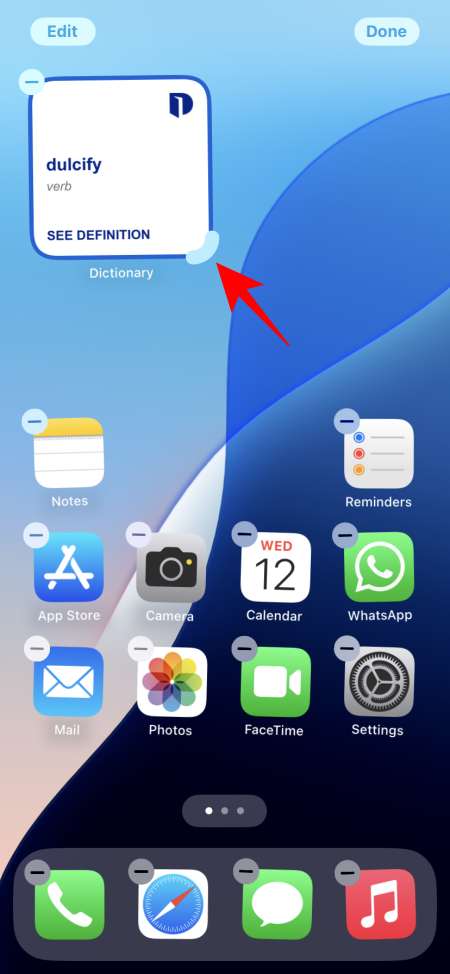
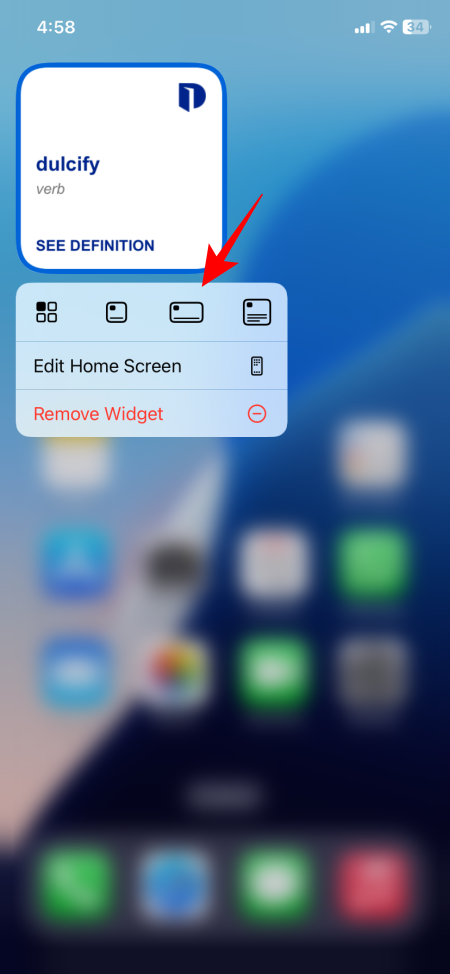
- As you adjust the positions of app icons and widgets, each page of your Home screen can have a distinct layout.
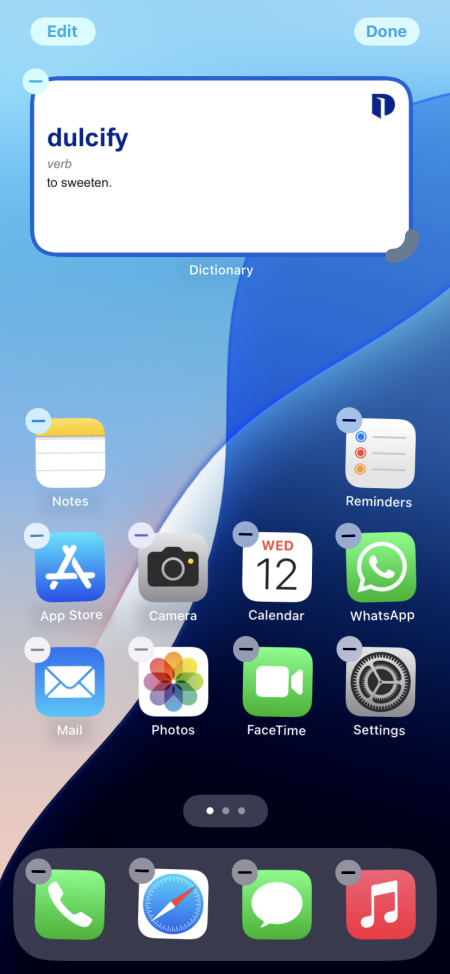
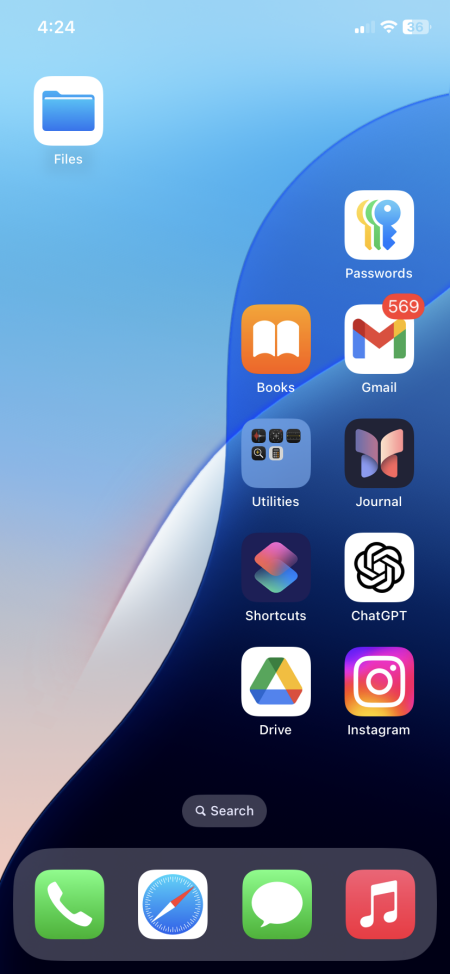
Common Questions
Below are some frequently asked questions about customizing the Home screen layout on iOS 18.
Can I customize the dock apps on my iPhone?
Yes, you can change the apps in your dock on your iPhone’s Home screen. You also have the option to group dock apps into folders.
Is it possible to change the size of app icons on the iPhone?
Yes, iOS 18 allows you to enlarge app icons. To do this, hold down on your Home screen > tap ‘Edit’ > Customize > Large.
Apple has long maintained a static Home screen layout, making the personalization features introduced in iOS 18 a refreshing change. You can now not only rearrange app icons but also alter their size and color. We hope this guide assists you in starting your Home screen customization on your iPhone. Until next time!


Leave a Reply