Collapsing Headings in iOS 18 Notes App: A Step-by-Step Guide
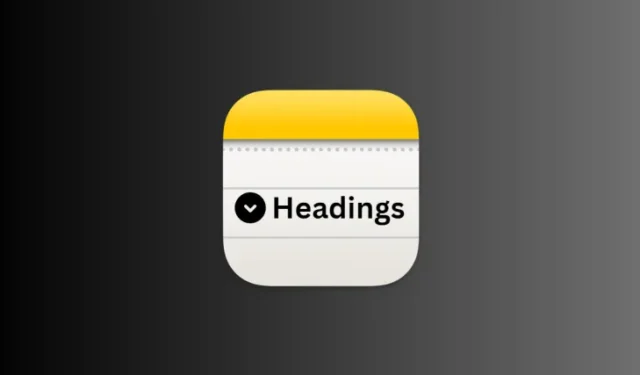
Essential Information
- The Notes app in iOS 18 now features the ability to collapse and expand sections within Headings and Subheadings.
- To collapse a section, simply tap on the Heading, followed by the down arrow located next to it. To expand the section, tap the Heading again.
iOS 18 introduces an array of updates and enhancements, but arguably, the most significant improvements for everyday users are those found in the native Notes app.
In addition to the capability to highlight text, the Notes app has introduced a new organizational feature that transforms disorganized notes into a more manageable format.
Previously, extensive notes required excessive scrolling to view all the content. Now, the app automatically recognizes Headings and Subheadings, allowing users to collapse the text within these sections for a more streamlined appearance.
Steps to Collapse and Expand Headings in the Notes App with iOS 18
Follow these simple steps to collapse and expand Headings (and Subheadings) in the Notes app:
- Open a note that contains Headings. Tap on the Heading to reveal a down arrow next to it. Click on the arrow to collapse the associated content.
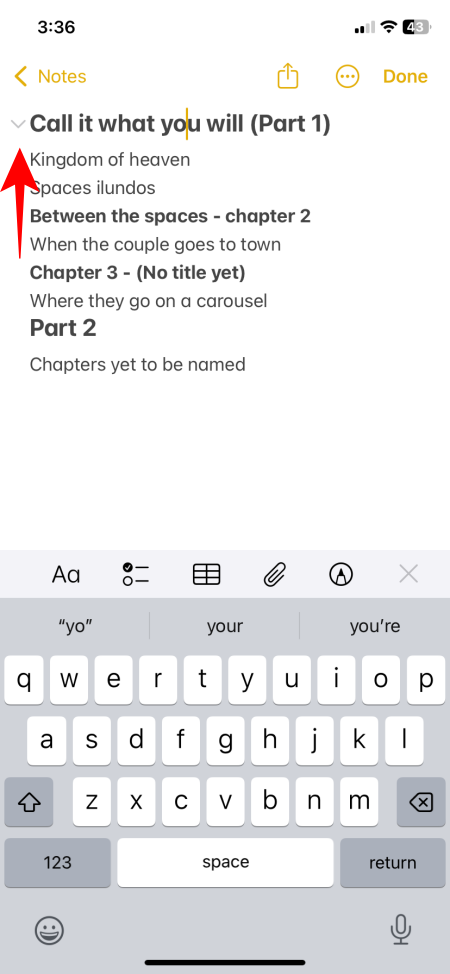
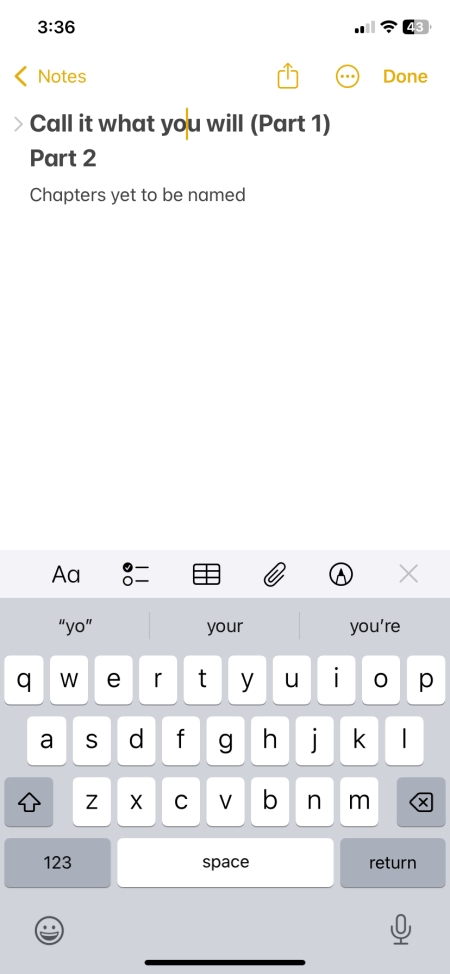
- To expand the Headings and Subheadings to see the associated content, simply tap on them again.
This may seem like a minor adjustment, yet it significantly enhances how users interact with their notes, enabling easier navigation through content without the need for extensive scrolling. This feature is also likely to motivate users to implement better formatting in their notes using Headings and Subheadings, as this functionality hinges on proper organization.


Leave a Reply