How to Fix the “Failed to Get Minecraft Access” Error When Transferring Servers
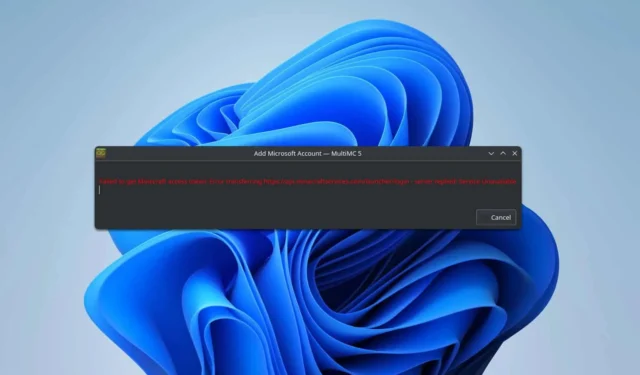
Numerous players have encountered the “Failed to get Minecraft access error transferring server”issue while using third-party launchers, which can hinder game startup. Fortunately, there are several solutions you can try to resolve this problem.
How to Fix the Failed to Get Minecraft Access Error Transferring Server?
Before proceeding with other solutions, first attempt to log into your Minecraft account on the official website. If possible, try connecting via a hotspot or an alternative network. Some users have reported that using a VPN can be beneficial, while others found that disabling their VPN resolved the issue.
1. Clear the Metadata Cache
- Launch Prism Launcher.
- Click on Help.
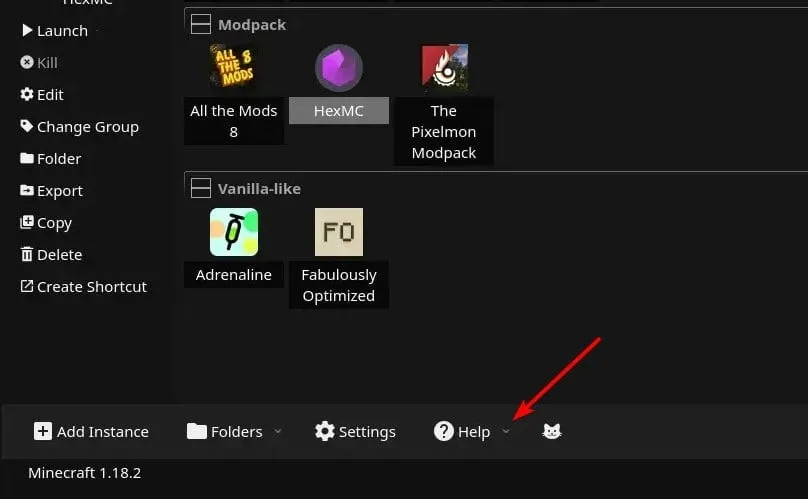
- Select the option to clear the metadata cache.
- After clearing the cache, log in again and see if the problem persists.
2. Rename the Accounts.json File
- Press the Windows key + R , type %appdata%, and hit OK.
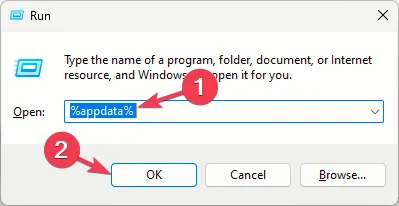
- Navigate to the PrismLauncher folder.
- In the menu bar, click on View, expand Show, and select File name extensions.
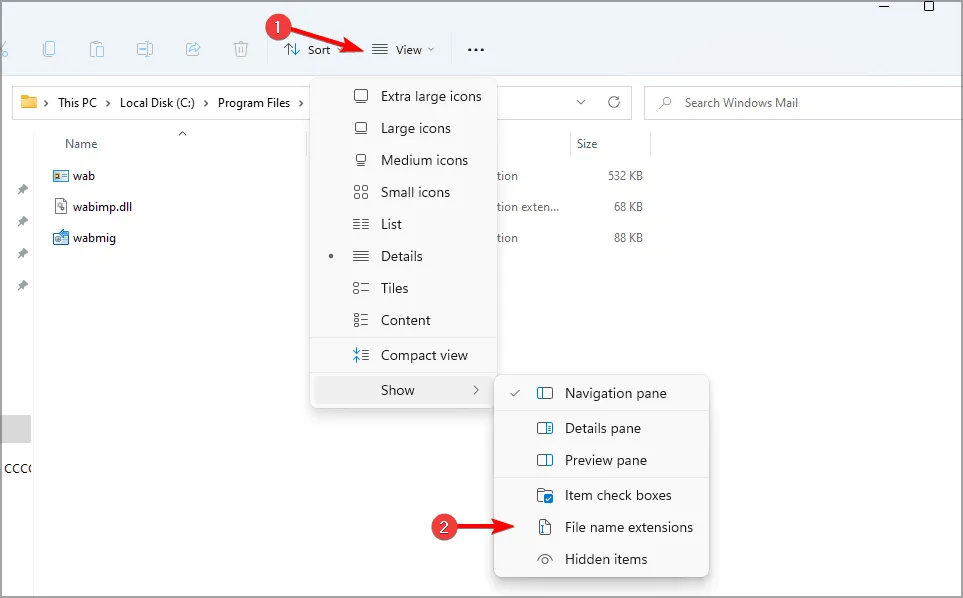
- Find the accounts.json file and rename it to accounts.bak.
- Attempt to log in again.
- If you are still unable to log in, revert the name back to accounts.json and try once more.
3. Change Your Password
- Log into your Microsoft account on the Minecraft website.
- Navigate to the Security tab.
- Proceed to Two-Step Verification.
- Click on Add a new way to sign in or verify.
- Select Enter Password and set a new password.
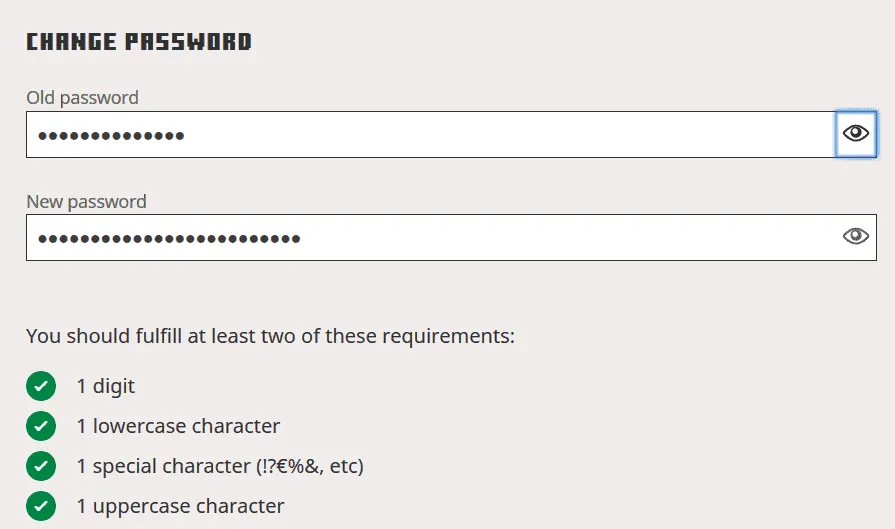
- Finally, try to re-add your Microsoft account to the launcher.
4. Switch to the Development Version of MultiMC
- Open MultiMC and navigate to Settings.
- Change the Update Channel to Development.
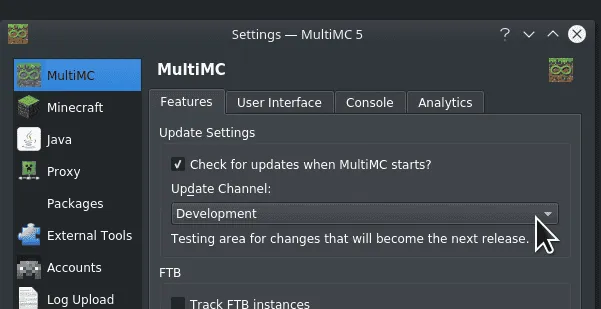
- Run the update process to apply the latest updates.
5. Remove Prism Launcher and Opt for a Portable Version
- Press the Windows key + X and select Apps and Features.
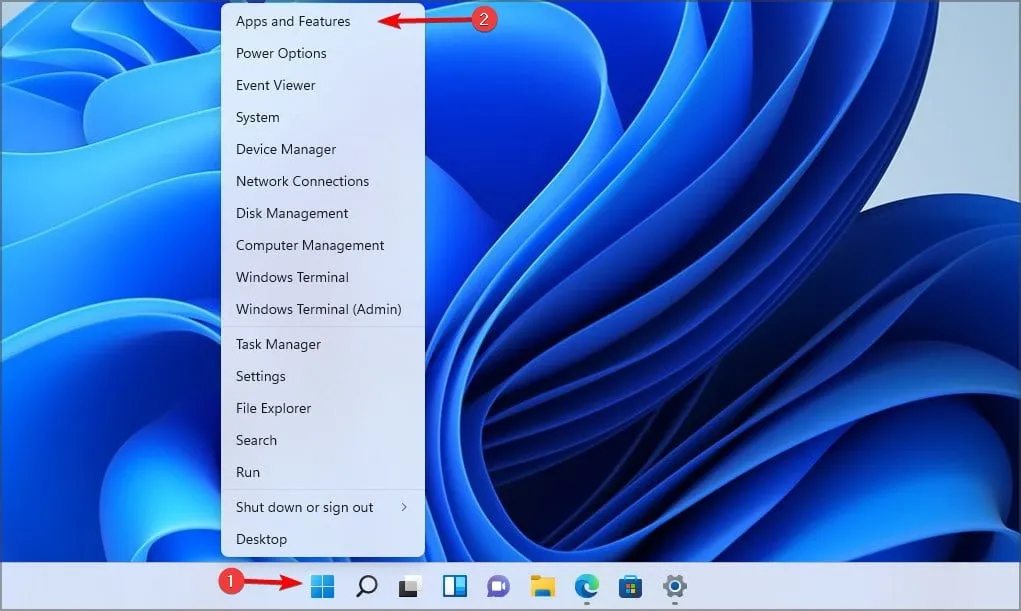
- Locate Prism Launcher in the list, click the three dots next to it, and select Uninstall.

- Follow the prompts to complete the uninstallation.
- Visit the Prism Launcher download page and download the Portable version.
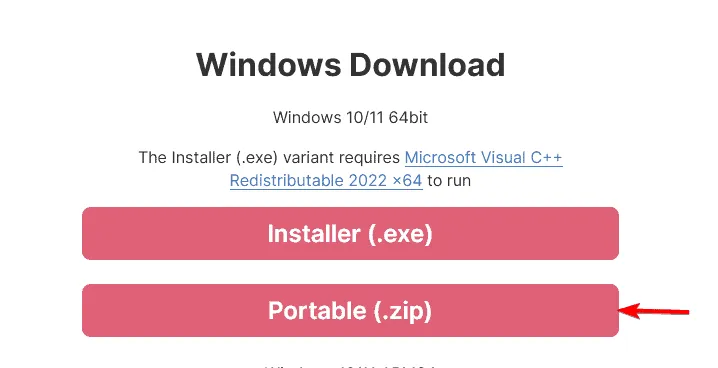
- Extract the downloaded file, run the Prism Launcher, and attempt to log in again.
These solutions may help you resolve the “Failed to get Minecraft access error transferring server”message.
This isn’t the sole issue reported by players; many have also shared concerns regarding the Minecraft Launcher being unavailable and instances where the Minecraft Launcher won’t open.
Additionally, numerous users have faced difficulties signing into Minecraft, a topic we’ve addressed in another guide.


Leave a Reply