Understanding ERROR_NET_WRITE_FAULT: Causes and Solutions
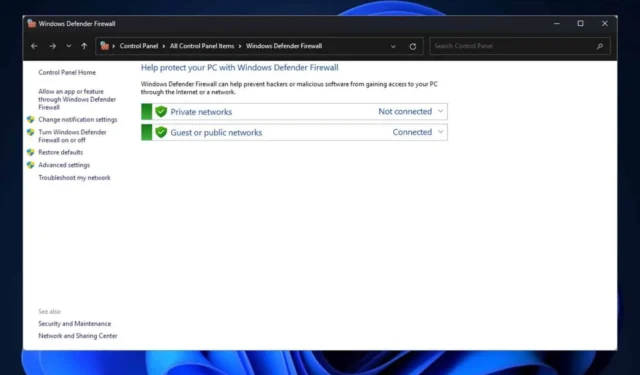
The ERROR_NET_WRITE_FAULT issue arises for Windows devices connected to a server that are not recognized successfully. As reported by Microsoft, this error is usually accompanied by the message: “A write fault occurred on the network.”
What Causes the ERROR_NET_WRITE_FAULT?
The ERROR_NET_WRITE_FAULT error typically stems from network connectivity problems. Common causes include incorrect credentials or external interferences, such as the Windows Firewall, which may prevent the device from establishing a connection with the server.
How to Fix the ERROR_NET_WRITE_FAULT?
1. Verify Network Credentials
Occasionally, the ERROR_NET_WRITE_FAULT can appear due to even minor errors in entering network credentials. Ensure you enter the server’s domain and administrator username accurately.
The format you should follow to prevent this error is:
<domain>\<username>
Errors frequently occur when users confuse the “\” with the “/” , which might seem trivial but can disrupt the login process.
2. Disable Windows Defender Firewall Temporarily
The ERROR_NET_WRITE_FAULT may also be triggered because Windows Defender Firewall is blocking the necessary traffic for logging in, often resulting in the error message: “Wmi communication failure during connect.”
While the “Wmi communication failure during connect” has detailed troubleshooting steps of its own, temporarily disabling Windows Defender Firewall and trying to log in again can resolve the ERROR_NET_WRITE_FAULT. Here’s how to do it:
- In the Search Box of Windows 11, type Windows Defender and open Windows Defender Firewall.
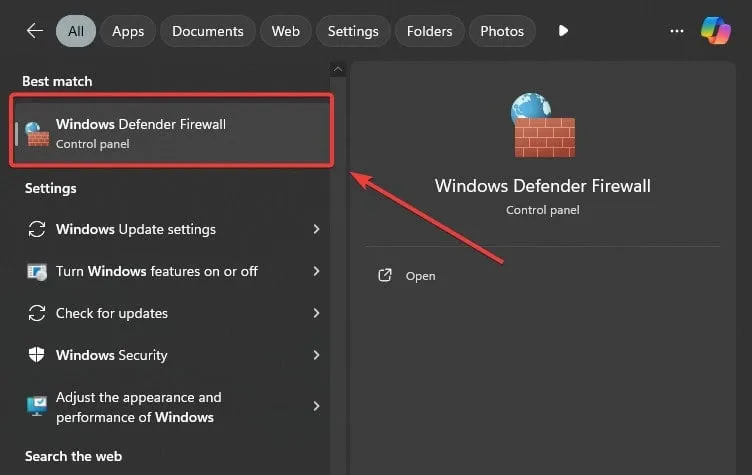
- Click on Turn Windows Defender Firewall on or off to proceed.
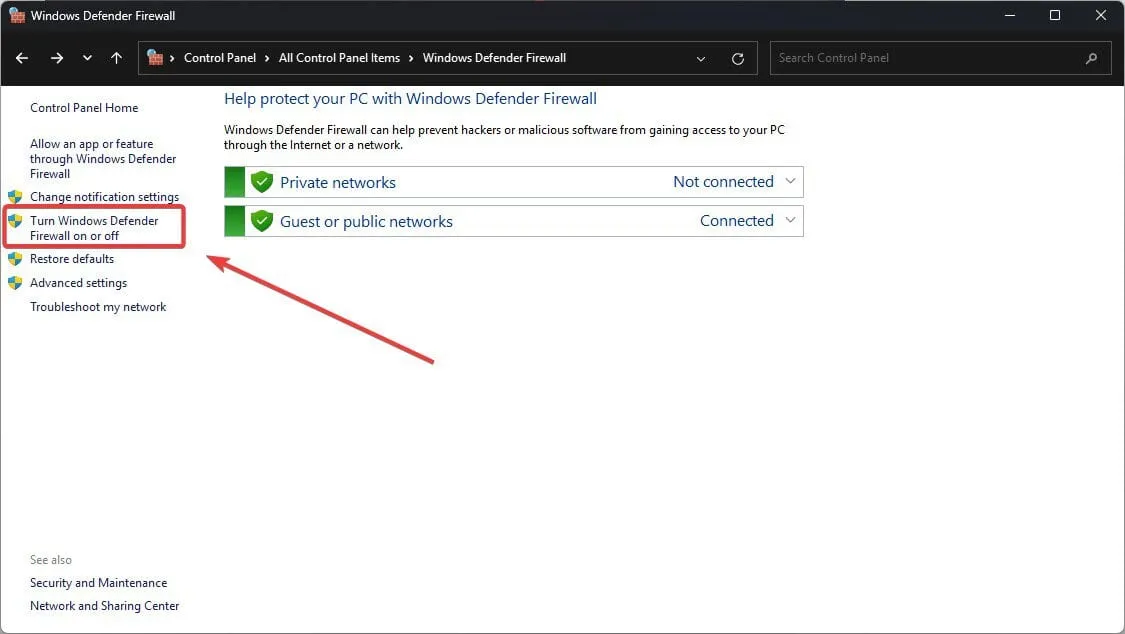
- Select Turn off Windows Defender Firewall (not recommended) for both private and public network settings.
- Click OK to apply the changes.
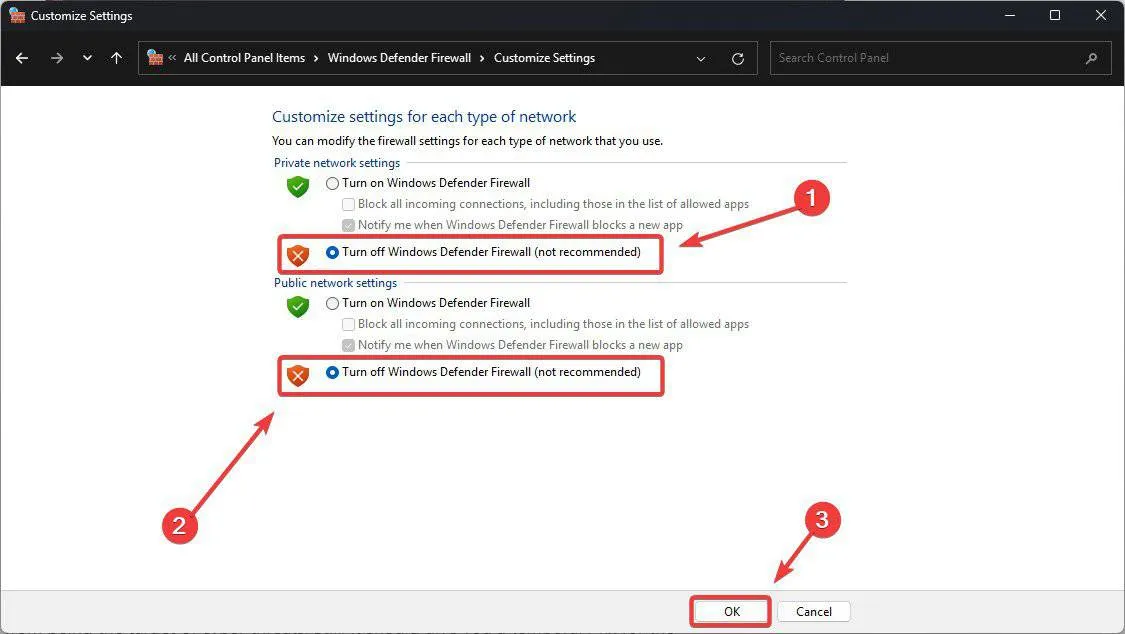
- Restart your computer and try accessing the server again.
Keep in mind, turning off the firewall is not typically advised since it plays a crucial role in protecting your system from cybersecurity threats. However, this step might serve as a temporary solution to resolve the ERROR_NET_WRITE_FAULT.
We encourage you to share whether these solutions worked for you and any other suggestions you might have for addressing this error. Please feel free to leave your thoughts in the comments section below.


Leave a Reply