5 Simple Solutions to Resolve the Claude Internal Server Error
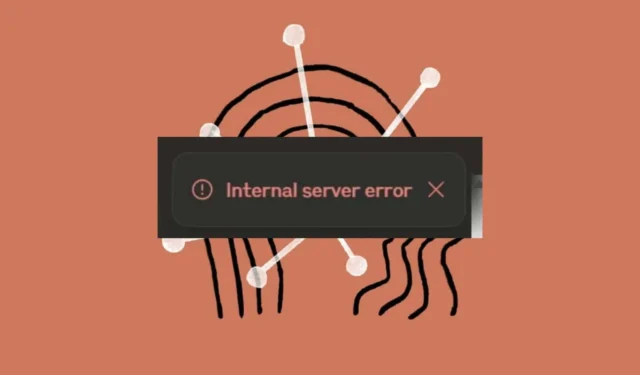
Claude AI is increasingly competing with GPT but has not escaped issues such as the internal server error.
Most internal server errors typically occur due to server overload. This is particularly common among free tier users attempting to access Claude AI during peak times. Additionally, we encountered this internal server error when trying to upgrade to the pro version.
Payment processing failed repeatedly while generating an internal server error. It’s possible that geo-restrictions were preventing the transaction, prompting us to explore several workarounds.
How to Resolve Claude’s Internal Server Error?
1. Clear Your Cache
1.1 Browser Cache
- Open your browser; we will use Google Chrome for this guide.
- Click on the three vertical dots and select Settings.
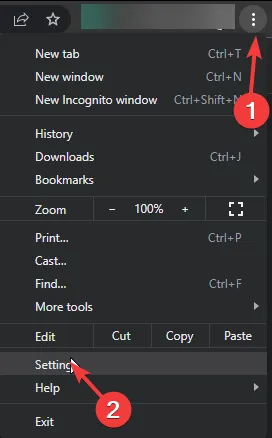
- Go to Privacy and security and click on Clear browsing data.
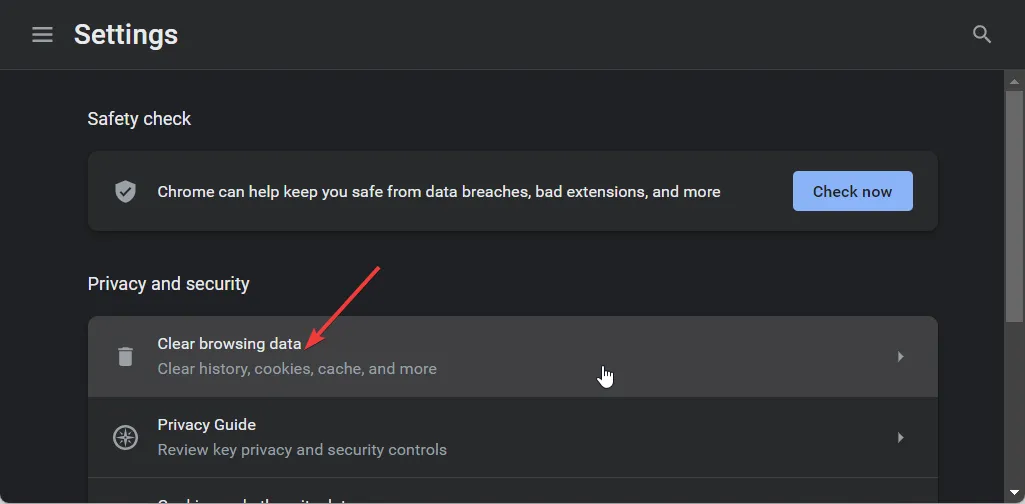
- Select Browsing history, Cookies and other site data, and Cached images and files, then click Clear data.
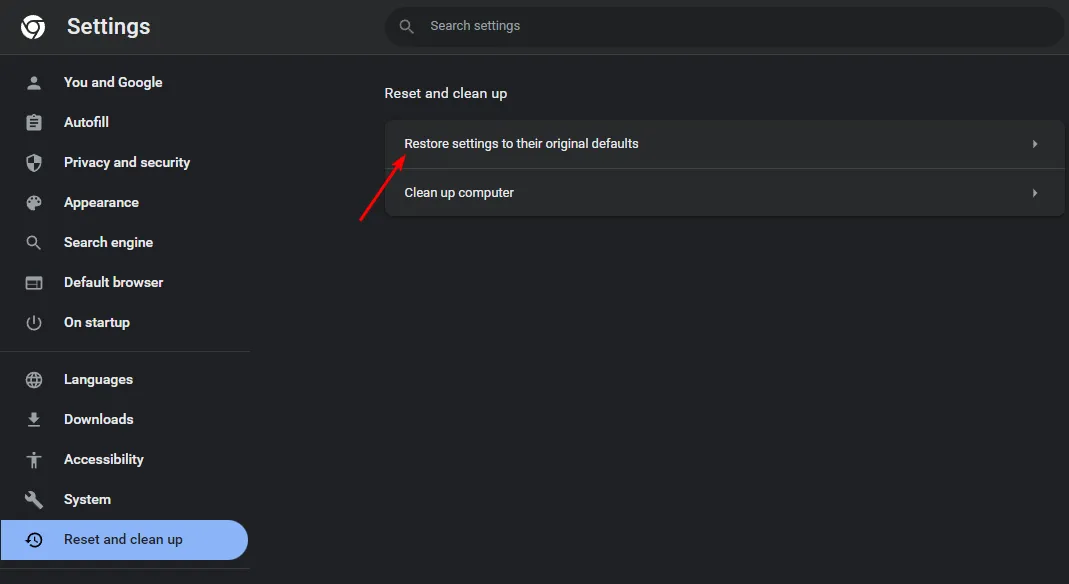
1.2 App Cache
- Open Settings on your phone.
- Then, tap on Apps.
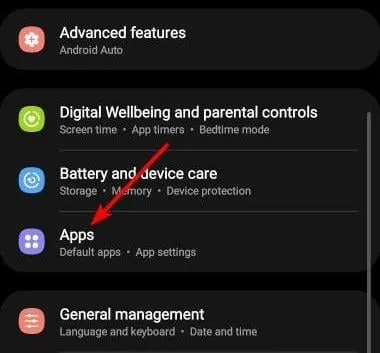
- Locate the Google Wallet app and tap on it.
- Scroll down and choose Storage.
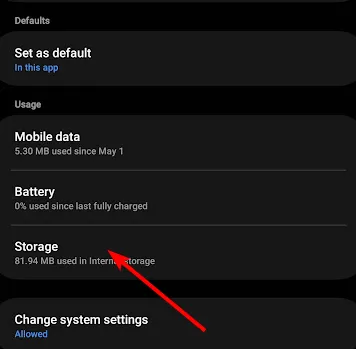
- Tap on Clear data and Clear cache, then try again.
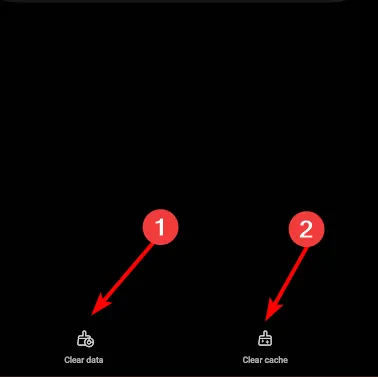
Before you try again, check the Claude AI server status for any issues like downtime or scheduled maintenance.
2. Use a VPN
- Press the Windows key and select Settings.
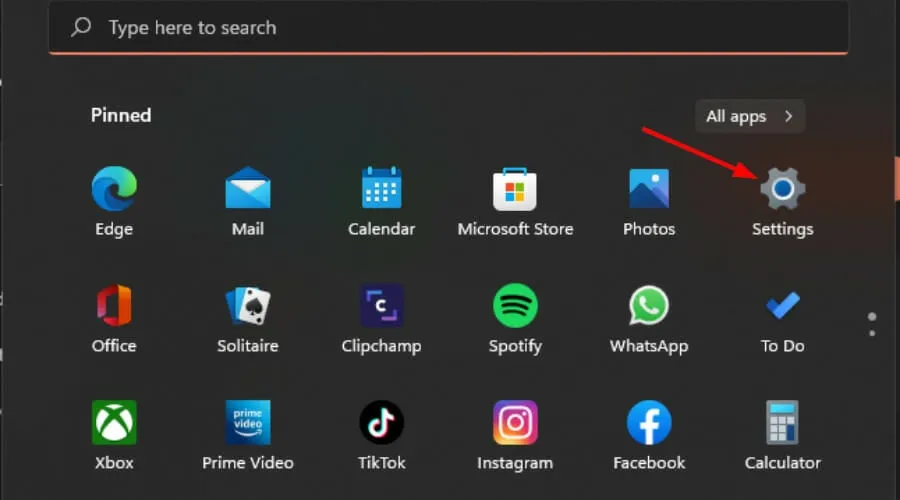
- Select Network & Internet and click on VPN from the menu on the right.
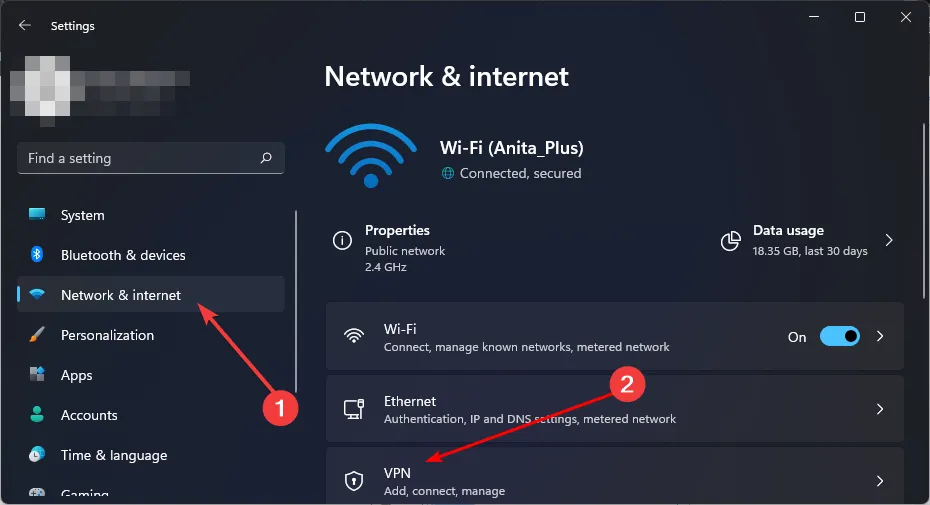
- Click on Add VPN and follow the prompts to set it up.
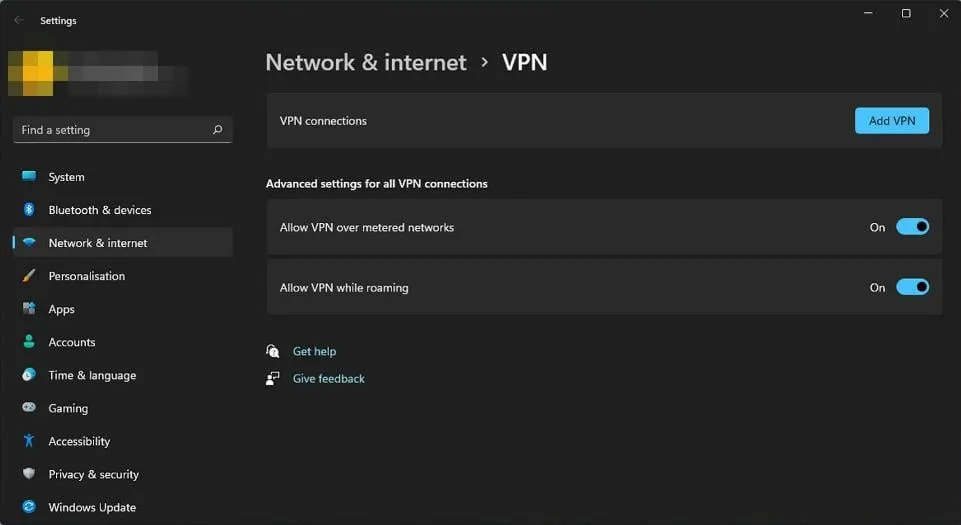
- Attempt to make the payment again to see if the internal error persists.
If you’re using Claude AI on your mobile device, consider using one of the top VPNs for Android or iPhone. When selecting a VPN, ensure to connect to a server located in a country where Claude AI is accessible. Additionally, adjust your VPN settings for optimal performance.
3. Enable Your Proxy
- Click on the Start Menu icon and select Settings.
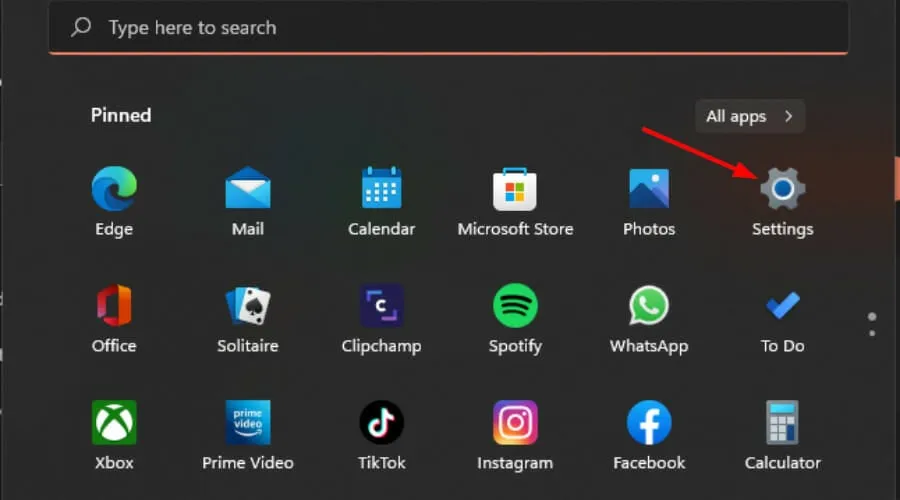
- Choose Network & Internet in the left pane, then scroll down and select Proxy on the right.
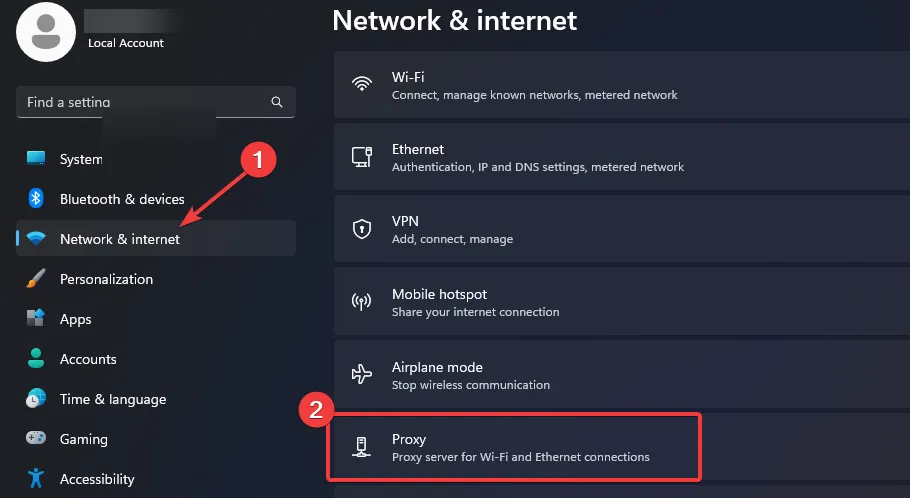
- Click Edit next to the Use a proxy server option in the Manual proxy setup section. Toggle on the option and enter the required details, then click on Save.
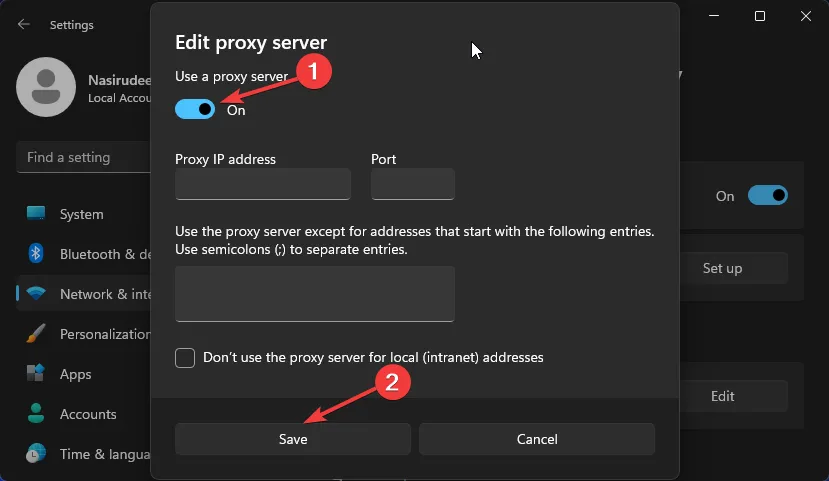
4. Check for Alerts on Google Pay
- Log into your Google Pay account using your mobile device or any browser.
- Review alerts in the top-right corner of the window.
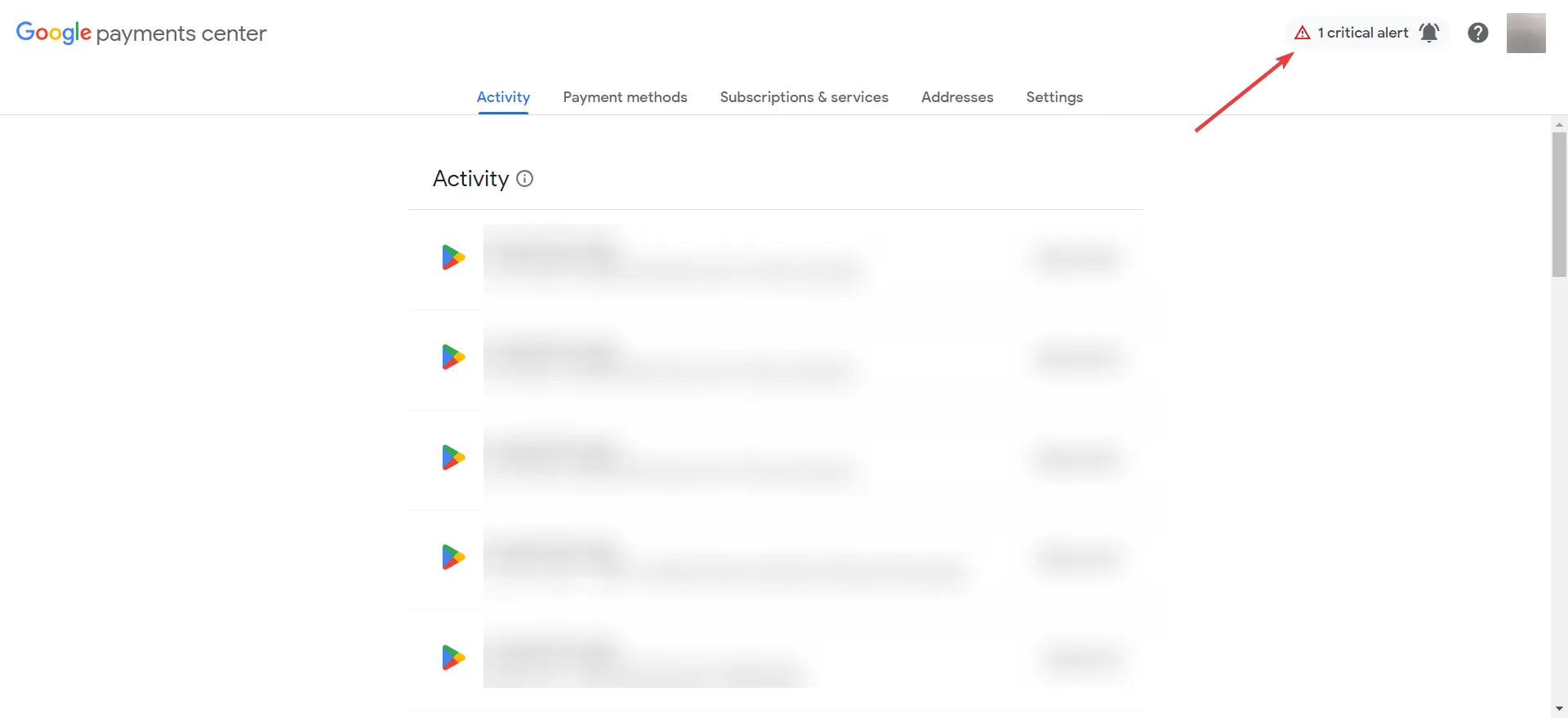
- Click on the icon to view any critical payment issues that may be preventing your upgrade to the Claude AI pro version, allowing you to resolve them.
5. Delete and Re-add Your Saved Cards
- Visit the Google Payments Center and click on Payment methods.
- Select the card you’d like to remove, then click on Remove.
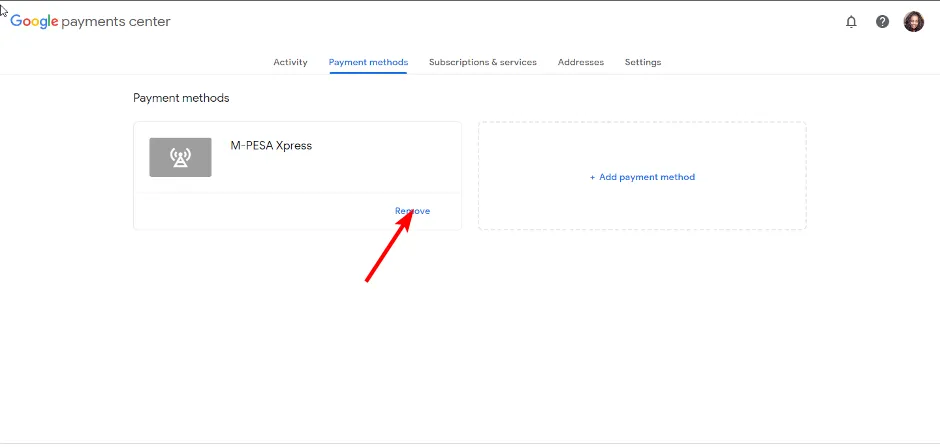
- Next, click on Add a payment method.
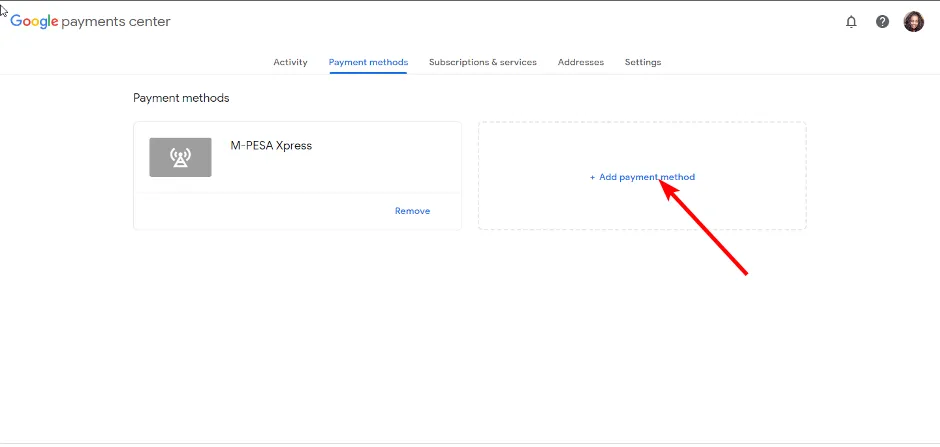
- Provide your debit/credit card details and click Save.
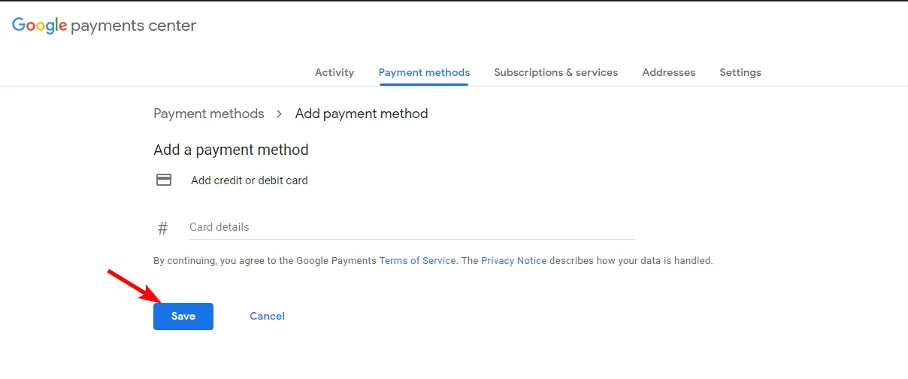
If the issue persists after trying these steps, your best course of action is to contact Claude AI support. The situation may be specific to your account, and their customer support may be able to identify and resolve the issue.
Such problems can occur on any platform. We have previously discussed fixes for the Janitor AI internal server error and Bing Chat internal server error. Fortunately, these problems tend to happen independently, so if you can’t access one service, you can try another.
For further assistance, check our comprehensive list of Claude AI alternatives to find suitable options that won’t cause interruptions.
That’s all for this article! Please share if you have other solutions that have worked for you but haven’t been included in our list in the comments below.


Leave a Reply