How to Block Someone on LinkedIn and Eliminate Unwanted Noises
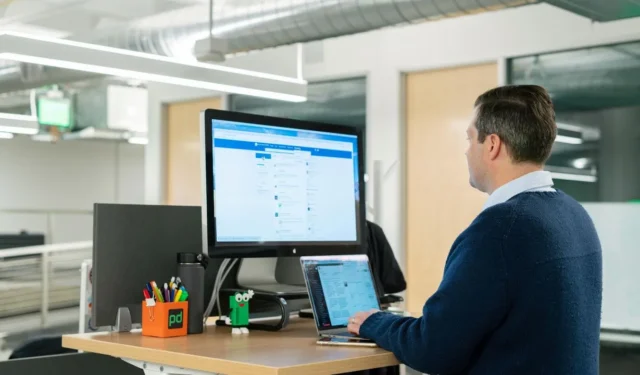
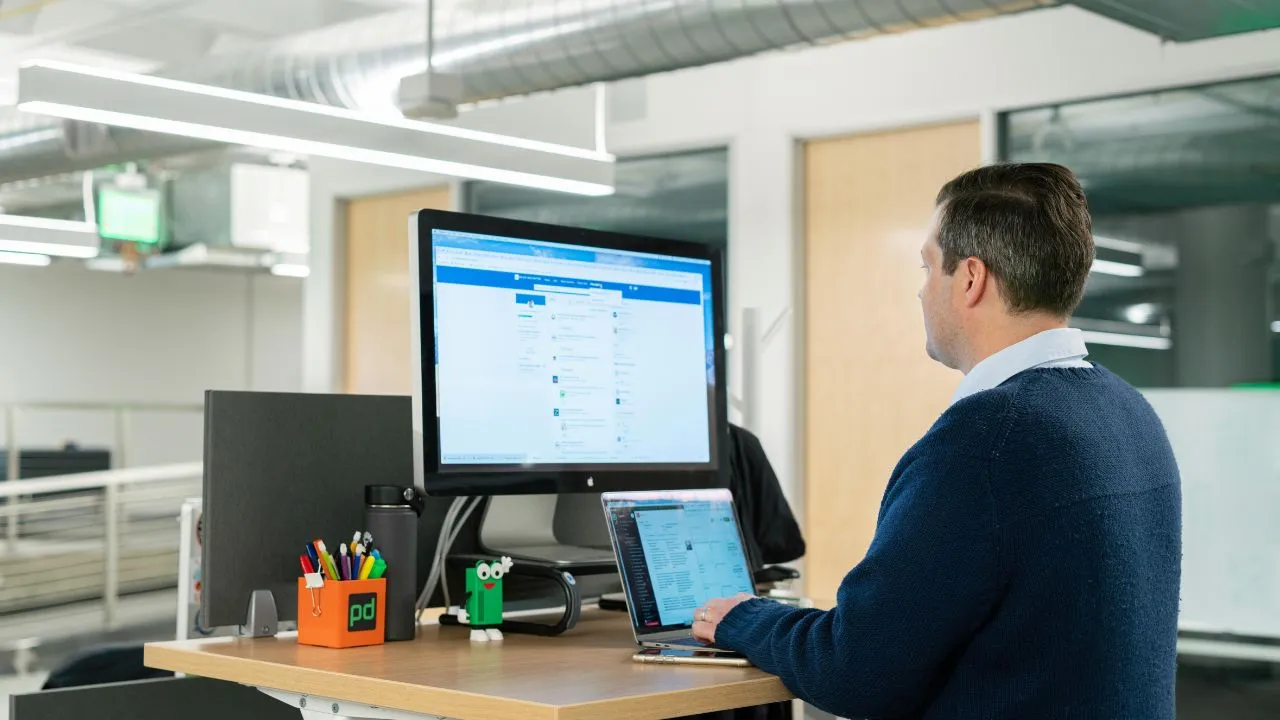
If you’ve found yourself unhappy while browsing through your LinkedIn feed due to certain content or interactions, blocking the source of that negativity may be the best course of action. This guide will guide you through the process of blocking someone on LinkedIn, helping you cultivate a more serene online professional environment.
Consequences of Blocking Someone on LinkedIn
Before taking the step to block someone on LinkedIn, it’s important to be aware of the implications:
- LinkedIn does not notify users when they are blocked, so the individual will remain unaware unless they attempt to view your profile or engage with your posts.
- The blocked user is unable to access your LinkedIn profile or any of its content.
- If you were previously connected, the connection will be automatically terminated.
- You will not receive any notifications from the blocked user, including likes, comments, or messages.
- All conversations you had with the blocked user will be removed from both your and their inboxes.
- The blocked individual cannot view your posts, comments, or activities in shared groups.
- LinkedIn will discontinue suggesting you to each other in features like “People You May Know.”
- Both you and the blocked user lose any endorsements or recommendations previously exchanged.
To block someone on LinkedIn, follow these steps:
How to Block an Account on LinkedIn
First, log into your LinkedIn account and navigate to the profile of the user you wish to block. Click on the More button located beneath their profile name.
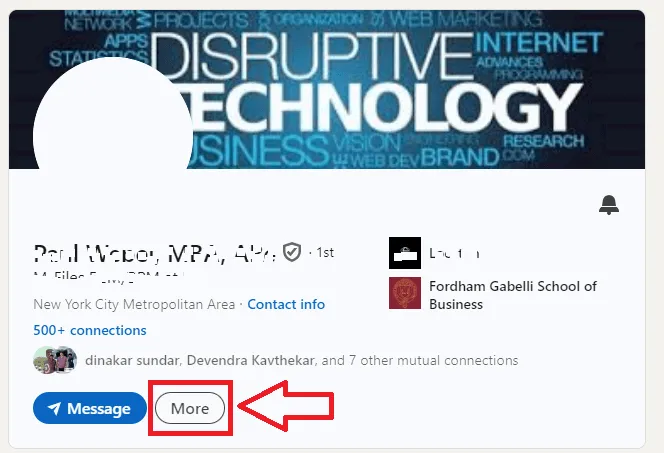
A dropdown menu will appear. Select Report/Block.
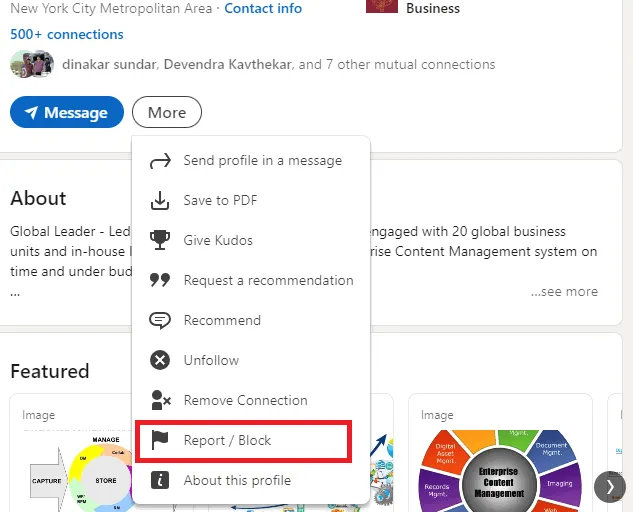
From the Report/Block options, choose the Block [LinkedIn Profile Name] button.
![Select Block [User's Profile Name] action to block the profile. Select Block [User's Profile Name] action to block the profile.](https://cdn.thewindowsclub.blog/wp-content/uploads/2024/09/block-linkedin-profile-web.webp)
The platform will request your final confirmation. Click on Block in the confirmation dialog.
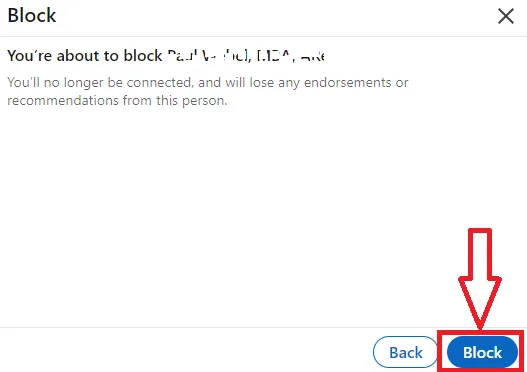
Blocking a LinkedIn Profile via Mobile App
To block a user through the LinkedIn app, open the app on your mobile device and visit the profile of the individual you wish to block. Tap the three dots next to the Message / Follow / Connect button and select the Report or Block option.
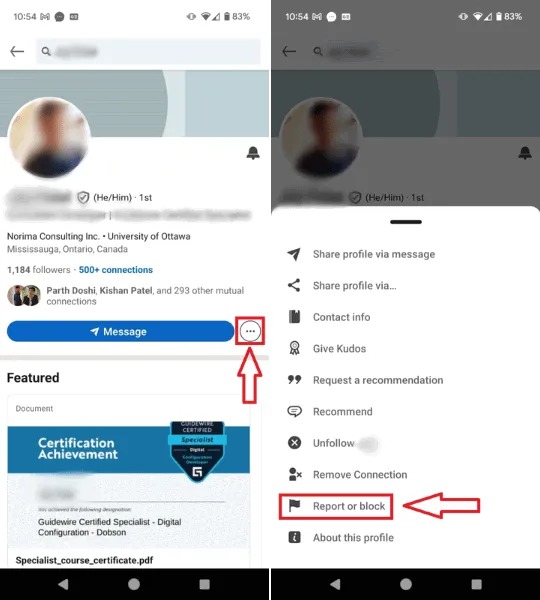
Select the Block [User’s Profile Name] action and confirm by tapping on the Block button.
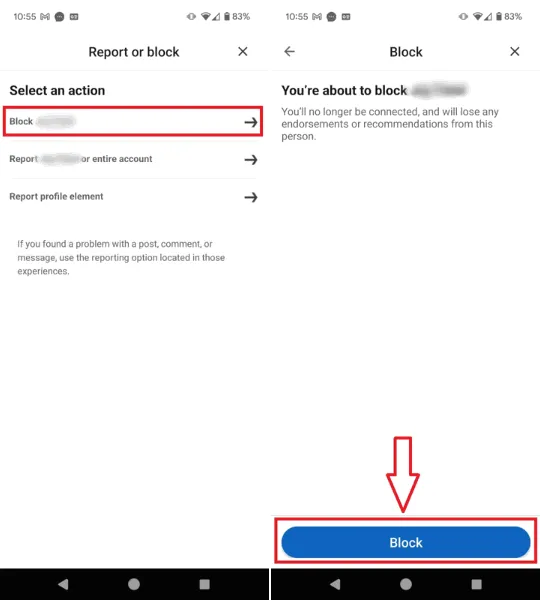
How to Unblock Someone on LinkedIn
Blocking someone isn’t permanent; if you wish to reconnect with a previously blocked account, you can easily remove it from your blocked list.
In LinkedIn, click on your profile picture (Me) in the top bar. Go to Settings & Privacy.
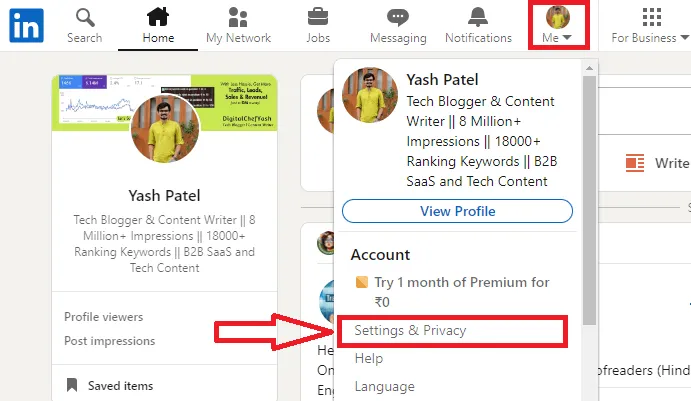
Then select Visibility → Blocking to view the profiles you’ve blocked.
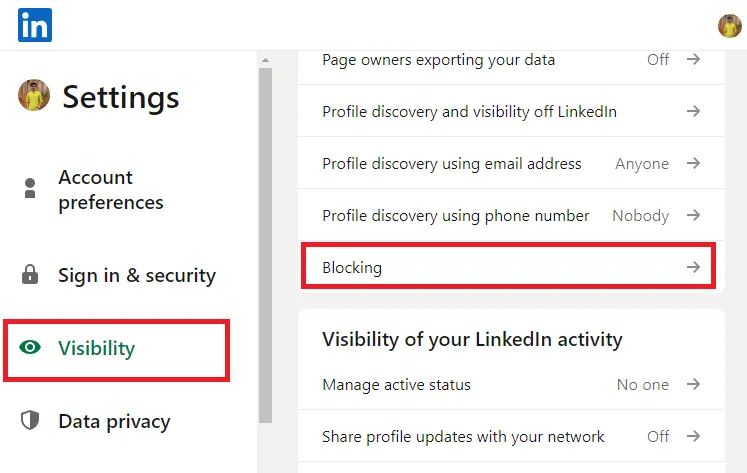
Find the profile you want to unblock and hit the Unblock button next to the profile name. You’ll then be prompted to enter your LinkedIn password. After entering your password, click on the Unblock member button to complete the process.
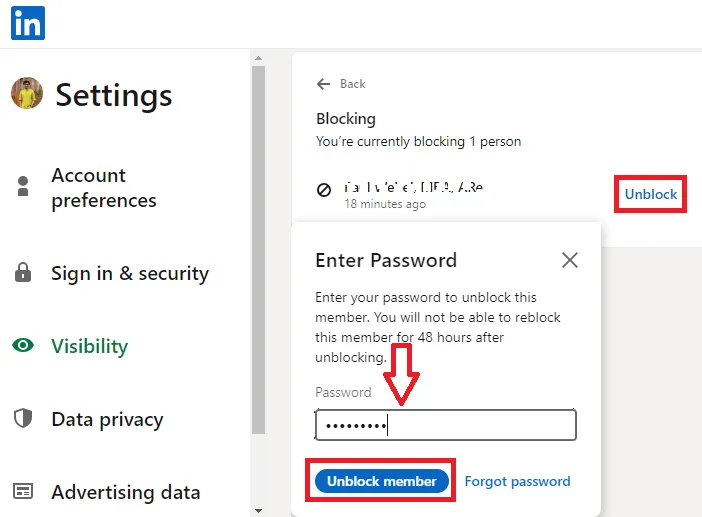
This action will unblock the profile from your blocked list.
For mobile users, tap your profile picture in the top left corner of the home screen, then select the Settings option.
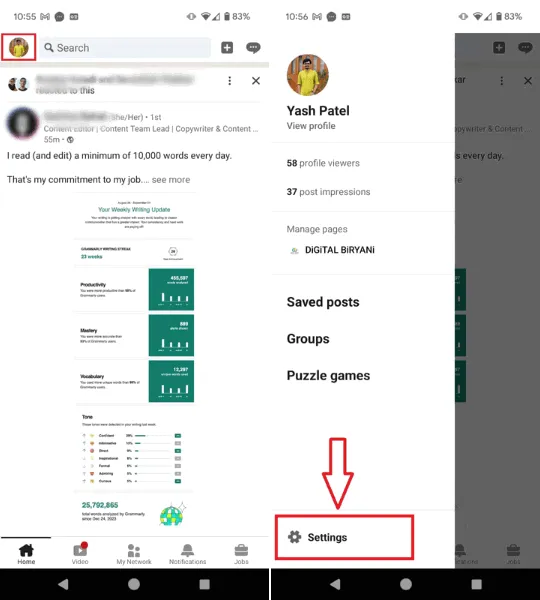
From Settings, tap on Visibility → Blocking to see your list of blocked profiles.
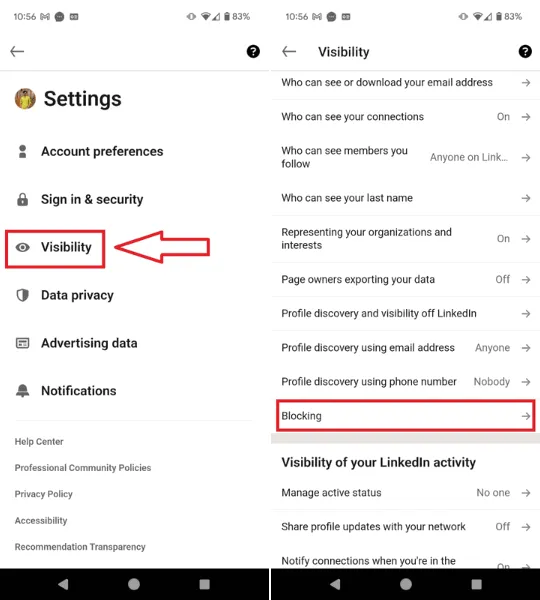
Locate the profile you wish to unblock, tap the Unblock button next to their name, enter your LinkedIn password, and click the Unblock [User’s Profile Name] to successfully unblock.
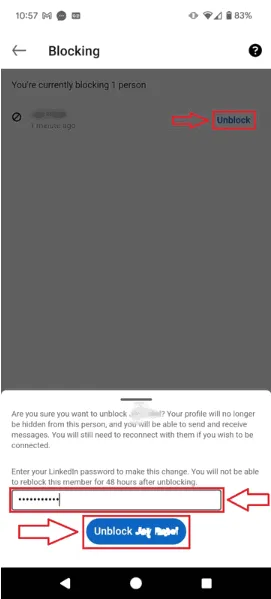
Blocking a Company Page on LinkedIn
If you want to block company pages on LinkedIn due to unwanted ads or violations of platform rules, be aware that direct blocking is not an option. However, you can take steps to hide or report them.
How to Report Company Ads
To report irrelevant ads from company pages, click on the three dots next to the ad and choose Hide or report this ad. Then select the reason for your report and click Submit.
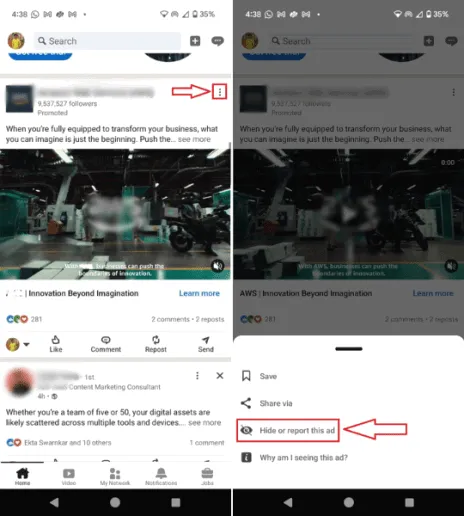
How to Report a Company Page
If a company page is violating rules, you can report it. Go to the company page you want to report, click the three dots next to the Follow button, select Report Abuse, choose a suitable reason for your report, then click Next and Submit.
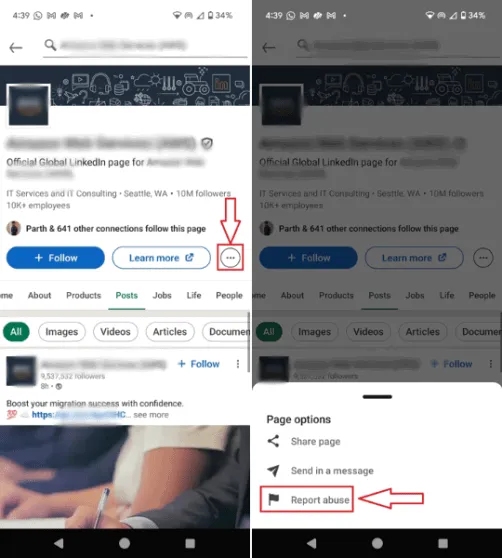
Blocking Individuals from a LinkedIn Company Page
Blocking individuals on company pages is not possible since these pages are public. However, you can manage negative interactions on your company page in various ways:
- Monitor and Moderate Comments: Regularly check and delete comments that are offensive, irrelevant, or spammy.
- Engage with Positive Comments: Foster a positive atmosphere by responding to constructive comments and questions.
- Set Clear Guidelines: Clearly define acceptable behavior on your company page to inform followers about your expectations.
- Restrict Content Visibility: Control who views your company page updates by sharing them selectively with followers, employees, or specific groups.
- Utilize Community Management Tools: Consider tools like Sprout Social or Hootsuite for automatic moderation features.
These LinkedIn strategies can enhance your experience on the platform. If you find that LinkedIn no longer suits you, consider learning how to permanently delete your LinkedIn account.
Image credit: Pexels. All screenshot credits go to Yash Patel.


Leave a Reply