Where to Find WhatsApp Storage Location on Windows 11
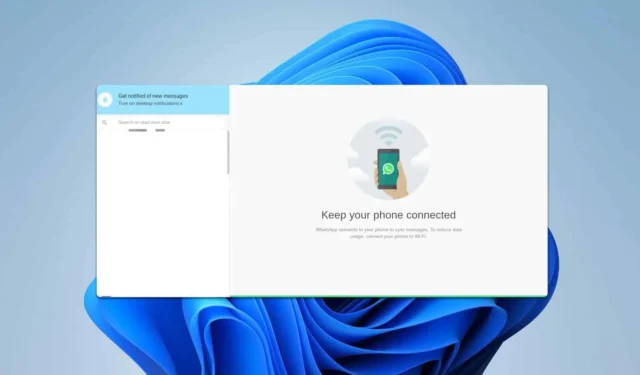
If you’re using WhatsApp on Windows 11, you may be curious about the WhatsApp storage location. This guide will help you locate it easily.
How to Find WhatsApp Storage Location on Windows 11
Check the Local App Data Folder
- Press Windows key + R , then type %localappdata% and click OK.
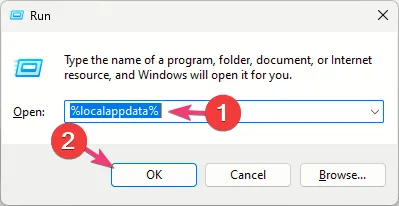
- Navigate to the Packages folder.
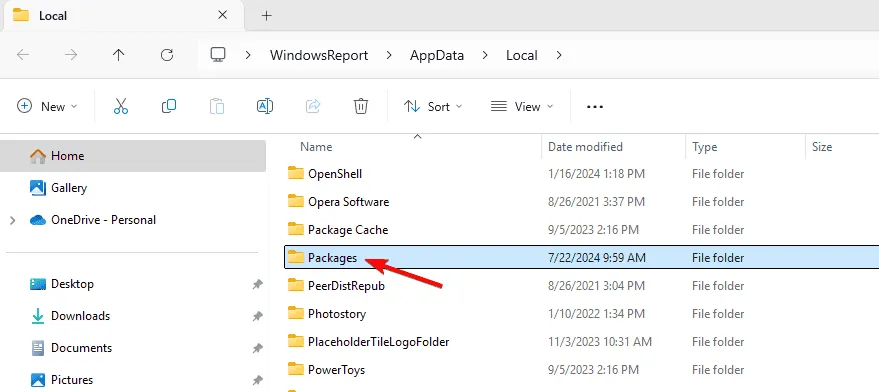
- Locate the <somecode>.WhatsAppDesktop_<somecode> folder. Typically, it is 5319275A.WhatsAppDesktop_cv1g1gvanyjgm, but this may vary on your device.
- Proceed to
LocalState\shared\transfers - In this folder, you will find all your saved files.
This method is the quickest way to locate WhatsApp Desktop storage, so give it a try.
WhatsApp Install Folder on PC
The install folder for WhatsApp can be found at C:\Users\YourUsername\AppData\Local\Packages\5319275A.WhatsAppDesktop_cv1g1gvanyjgm
Make sure to replace YourUsername with your actual user account name.
WhatsApp Media Storage Location on PC
If you want to find where WhatsApp stores images, they can be found in the transfers folder within the WhatsApp installation directory, as mentioned earlier.
Accessing the WhatsApp storage location on Windows 11 is straightforward. It’s worth noting that users have encountered various issues with WhatsApp on Windows.
Many have reported problems such as WhatsApp Web not working or receiving messages indicating the WhatsApp browser is not supported. We’ve addressed these issues in separate guides, so be sure to check those out.


Leave a Reply