Setting Up Wi-Fi EAP Configuration on Windows 11
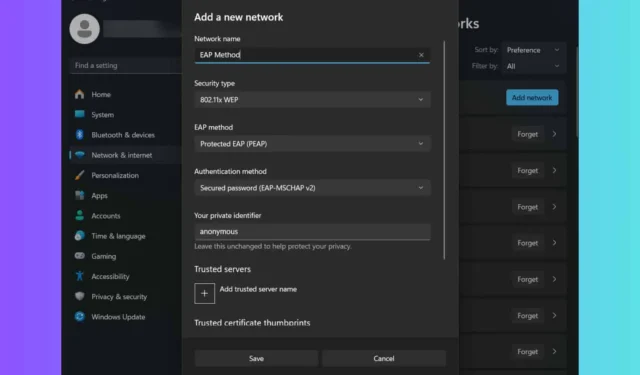
The Extensible Authentication Protocol (EAP) is essential for managing authentication settings and profiles. Here’s a guide on how to configure Wi-Fi EAP settings in Windows 11, especially when you lack access to MDM or Group Policy.
How to Configure Windows 11 Wi-Fi EAP Settings
1. Using the Settings App
- Press Win + I to open the Settings menu.
- Navigate to Network & internet and select Wi-Fi.
- Select Manage known networks and then click the Add network button.
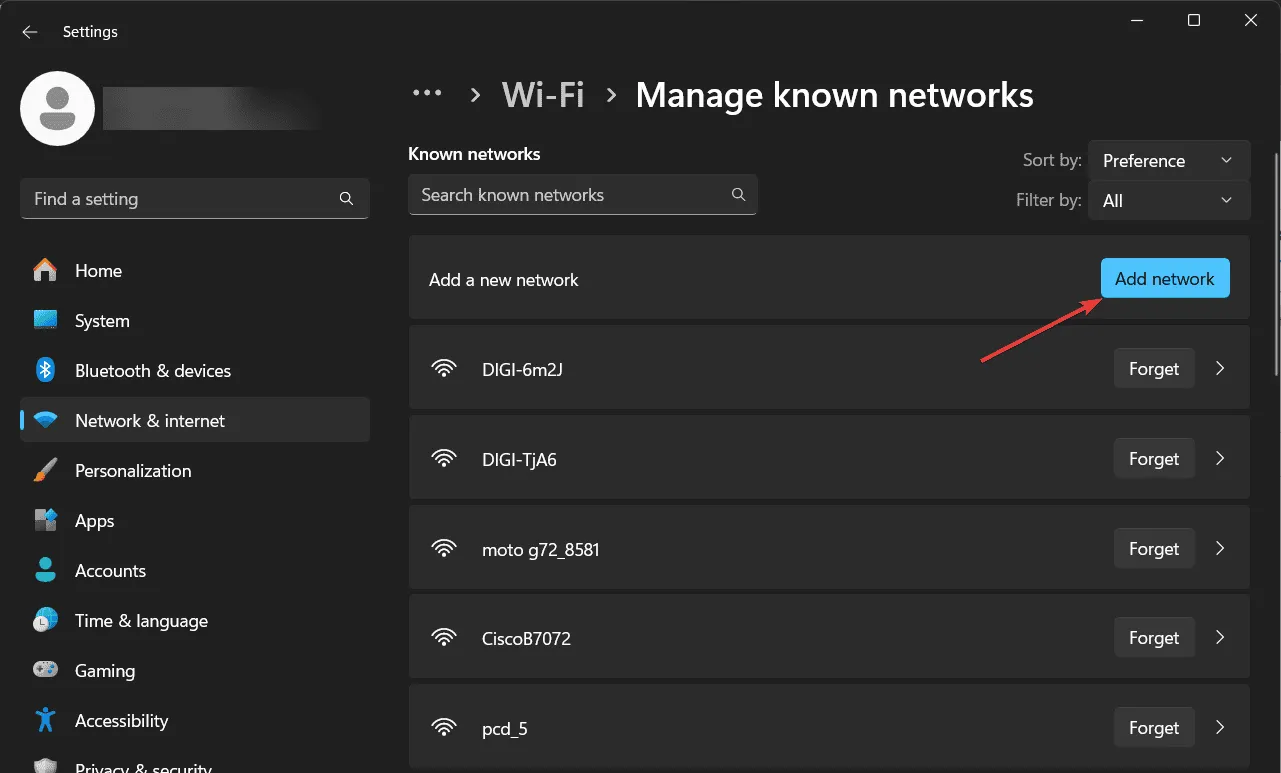
- Enter a SSID (name of the connection), and alter the security type. If you choose an Enterprise option or 802.11X WEP, you will be able to configure the EAP settings.
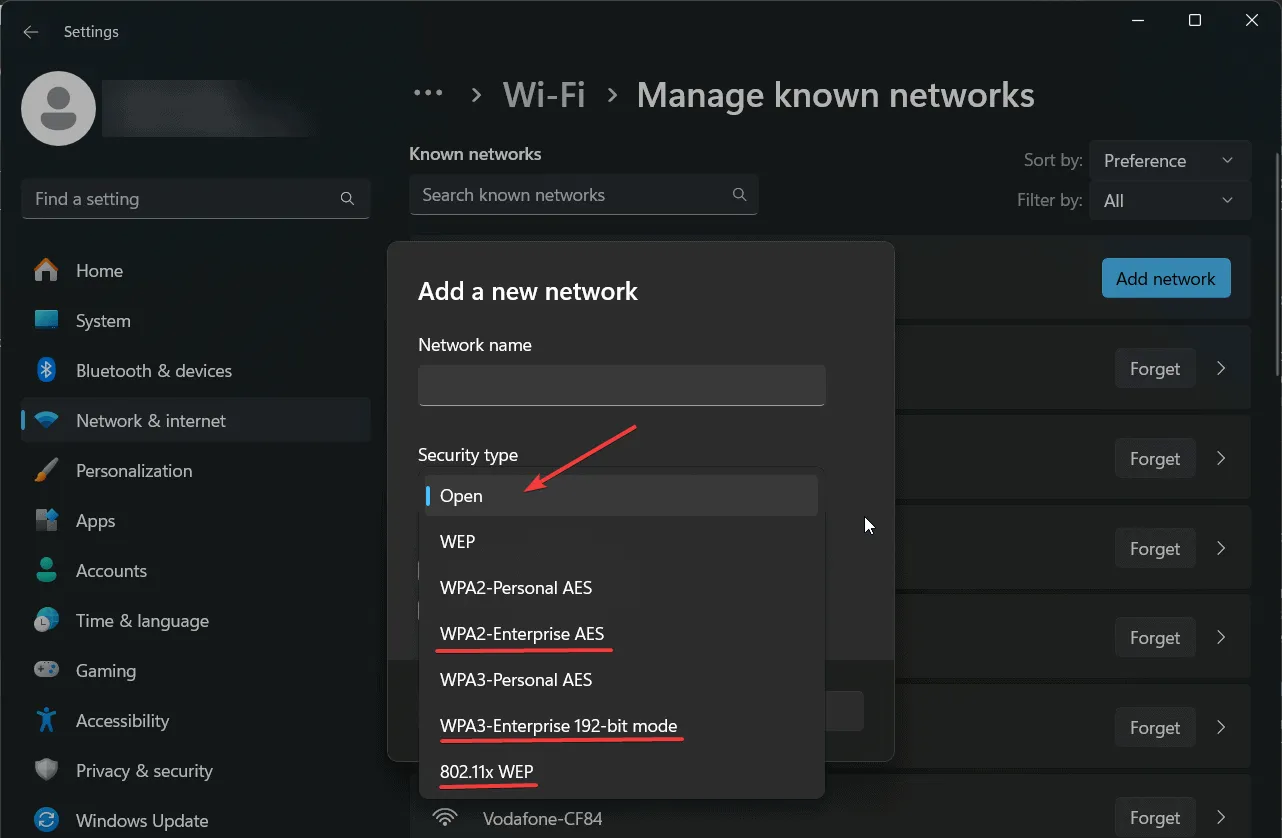
- Select the required EAP type from the drop-down menu.
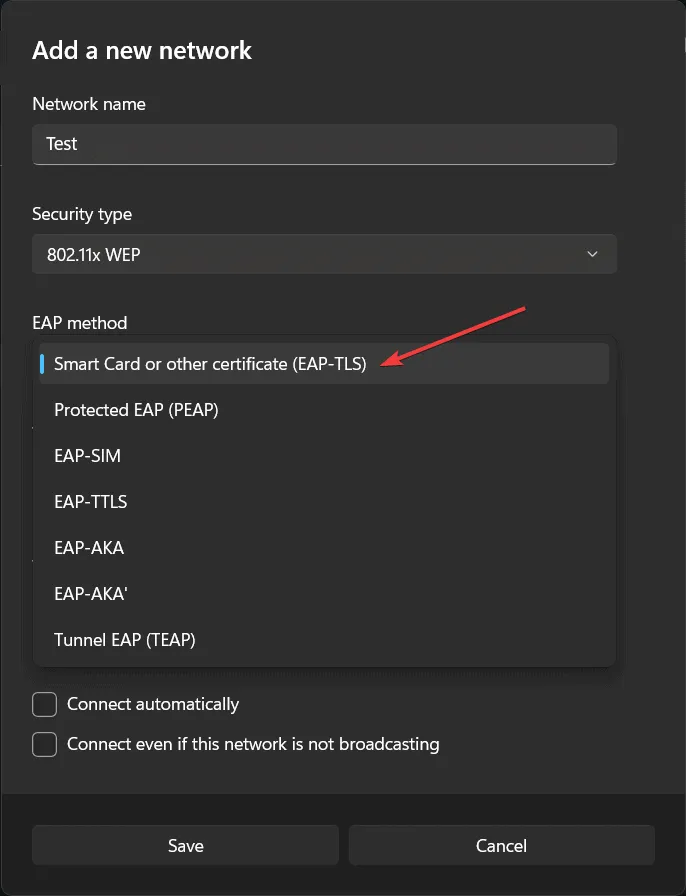
- For each EAP type, select the authentication method, a private identifier, and a trusted server.
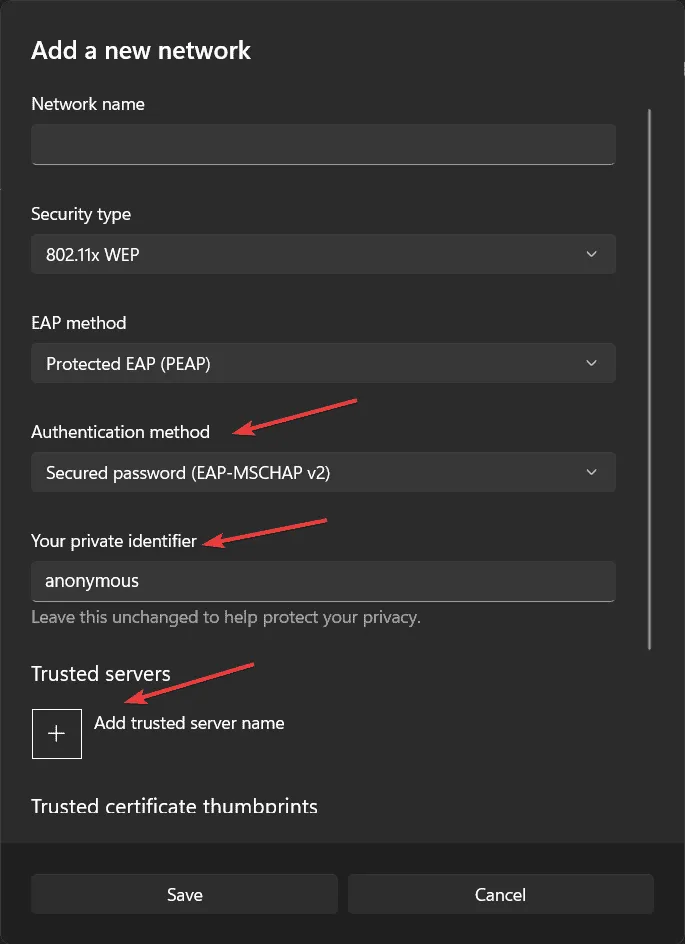
- Review your settings and click the Save button to complete the process.
Ensure careful review of the settings, as once you click Save, editing the profile through Settings will no longer be possible. You will need to delete and recreate the profile with the desired modifications.
2. Set Up Wi-Fi EAP Using Command Prompt
You can configure a Wi-Fi network in Windows 11 using the netsh command in Command Prompt or PowerShell.
The netsh command syntax is as follows: netsh [-a AliasFile] [-c Context] [-r RemoteMachine] [-u [DomainName]UserName] [-p Password | *][Command | -f ScriptFile]
Here are some practical examples of using netsh:
- To display all Wi-Fi profiles:
netsh wlan show profiles - To view details of a specific profile:
netsh wlan show profiles name="ProfileName" - Exporting a Wi-Fi profile to a selected folder:
netsh wlan export profile name="ProfileName"folder="C:\Nameofthefolder" - Adding a profile from an XML file:
netsh wlan add profile filename="C:\Profiles\ProfileName.xml" - Deleting a profile:
netsh wlan delete profile name="ProfileName"
Additionally, you can use an XML file containing configuration options for the connection and import it with netsh.
3. Using the Group Policy Management Console
- Open Group Policy Management Editor and navigate to: Computer Configuration > Policies > Windows Settings > Security Settings > Wireless Network (IEEE 802.11) Policies
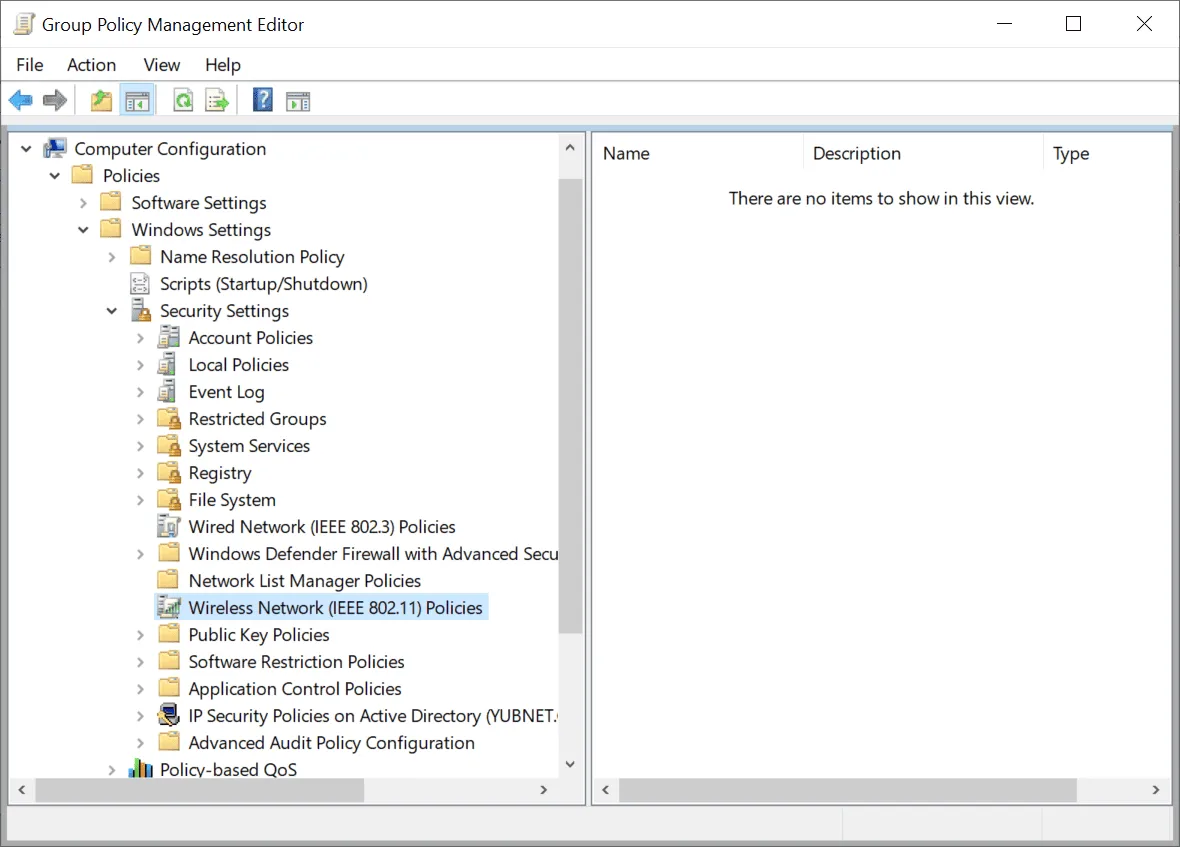
- Right-click on Wireless Network (IEEE 802.11) Policies and select Create A New Wireless Network Policy for Windows Vista and Later Releases.
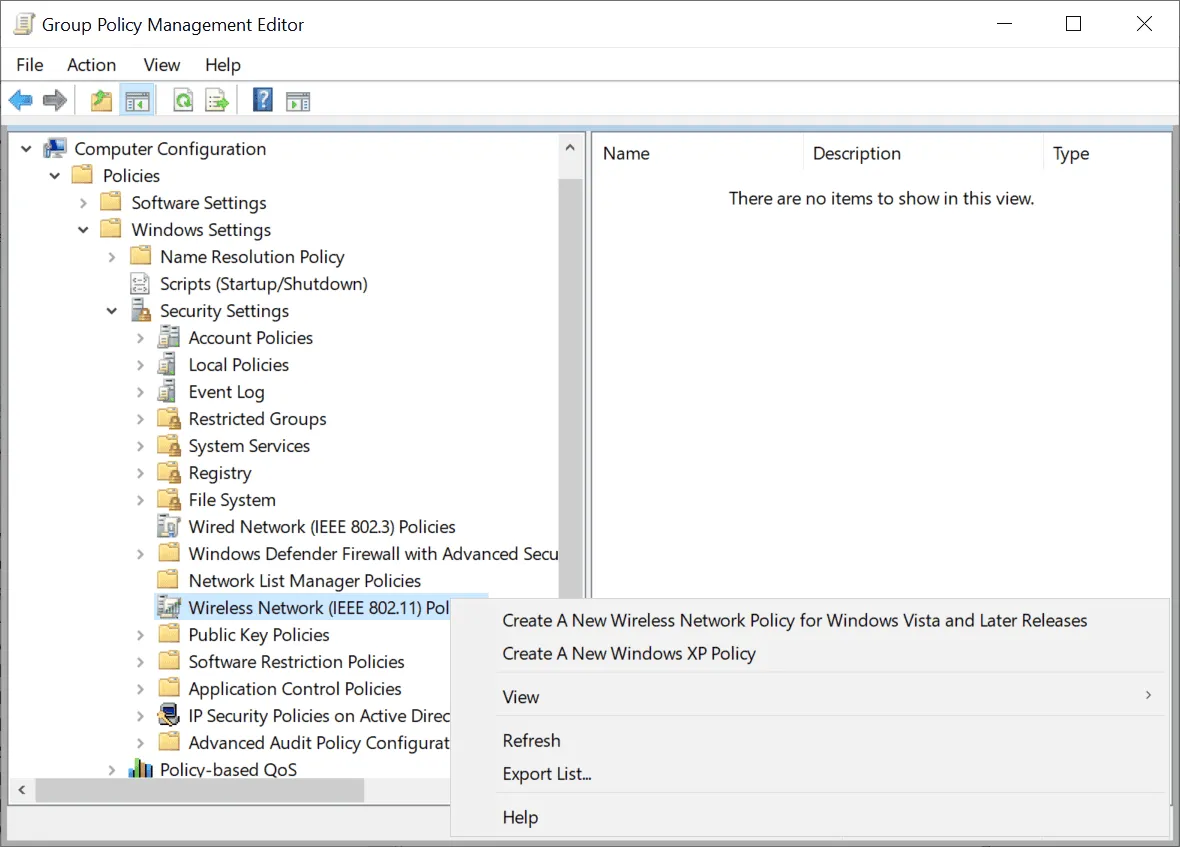
- Click on Add to create a new Wi-Fi policy and select Infrastructure as the option.
- In the Security tab, choose an Enterprise authentication type to access the EAP authentication method.
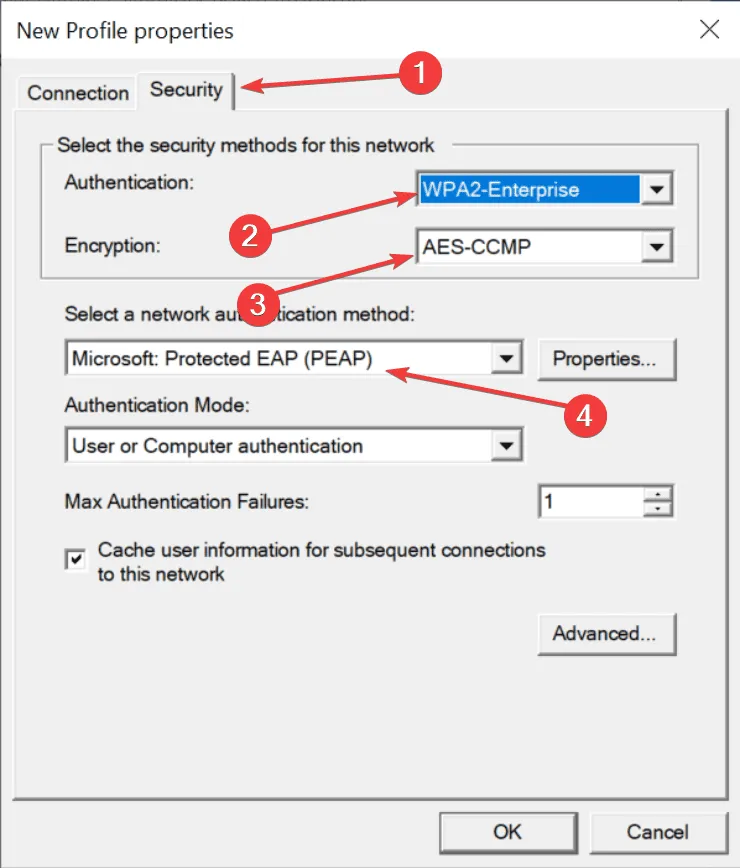
- Review your settings and click OK to save the profile.
What Are the Most Popular EAP Methods?
Below are some of the most commonly used enterprise authentication methods:
- EAP-TLS: Utilizes smart cards or certificates for login, allowing users to access through a smart card or a certificate issued by Microsoft or other authorities.
- Protected EAP (PEAP): Supports two authentication types: Secure password (EAP-MSCHAP v2) using the Microsoft account, and Smart card or other certificate (EAP-TLS).
- EAP-SIM: This method uses a SIM card for authentication, offering robust encryption although its use is less common.
- EAP-TTLS: Capable of incorporating both EAP-TLS and PEAP, along with an Enable identity privacy feature that restricts identity transmission until after RADIUS server authentication.
We hope this guide has equipped you with the necessary information to establish Windows 11 Wi-Fi EAP settings and configure enterprise authentication profiles effectively. For those who prefer to avoid command lines, a network configuration manager tool like Manage Engine NCM can assist you in setting up your network comprehensively, including Wi-Fi EAP configurations through an intuitive interface.
If you have any questions or suggestions, feel free to share them in the comments.


Leave a Reply