How to Resolve FFXIV Script Error Message: 5 Effective Solutions
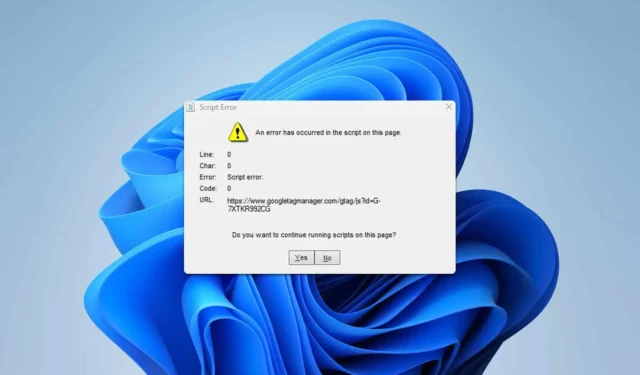
Many users face an FFXIV script error when attempting to launch the game. This error can hinder gameplay, but fortunately, several solutions are available to resolve it.
What causes the FFXIV script error to appear?
This error primarily arises from your Internet Explorer security settings. In some cases, your proxy settings may also lead to this issue.
How to fix the FFXIV script error message?
1. Change Internet Options
- Copy the URL displayed in the error message.
- Press the Windows key + S , type “internet options,”and select Internet Options.
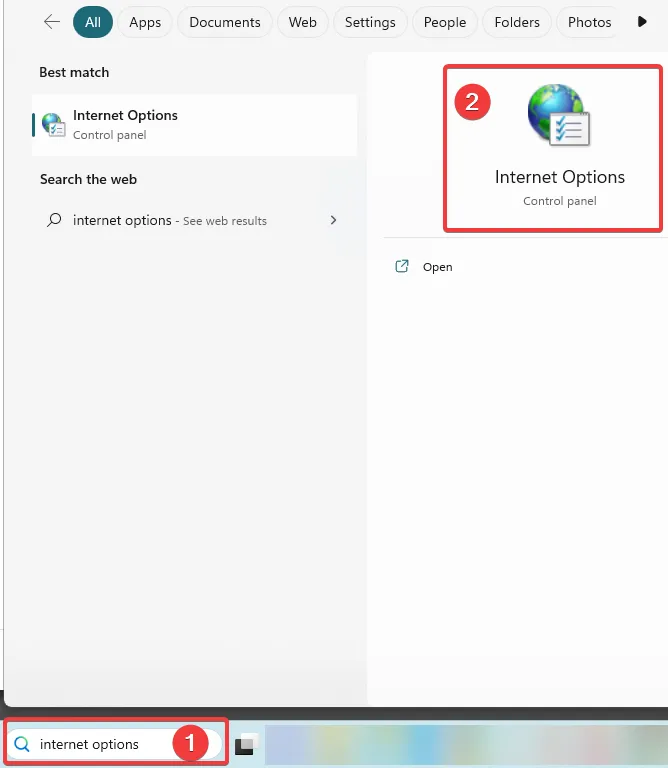
- Navigate to the Security tab, choose Restricted Sites, and click the Sites button.
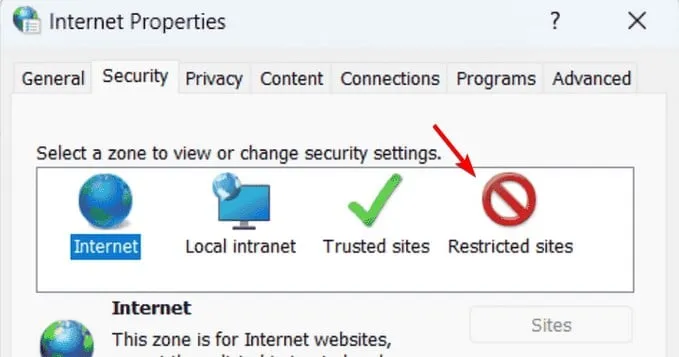
- Paste the URL from Step 1, click Add, and save your changes.
2. Disable Display Intranet Sites in Compatibility View
- Open Internet Options again.
- Access the Programs tab and choose Manage add-ons.
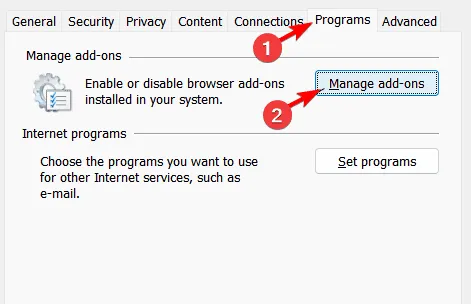
- Click on Learn more about toolbars and extensions at the bottom to launch Internet Explorer.
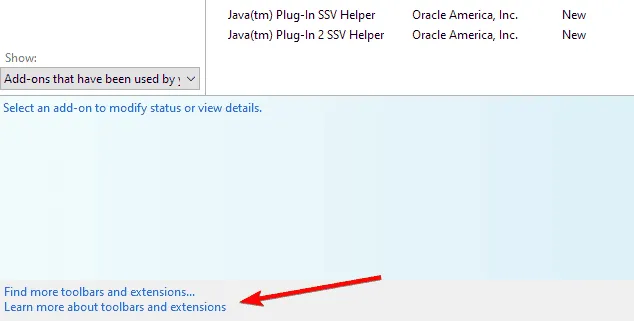
- Within Internet Explorer, click the Gear icon and select Compatibility View settings.
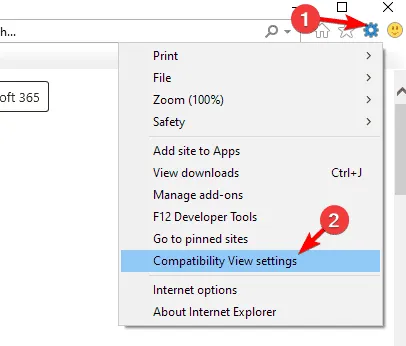
- Uncheck Display Intranet sites in compatibility view and save your changes.
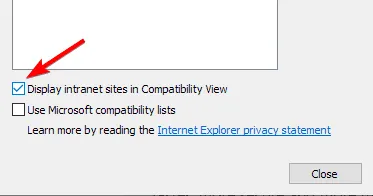
3. Clear Cache in Internet Options
- Open Internet Options.
- Go to the General tab and click the Delete button in Browsing history.
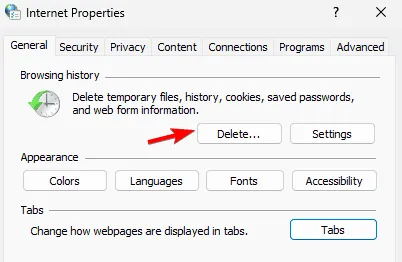
- Confirm your action to delete the cache.
- Restart the game.
4. Disable Proxy
- Press the Windows key + I to open Settings.
- Navigate to Network & Internet and select Proxy.
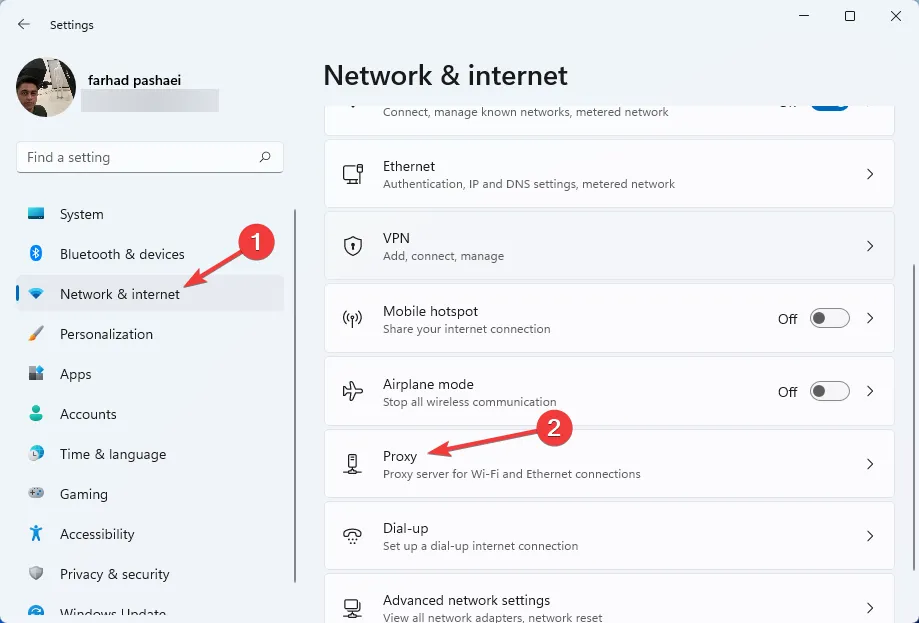
- Disable Automatically detect settings.
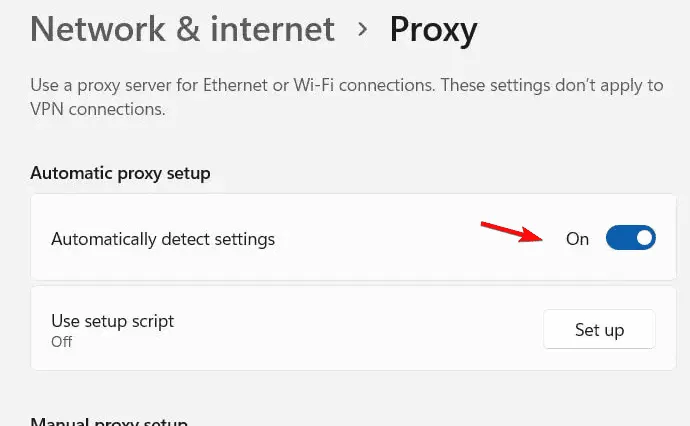
5. Other Internet Options to Change
- Open Internet Options.
- Clear all cache and browsing history as mentioned in Solution 3.
- In the Security tab, set the slider to the lowest setting.
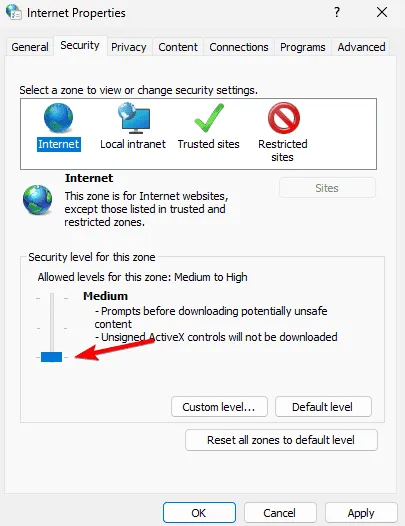
- Go to the Privacy tab and then Advanced. Select Accept for both First-Party and Third-Party Cookies.
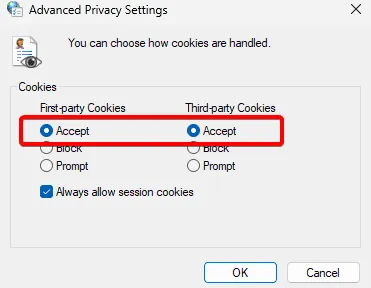
- In the Advanced tab, enable Allow software to run or install even if a signature is invalid.
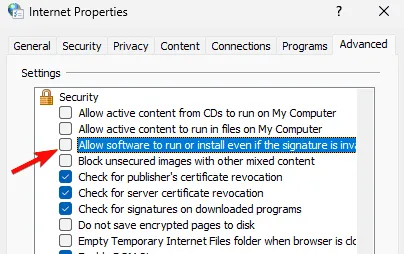
- Check all versions of SSL and TLS, making sure to uncheck SSL 3.0.
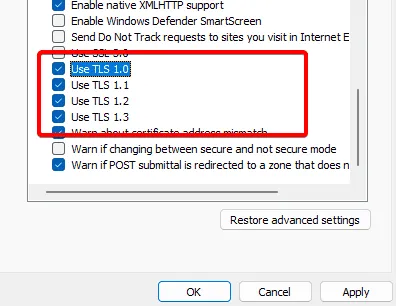
- Save your changes and launch the game as administrator.
The FFXIV script error often references Google Tag Manager, but following these solutions should help you resolve the issue quickly. For more information, you can refer to the dedicated article on script errors.


Leave a Reply