0xc10100be Error Code: How to Fix This Video Playback Issue
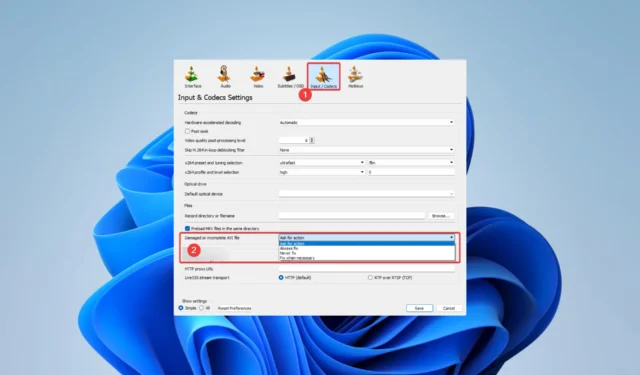
Video problems like the 0xc10100be playback error make it impossible for players to process the information on specific video files.
What causes the 0xc10100be playback error?
From our interactions with users, we gather that any of the following may cause the error:
- Media file issues – Many readers have noted that this usually refers to corrupted or damaged media files.
- Driver issues – Outdated or faulty audio drivers have also been connected with the error, so it is recommended to keep drivers updated.
- File formats – Incompatible media file formats make it impossible for video players to process a file successfully. Hence, triggering the error.
- Virus or malware infection – Viruses may ruin the integrity of files on your device, including video files, and lead to the 0xc10100be playback error.
Below are the most practical solutions to adopt.
How do I fix error code 0xc10100be?
Before you go into the main solutions, you may consider the following:
- Using a different video player – This workaround saves you time troubleshooting an error that may be isolated to a specific player, and there are many highly recommended video players.
- Restart your computer – A few problematic processes may lead to the error, and a restart will sometimes be strong enough to shut down these processes.
If non of the above applies to you, you should continue with the more elaborate fixes we offer below.
1. Use specialized video repair tools
These tools can process files from different storage, like hard drives, cameras, SD cards, and USB drives. They are versatile enough to repair FLV, MKV, MTS, MOV, MP4, M2TS, 3GP, AVI, and M4V files.
2. Repair the files using VLC
- Make a copy of the bad video file, right-click on the copy, select Rename, and add the. avi extension.

- Launch the VLC player (Download and install VLC if you don’t have it).
- Click the Tools tab and select Preferences from the drop-down menu.
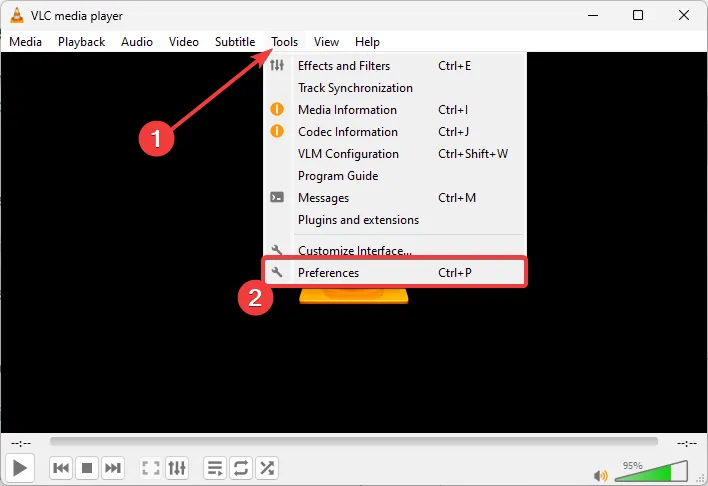
- Select the Input / Codecs, then click Always fix in the Damaged or incomplete AVI file menu.
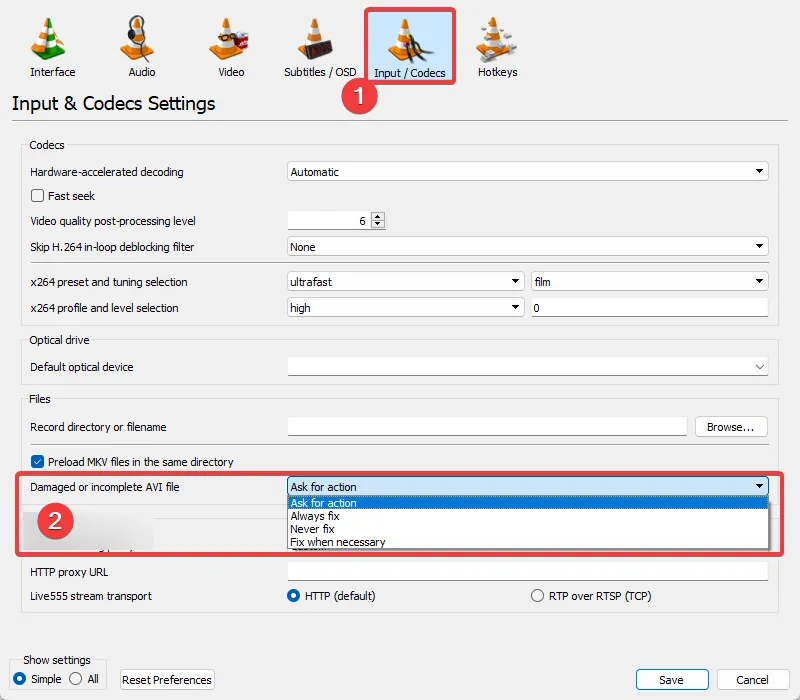
- Save your changes and verify it fixed the error.
3. Update device drivers
- Right-click on the Start menu and select Device Manager.
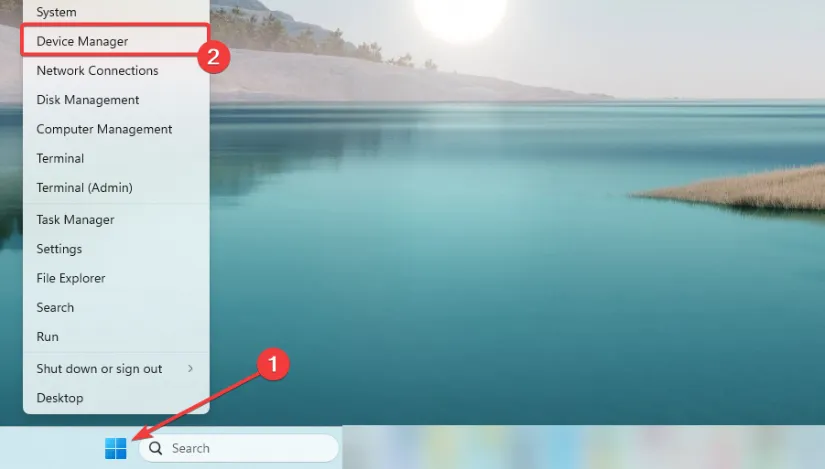
- Expand Display adapters, right-click on your driver, and click Update device.
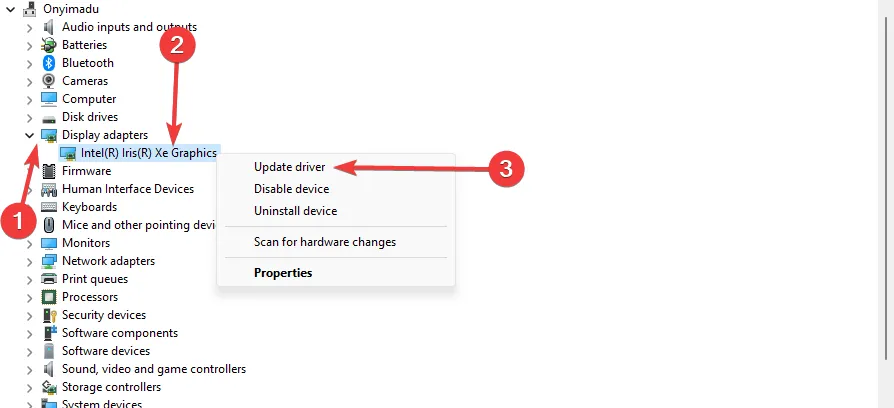
- Click Search automatically for updates.
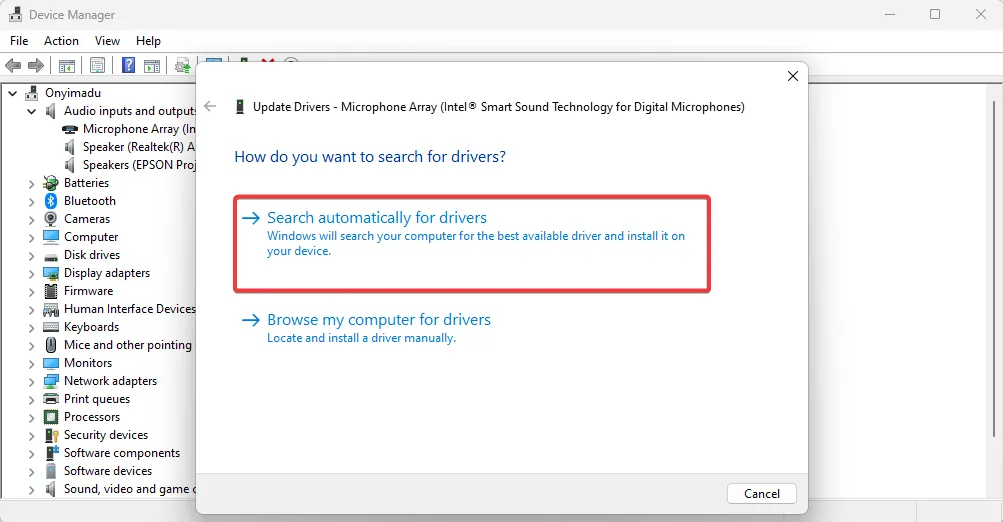
- Repeat the process for the Audio inputs and outputs category, then verify that the 0xc10100be error is resolved.
There is an alternative to the manual process of updating any drivers on your PC. Namely, there is a specialized driver manager that can do it for you.
4. Scan your PC for malware
- Type Windows Security in the Search bar, and click on the relevant search result.
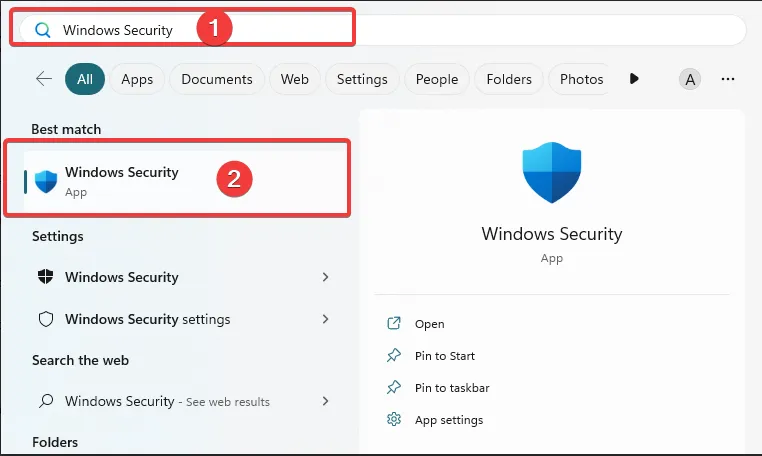
- Now, click on Virus & threat protection.
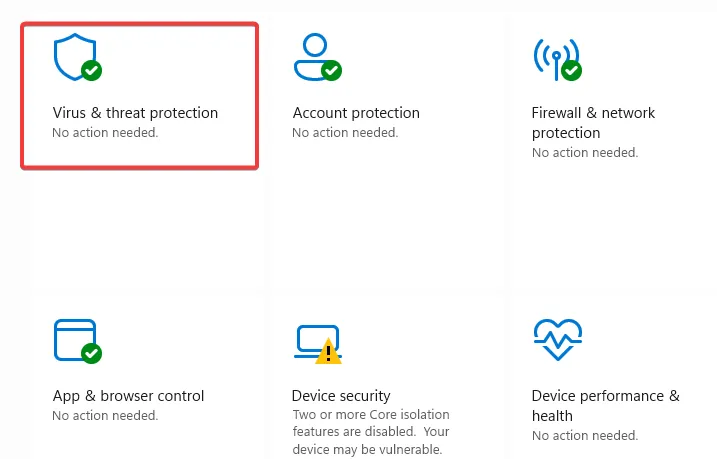
- Click on Scan options.
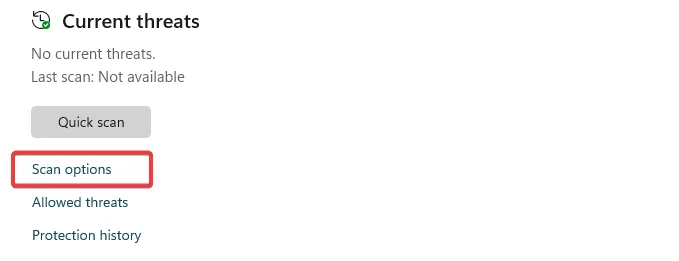
- Select Full scan and click the Scan now button at the bottom.
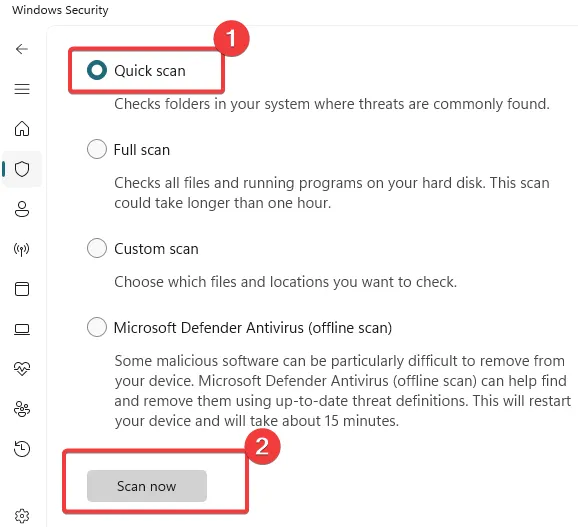
The solutions above should successfully resolve the 0xc10100be video playback issue.
Using dedicated repair tools is our preferred option; however, you should try what seems most applicable to your situation.
Lastly, tell us in the comments section below what proved most effective.


Leave a Reply