How to Fix Xbox Error 0x87e50036 in Windows

Several users reported receiving an error 0x87e50036 when they were playing Xbox games on either their gaming controllers or Windows PCs. Since you are here, you must have encountered this issue as well. Worry not, as in this post, we have discussed what possibly could have gone wrong, and five working ways that should address this bug.
|
This error code often accompanies an error message that reads the following – |
Xbox Error 0x87e50036, What it is, and how to fix it?
The 0x87e50036 error mostly occurs in both Windows PC as well as Xbox consoles. To solve this error code, one must understand and apply the fixes accordingly. For example, when you are encountering this error on your computer, you must check internet connectivity, troubleshoot Windows Store apps, and reset Microsoft Store.
However, if you are receiving this error on your Xbox console, purge the accumulated cache on your controller. In case the error persists even after this, you should uninstall other games or add-ons from the Xbox console.
Ways to Solve Xbox Error 0x87e50036 in Windows
Assuming you did ensure remaining on a stable internet connection, and Xbox Servers are all up and running, try out these workarounds if you are still struggling with an error code 0x87e50036 –
1] Check Xbox Server Live Status
Before you proceed ahead, make sure to check if the Xbox Servers are all up and running. You may check the same by visiting the official site of the Xbox Server Live Status page.

If any service is down or under maintenance, you will see either the Limited or Major outage sign. Wait for that particular service to come up live again and then only proceed ahead with playing games on your gaming console.
Another important aspect that you must ensure is being on a stable network. If you are on a weak internet connection, you are prone to receive such errors because Xbox games are quite heavy-ended games and require a high internet speed to launch their gameplay. Here’s a detailed guide on how to check and correct network issues.
2] Troubleshoot Windows Store Apps
The Xbox app is a Windows Store app, so running the dedicated troubleshooter may help. The Windows Store Troubleshooter can scan and fix errors automatically. Here’s how you can run it:
- Press Windows + I to launch Settings.
- Select System from the left pane, and head over to the right panel.
- Click Troubleshoot > Other troubleshooters next.
- On the next screen, scroll down to the bottom, and hit Run available beside Windows Store Apps.

- When the troubleshooting screen launches, click Next and follow the on-screen instructions.
This tool will start diagnosing the underlying causes and resolve them, if possible. Restart your computer when the troubleshooting completes and check if the error 0x87e50036 resolves this way.
3] Try WSReset.exe
The presence of accumulated cache and cookies might also prevent users from downloading a new game or an app from Microsoft Store. Purge Microsoft Store’s cache data and check if doing this resolves the 0x87e50036 error.
Here’s how to perform this task –
- Press Windows + X, and select Run from the power menu.
- Type WSReset.exe on it and hit OK.
- Command Prompt will launch next running the Windows Store Reset command on your PC.
- Wait while the purging process is going on. As soon as this completes, Microsoft Store will launch next.
Sign into your official account (if required) and check if you can download an application or a game from here.
Fix Error 0x87e50036 on your Xbox Console
If you are receiving an error code 0x87e50036 while opening a game or an application on your gaming console, attempt these fixes instead –
4] Clear Xbox Cache
The first thing that you must ensure when encountering an error 0x87e50036 is clearing the stored cache on your Xbox console. This will help to fix the temporary glitches and bugs on your gaming console.
To clear the stored cache, turn off your Xbox console, remove the connecting wires including the power cable, and wait for the next 10-15 seconds. Plug in back all wires and turn on your Xbox console.
That’s it, you have successfully purged the stored cache on your gaming console. Sign into your Xbox account and check if the error 0x87e50036 resolves now.
5] Manage Games and Add-ons on Xbox
Not having enough storage space in your Xbox console may also result in an error code 0x87e50036 while opening a game or an application on it. If that’s the case, one must remove a few games or add-ons from his/her console, and check if this error code resolves next.
Follow the below instructions to remove games or add-ons on Xbox –
- On your gaming controller, press the Xbox button.
- Moving further, navigate to the following path on your console –
Profile & System > Settings > System > Storage Devices
- Go to Internal Storage next and select View Contents.
- You may now choose to perform either of the following actions on your gaming console –
- Uninstall: Go for this option if you want to completely remove a particular game from your system.
- Manage Games and Add-ons: You may use this option to either transfer games or add-ons to an external hard disk.
As soon as the uninstallation or transfer completes, make sure to restart your gaming console. From the next login, you will be able to launch Xbox without any issues and play different games on it.
How do I fix Xbox Error 0x87e50033 in Windows?
The error 0x87e50033, is in all senses, very similar to that of the error code 0x87e50036. So, you may try out all the fixes elaborated on above to fix an error 0x87e50033 on Xbox.
How to Fix Error 0x803f9008 on Xbox Console
The error 0x803f9008 mostly occurs when you try to launch a digital game on your Xbox console. Restarting your gaming console, power cycling the Xbox controller, and resetting your console are a few workarounds that should help you to overcome this issue. Here’s a detailed guide on what causes this error and how to resolve it on Xbox.

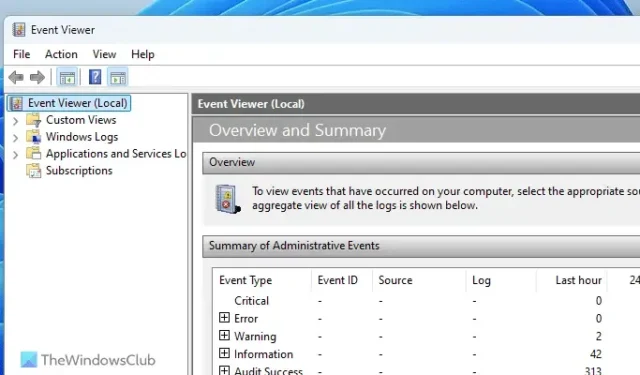

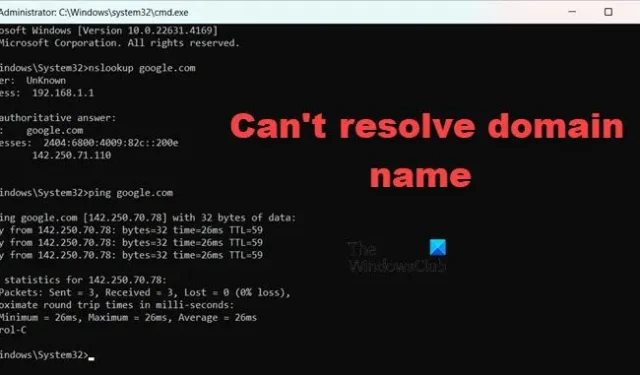
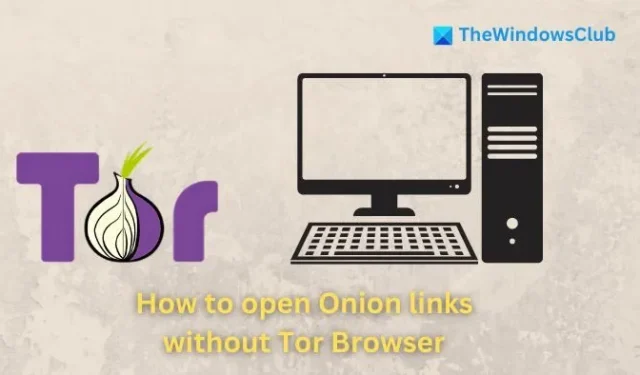
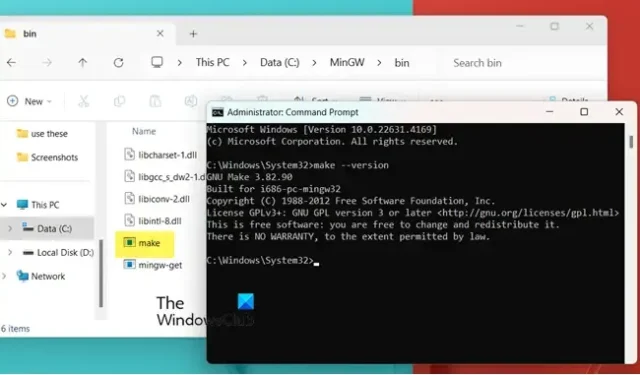

Leave a Reply