Snapchat My AI Not Working: 8 Ways to Fix
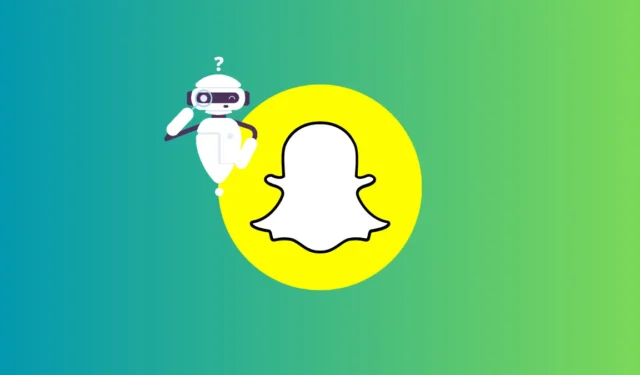
What to know
- My AI can be available for free — you can access it inside the Chats screen on the Snapchat app.
- To get this feature, you can try updating the Snapchat app on your phone to the latest version from the App Store or Play Store.
- The feature is still in its rollout phase, so you may want to wait a few more days or weeks to get it on your Snapchat account.
- You can access My AI instantly by subscribing to Snapchat+, although it isn’t mandatory.
Snapchat has a new feature called My AI, which is essentially an AI chatbot that you can access within the Snapchat app on your phone. The GPT-powered chatbot was released over a week ago for all users on the platform. However, if you cannot access it yet, the following post will explain how you can enable it and provide you with solutions in case it’s not enabled by default.
How to access My AI on Snapchat
When the My AI feature is available for your account, you can access it by opening the Snapchat app on your phone.

When the app opens, swipe right from the Camera screen to go to the Chats screen. You can also tap on the Chats tab at the bottom to access this screen.

This should open the Chats screen inside Snapchat. Here, you should see the My AI chatbot at the top, if the feature has been recently added or used. You can scroll down on this screen to locate it if it isn’t visible at the top.

When you tap on the My AI chat, you should be able to start a conversation with it on the next screen as you would with anyone else on Snapchat.

Snapchat My AI not working issue: 8 fixes explained
When you can’t see My AI inside the Chats screen on Snapchat, you can try any of the following fixes to make it accessible on your account.
Fix 1: Update the Snapchat app
My AI is the newest feature to arrive on Snapchat and is enabled by default on your account if your app has this feature. To make sure this option is accessible, you can update the Snapchat app on your iPhone or Android device which you can do by checking out the links below:
- From the App Store on iPhone
- From the Google Play Store on Android
You can also update the Snapchat app on your phone manually by following any of these steps:
- On iPhone: Go to the App Store > your account picture > Snapchat > Update.
- On Android: Go to the Play Store > your account picture > Manage apps & device > Snapchat > Update.
When the Snapchat app has been updated, check the Chats screen inside it to see if the My AI bot is visible.
Fix 2: Subscribe to Snapchat+
Although My AI is available for everyone on Snapchat for free, many users were able to get instant access to the AI chatbot as soon as they subscribed to Snapchat+ membership. You can skip this step if you don’t wish to subscribe to Snapchat+ as they are other ways that could let you add My AI to your Snapchat account.
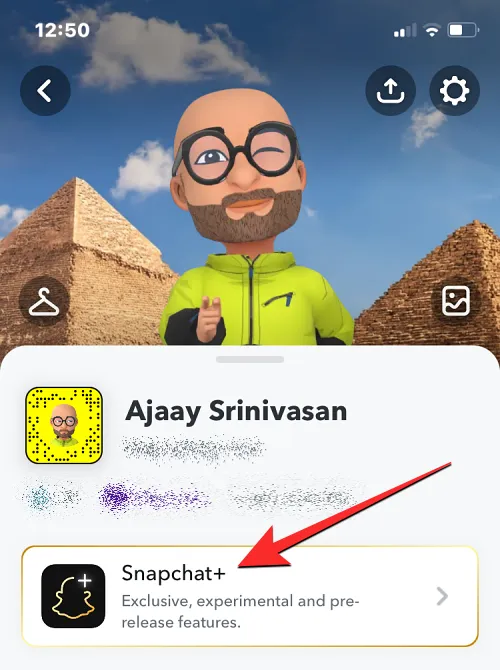
If you’re willing to opt for Snapchat+, open the Snapchat app on your phone, go to your Bitmoji icon > Snapchat+ membership card, and select your preferred subscription plan. You can go ahead and make the purchase using your preferred payment method. Once you’re subscribed, the My AI chatbot should be accessible inside the app’s Chats screen.
Fix 3: Manually add My AI
If My AI isn’t appearing inside the Snapchat app’s Chats screen, there’s a way you can force it to be visible inside your account. For this, visit this link on a web browser on your phone and when you do that, you should see the My AI chatbot open up inside the Snapchat app. You can add it to your account by starting a conversation from it. Once you manually add the chatbot, you will see the My AI chat appear among other conversations inside the Snapchat app.
Fix 4: Search for My AI inside Snapchat
Another way you can manually add My AI to your Snapchat account is by searching for it inside the app. This can also be helpful for those of you who have My AI working on your accounts but intentionally or accidentally removed it from the Chats screen. For this, open Snapchat, tap on the search icon, type “My AI” and tap on the My AI chat from the search results.
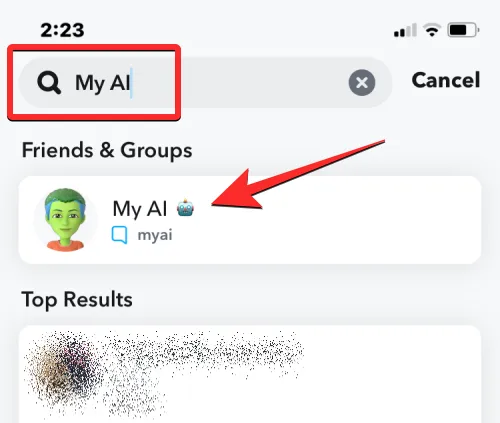
When you do that, you should now be able to start a conversation with the AI chatbot and this chat will then be readily accessible inside the Chats screen from now on until you clear it manually.
Fix 5: Clear your Snapchat app’s cache
Sometimes temporary files relevant to Snapchat can prevent the app from loading new features on it. You can remove these temporary files from your phone by clearing the Snapchat cache. Unlike other apps, Snapchat lets you clear its cache within its app which would otherwise require you to access your device’s settings.
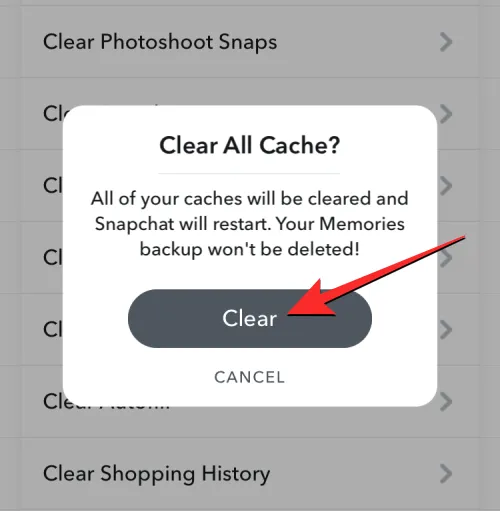
You can follow the instructions below to clear your Snapchat cache, depending on the device you’re using:
- On iPhone: Open Snapchat, go to your Bitmoji icon > cogwheel icon > Privacy Controls > Clear Data > Clear Cache > Clear.
- On Android: Open Snapchat, go to your Bitmoji icon > cogwheel icon > Account Actions > Clear Cache > Continue.
Once your cache is cleared, you can try closing the Snapchat app and reopening it to check if the My AI chatbot is visible inside the Chats screen.
Fix 6: Log out of Snapchat and log back in
On some occasions, logging out of your account and signing back in might help resolve in-app issues on your phone. If My AI isn’t accessible on your Snapchat account, you can try logging off your account on the app. For this, open the Snapchat app, go to your Bitmoji icon > cogwheel icon > Account Actions > Log Out, and confirm your action by tapping on Log Out in the prompt that appears on the screen.

Once you’re logged out, you can close and reopen the Snapchat app on your phone to sign back into your account. This may make My AI accessible on your account in your case.
Fix 7: Reach out to Snapchat Support
If you’ve been waiting for over a week to get your hands on the My AI feature in your Snapchat app but it’s still not available, don’t worry. You can take matters into your own hands by reaching out to Snapchat Support for a resolution. They have the expertise to help you find a fix for the issue or roll out a server-side update that gives you access to the feature. So why not give it a try? Contact the Support team now and let them help you out!
To contact Snapchat Support, open the Snapchat app, go to your Bitmoji icon > cogwheel icon > Support > I Need Help > Contact Support.

You can go through the on-screen instructions to contact Snapchat and ask for a fix.
Fix 8: Wait it out
In case you’ve tried everything we’ve listed as a solution in this post but you’re still unable to use My AI inside your Snapchat app, the only way to go is to wait for Snapchat to roll out the feature to your account. Since My AI is a relatively new feature and it’s still in its rollout phase, it may be a few days or weeks until you will see the feature on your account.
So you’ve tried everything we’ve suggested in this post to get your hands on the My AI feature but it’s still not working for you? Well, there’s only one option left – sit tight and wait for Snapchat to roll out the feature to your account. Since My AI is pretty new and still in its rollout phase, it might take a few days or even weeks before you get access to it. Just hang in there and keep checking for updates!
That’s all you need to know about fixing the My AI feature on Snapchat.
- 2 Ways to Text ‘My AI’ on Snapchat
- How to Remove Snapchat My AI Conversations
- 2 Ways to Turn Off Snapchat AI
- Can Snapchat My AI Report You?


Leave a Reply