MSVCP140_APP.dll Not Found? How to Fix It
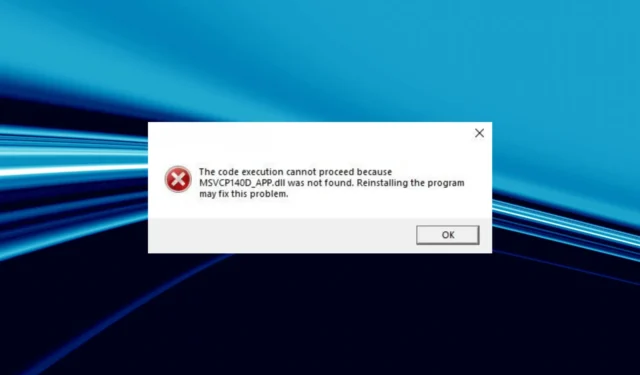
DLL or Dynamic Link Library files play a critical role in Windows and allow built-in and installed programs to run efficiently. And when a DLL is missing, you will notice that a few apps stop running. This was particularly the case with MSVCP140_APP.dll, a file that has troubled many.
DLLs are released by Microsoft and third parties to support their programs, and the two are equally crucial for the effective running of apps. The MSVCP140_APP.dll file, released by Microsoft, is mostly used by games, primarily Forza and Gears of War. So, let’s find out all about the problem.
Why is the MSVCP140_APP.dll not found?
Here are a few reasons MSVCP140_APP.dll is missing in Windows 10 and other iterations:
- Issues with the app installation: The primary reason users encounter the problem is due to an improper app installation since most apps that require the DLL have the file bundled with the installer setup.
- Missing Visual C++ Redistributable packages: Given that the file is linked to the Visual C++ Redistributable packages, when these are not installed or functioning, an error may appear.
- Corrupt system files: When the system files are corrupt, you will face several issues with both the built-in and third-party apps and may even encounter a BSOD error.
- Another app locking the DLL: In a few cases, another app on the PC is using the DLL and blocking other programs from accessing it, though a quick restart should fix things.
What can I do if MSVCP140_APP.dll is not found?
1. Use a dedicated DLL repair tool
There are several reasons a DLL can not be found or remains unreadable, but replacing it with a new copy in the required directory always does the trick. When it comes to that, a dedicated DLL repair tool is all you need.
And the best option is Fortect, the best repair tool out there. Fortect will replace any missing DLL from its extensive database comprising every Dynamic Link Library released to date, and allows you to download MSVCP140_APP.dll.
2. Copy the file from another PC
When a particular DLL is not found, your approach should be to look for it on another PC and then transfer it to the affected computer. This does work in many cases. The MSVCP140_APP.dll file location is usually: C:\Windows\System32
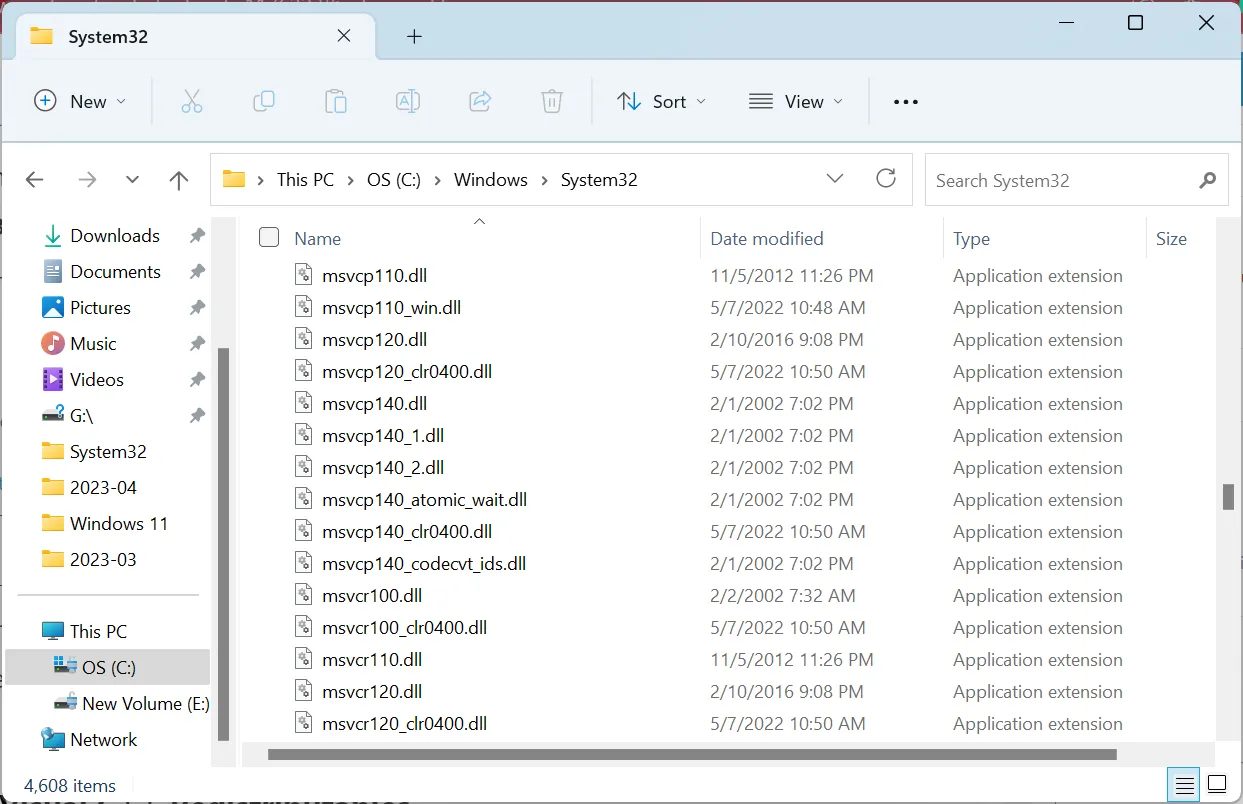
If placing the new DLL in the System32 folder doesn’t work, move a copy to the app’s directory. It’s usually found in the Program Files or Program File (x86) folders, depending on whether it’s a 32-bit or 64-bit app.
3. Download Microsoft Visual C++ Redistributables
- Go to Microsoft’s dedicated webpage, and click on the download links for the latest Visual C++ Redistributable packages.
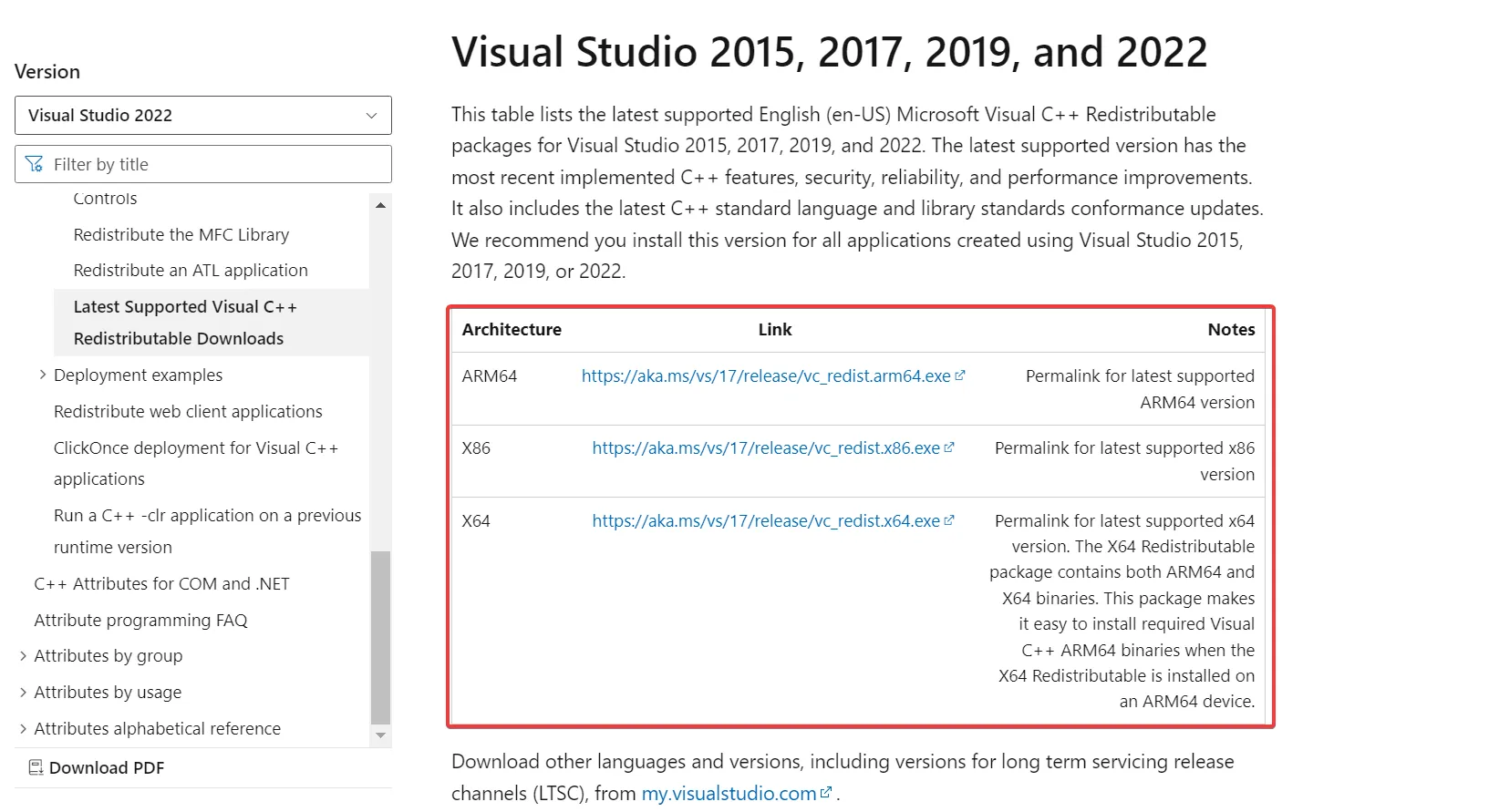
- Run the setup and follow the on-screen instructions to complete the installation process.
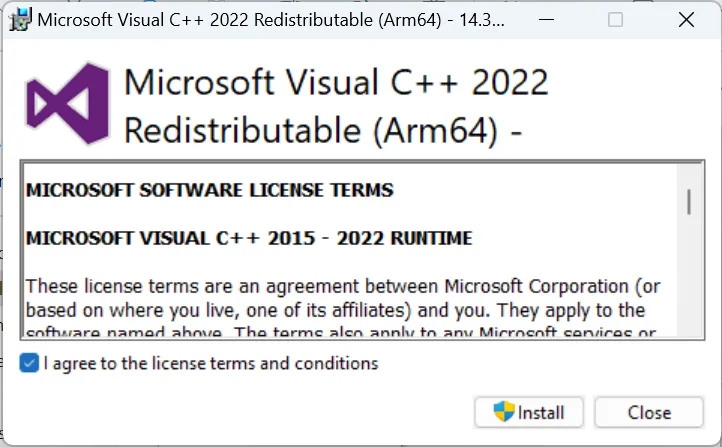
- Similarly, install the other redistributable packages.
If you don’t have Microsoft Visual C++ Redistributable packages installed, chances are that’s causing the MSVCP140_APP.dll error in Forza 3. So get it from the official website and make sure to download and install every package for a particular version.
4. Reinstall the affected application
- Press Windows + R to open Run, type appwiz.cpl in the text field, and hit Enter .
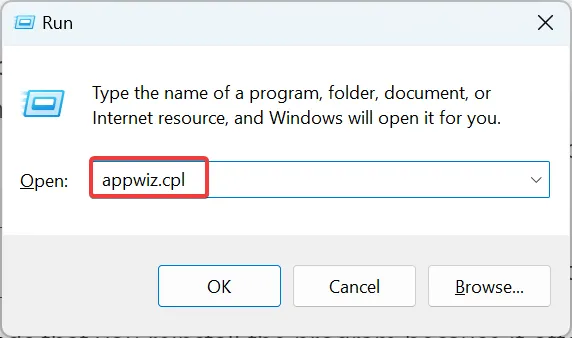
- Select the program throwing the error and click Uninstall.
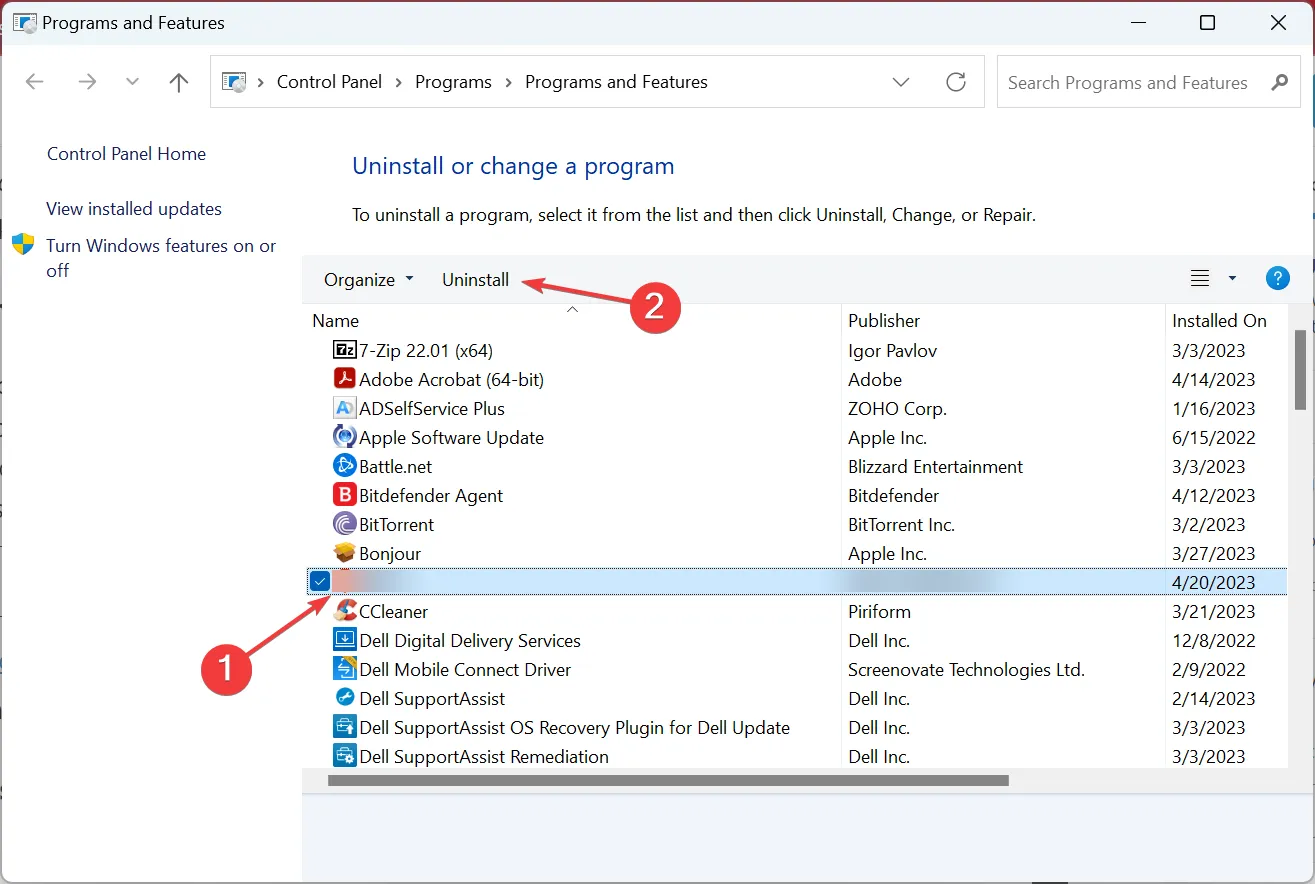
- Follow the on-screen instruction and choose the appropriate response when prompted to complete the process.
- Once done, restart the computer.
- Now, download the program from a reliable source, either the official website or Microsoft Store.
5. Perform a system restore
- Press Windows + R to open Run, type rstrui.exe, and click OK.
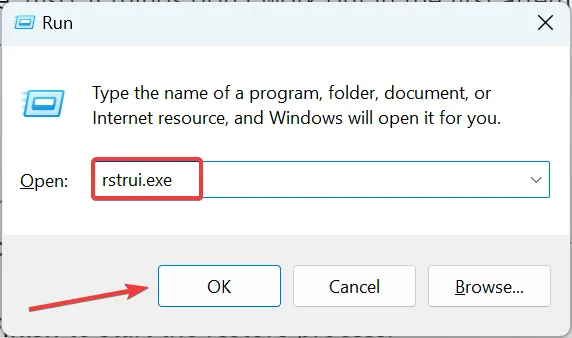
- Select Choose a different restore point, if the option is available, and click Next.
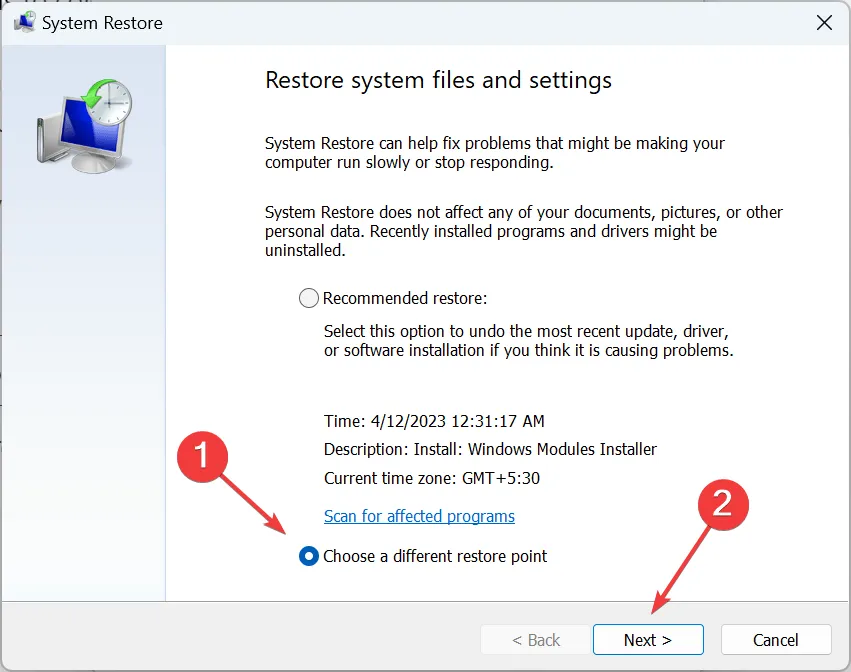
- Now, pick a restore point from the list and click Next.
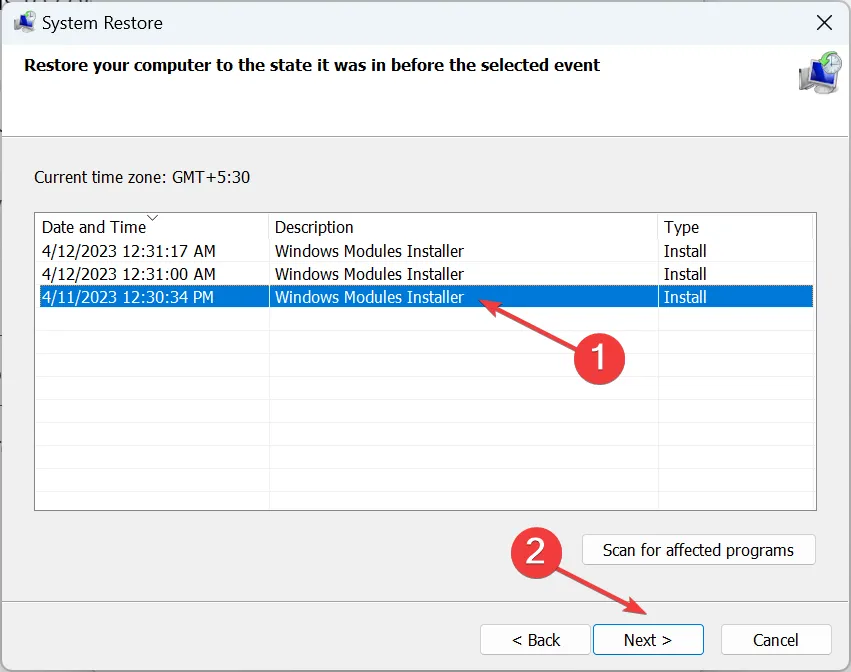
- Verify the details and click on Finish to start the restore process.
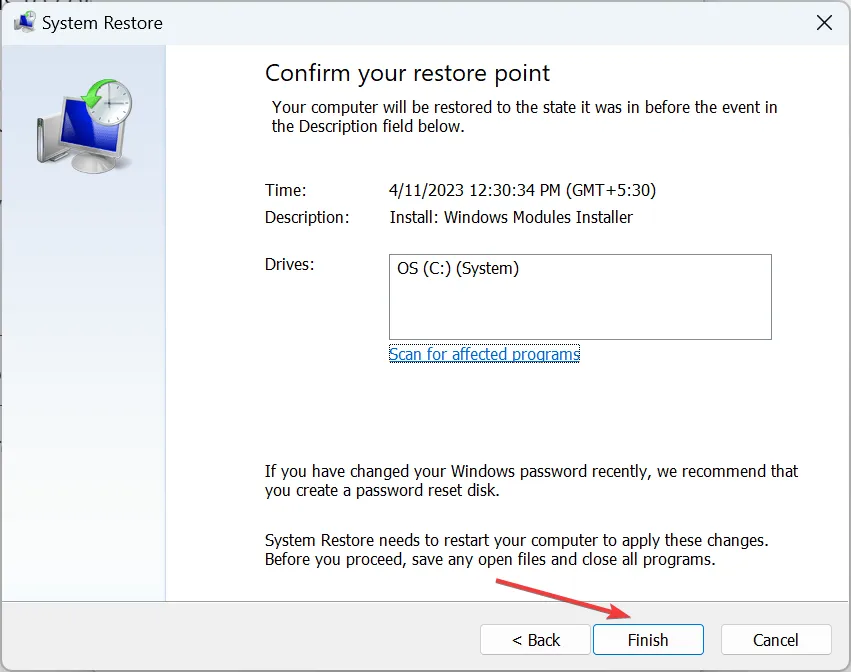
- Once done, the PC shouldn’t be throwing a missing DLL error anymore.
That’s it! One of these solutions should have helped when MSVCP140_APP.dll is not found, and you can now launch Forza Horizon 4 and other programs.
Tell us which fix worked for you in the comments section below.


Leave a Reply