How to use Phone Link for iPhone on Windows 11
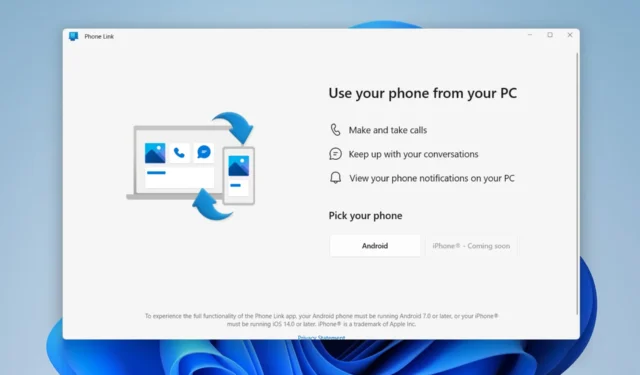
Microsoft just rolled out a plethora of new updates with Moment 2. Just like what the Redmond tech giant did by introducing the Bing AI chatbot to the taskbar, iPhone users are in for a treat on Windows 11 because the Phone Link app is now available for them.
We’re also excited to introduce a host of new features from across the team that will make your everyday easier on Windows 11. For example, you will be able to link your iPhone® mobile device directly to your Windows 11 PC using a new preview of Phone Link for iOS.
Phone Link was available from Windows 10 as a companion app to let users connect their phones to their PCs effortlessly. While it was only available for Android users back then, now iPhone users can sit back and relax.
After previously rolling out for several select insiders, Redmond officials finally launched the Phone Link app for iPhone users to all Windows 11 customers, in 39 languages across 85 markets.
Without further ado, let’s try and jump in.
How to use Phone Link for iPhone on Windows 11
1. Open the Phone Link app. Click iPhone.
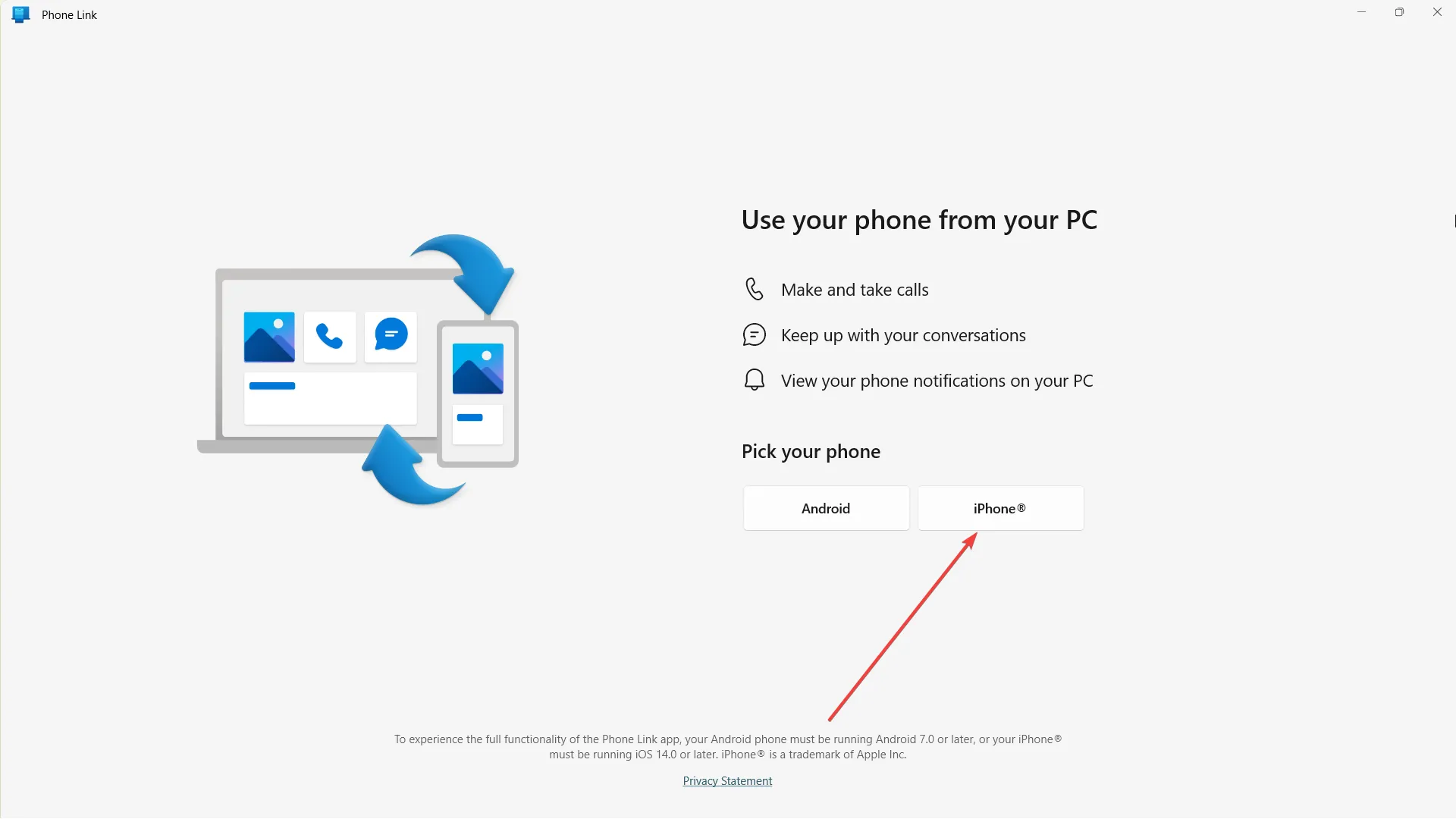
2. Open your phone’s camera & scan the QR code shown. Make sure your Bluetooth is activated.
3. You’re in and connected!
In the meantime, it’s still worth noting that being an insider-only feature that isn’t out for primetime yet, you may be running into some performance problems here and there, so, patience is a virtue.
What do you think about this nice addition? Let us know in the comments!


Leave a Reply