Wing32.dll Not Found: How to Fix This Error

The wing32.dll not found error pops up when you run an old game on your newer PC with Windows 10 or Windows 11 installed.
Notably, the wing32.dll file is a component of the WinG library, a predecessor of DirectX. This is DLL file is included with old games or apps to run the GUI on your PC.
In case this file goes missing or there is some conflict you will face the wing32.dll not found error. Thankfully, this guide lists some solutions that will help resolve the error at hand. Let us check out the solutions.
What is wing32.dll?
Wing32.dll file is a WinG file that helped load graphics user interface on DOS in Windows XP and older OS. You will face the wing32.dll not found error when you are running an old game or program that requires this file to execute.
This is not a rare DLL problem, but a common one especially when running old games in newer OS without compatibility.
Since newer OSs come with DirectX this file isn’t available within Windows OS. Hence, if this DLL file is missing in Windows 10, then you can apply the solution mentioned below.
A bunch of error messages that you could come across related to wing32.dll are listed below:
- Wing32.dll Not Found
- This application failed to start because wing32.dll was not found. Re-installing the application may fix this problem
- Cannot find [location]\wing32.dll
- The file wing32.dll is missing
- Cannot start [program name]. A required component is missing: wing32.dll. Please install [program name] again
How can I fix the wing32.dl not found error?
1. Use a dedicated tool
The wing32.dl not found error won’t usually pop up when running compatible games or programs with modern Windows OSs.
Our pick would be the following DLL fixer. Using this system repair tool, you will be able to fix DLL issues completely, be it a system-related DLL or a third-party app-related DLL.
Apart from this, you can use this tool to resolve system crashes, remove malware from your PC, boost your PC’s performance, and much more.
2. Run the game in compatibility mode
- Right-click on the game icon and select Properties from the context menu.
- Switch to the Compatibility tab.
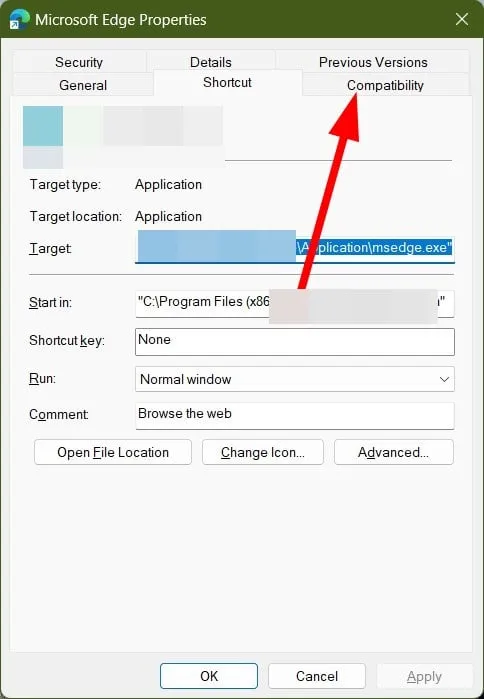
- Check the box for Run this program in compatibility mode.
- Select the Windows XP version from the drop-down.
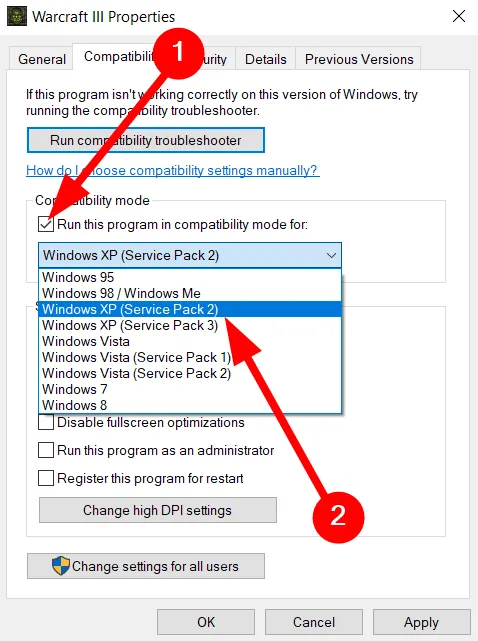
- Click on OK.
- Restart your Program.
When you use the compatibility mode, Windows will make an environment that will simulate that you are running an old version of the OS, and the game will run without any issues.
This solution was suggested by a user on the official Microsoft forums and has helped users resolve the problem on their Windows PC.
3. Scan your PC for virus
- Press the Win key to open the Start menu.
- Search for Windows Security and open it.
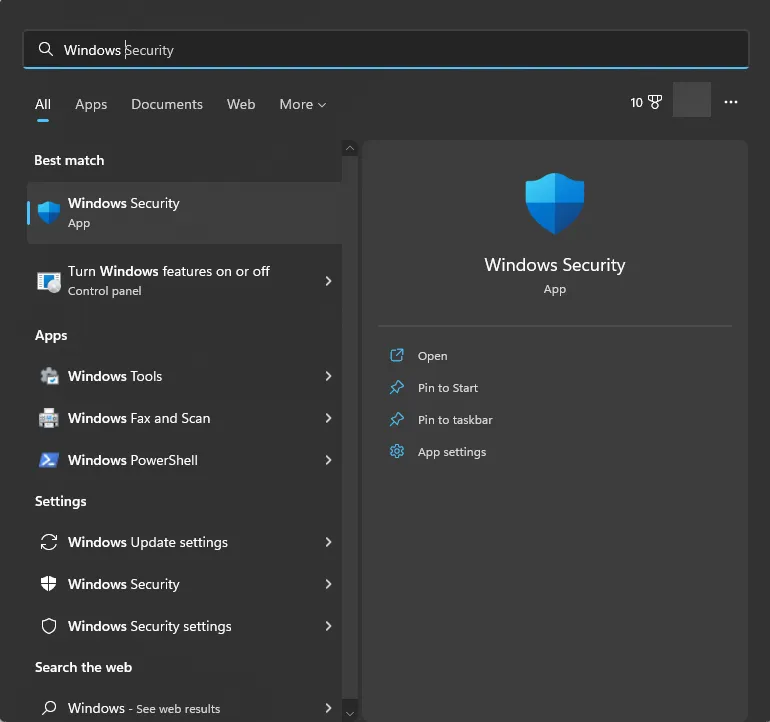
- Click on Virus & threat protection.
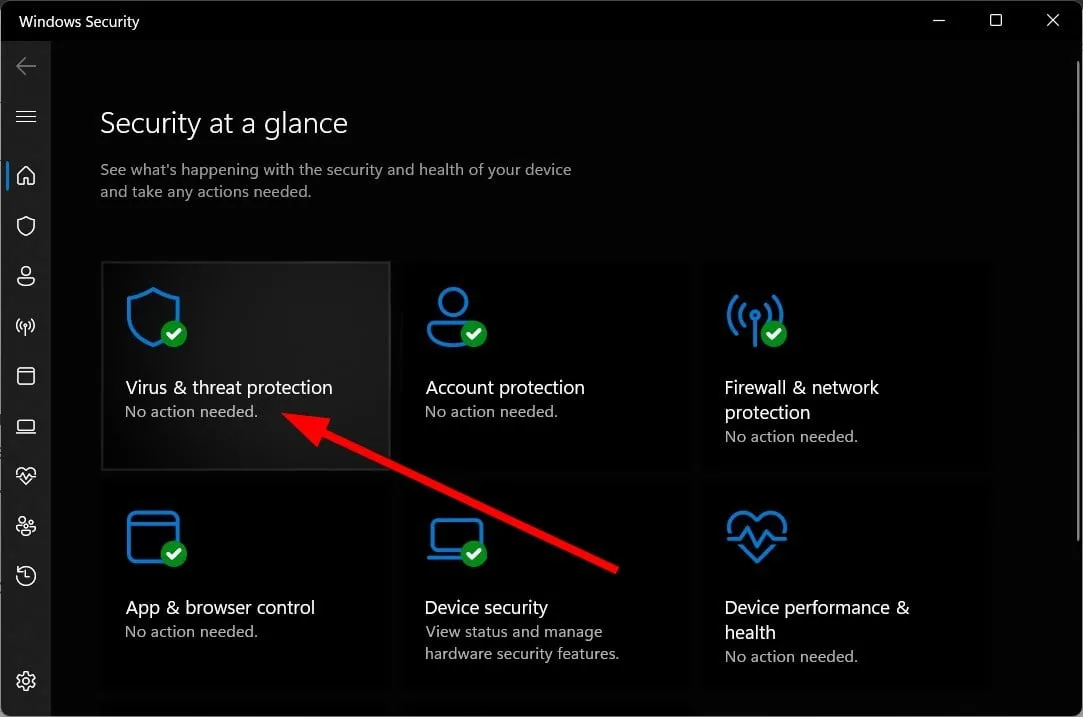
- Choose the Quick Scan option.
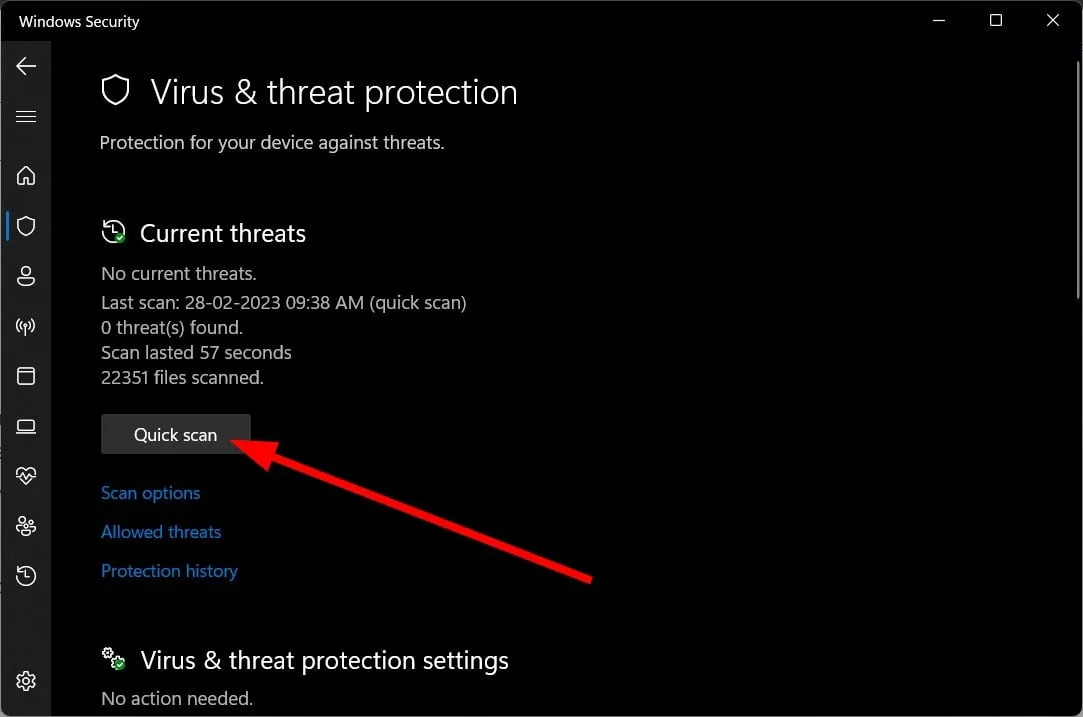
- You can also click on Scan options and select Full scan for an in-depth scan.
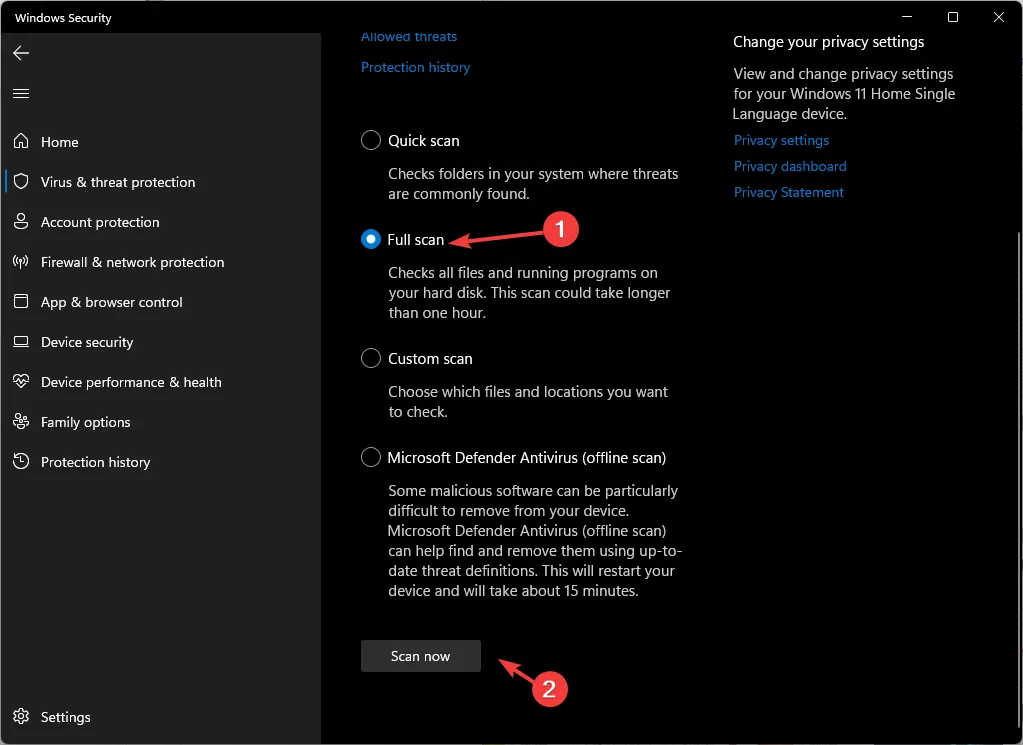
- Apply the prompted fixes to remove the virus.
- Restart your PC.
Some users have also reportedly fixed the wing32.dll not found or wing32.dll missing on Windows 10 error by removing a hidden virus on their PCs.
4. Copy and paste the file into the game folder
Since you are getting the wing32.dll not found error, chances are that the file is missing from the game folder, which is why it fails to load.
In such a case, we suggest you open the game installation files (available on the game’s CD or DVD), locate the wing32.dll file, and copy it. Then open the game folder where you have installed it on your PC and paste the wing32.dll file inside it.
Try running the game, and it should possibly run without any issues since the file now is available to execute.
Do let us know in the comments below which one of the above solutions resolved the wing32.dll not found on Windows 10 or wing32.dll not found on Windows 11 error.


Leave a Reply