Fix: ChatGPT Error Code 1020 (Access Denied Error)

ChatGPT is fairly new to users but like all software, it’s plagued by annoying bugs and errors. One such error is the error code 1020.
What is error code 1020 on ChatGPT?
If you run into the error code 1020 while using ChatGPT, it means the web server is overloaded, and the site owner is attempting to free up resources by limiting the number of users accessing the site.
In some cases, the error code 1020 could also indicate that you’ve exhausted your daily limit for the service, hence, you’re unable to access the site.
How do I fix ChatGPT error code 1020: Access Denied?
Before we attempt advanced troubleshooting techniques, here are some quick fixes:
- Fix network congestion.
- Open ChatGPT with a different browser.
- Restart your PC.
If the above steps couldn’t resolve the ChatGPT error code 1020, here are more advanced solutions you can attempt.
1. Clear ChatGPT browser cookies
- Launch your browser. Click on the three dots at the top right corner of the window and select Settings.
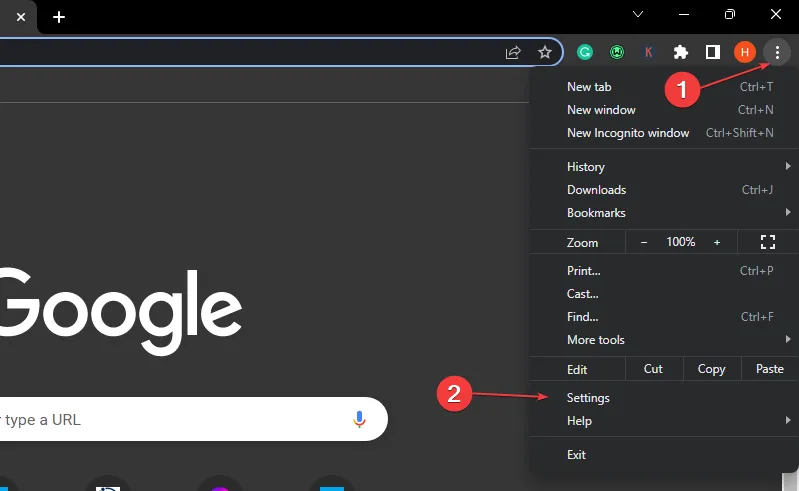
- On the left side of the window, click Privacy and Security, and click Cookies and other site data.
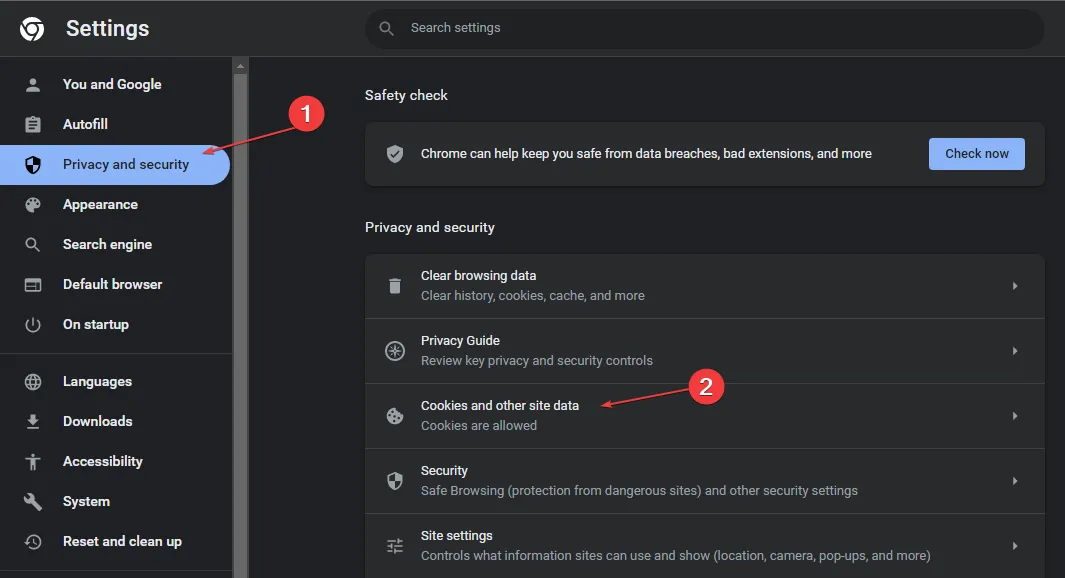
- Scroll down and click See all Site Data and Permissions.
- then, type in OpenAI in the search bar at the right pane to see all the stored cookies.
- Click on the Trash button on each of the displayed ChatGPT cookies and click Clear.
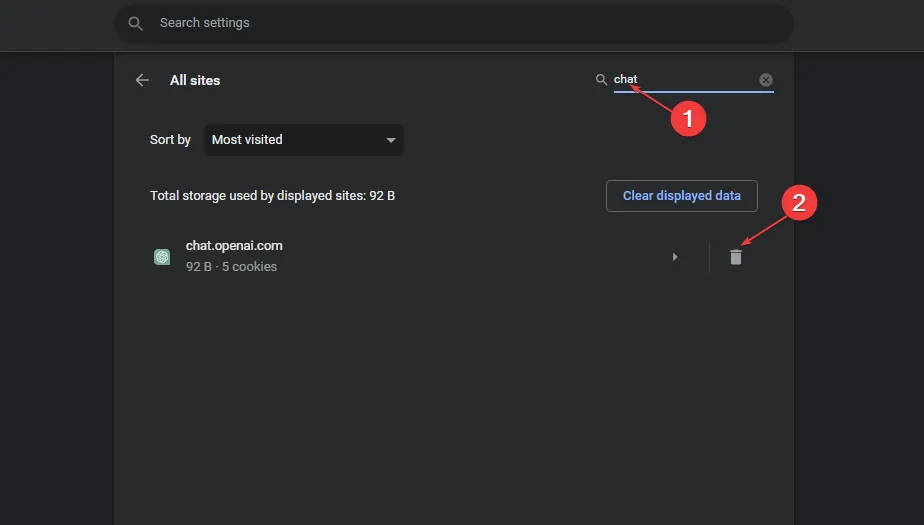
- Open ChatGPT to see if the error is resolved.
Clearing the browser data of ChatGPT should get rid of errors and anomalies you’ve previously experienced on the website.
2. Use a VPN
A VPN service provides protection for your identity and hides your IP address from all types of possible threats and prying internet eyes, and keeps your data private at all times.
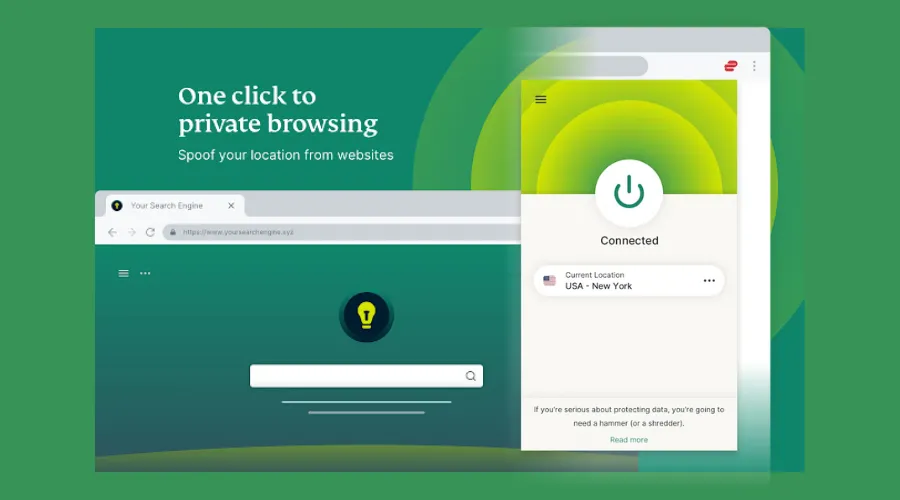
You can easily control and turn on the app from your Chrome browser window and protect your privacy by preventing websites from discovering your real IP address and location.
3. Reset your IP address and DNS server
- Left-click the Start button, type cmd, and select Run as administrator.
- Type the following commands and hit Enter after each one:
-
ipconfig /flushdns
netsh winsock reset
netsh int ip reset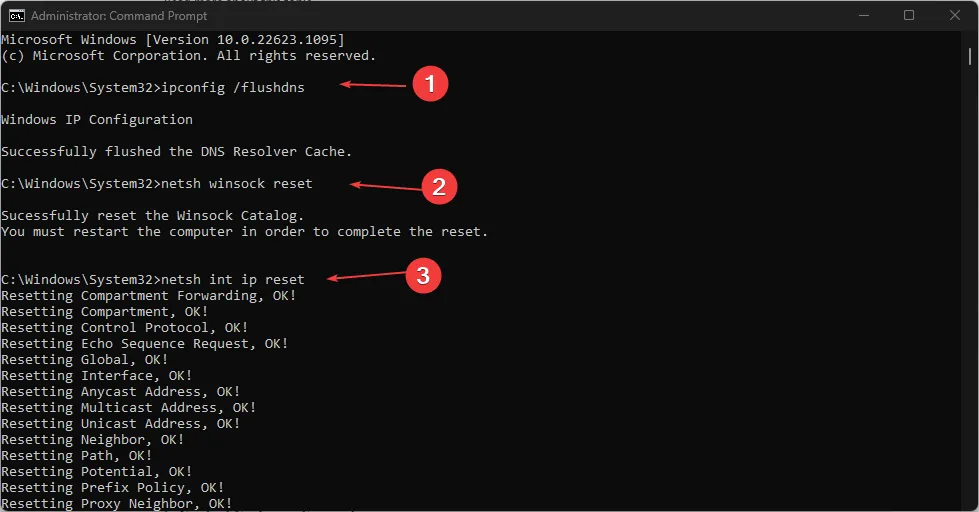
-
- Type control panel in the Windows Search bar and hit Enter.
- Select Network and Internet and choose Network and Sharing Center.
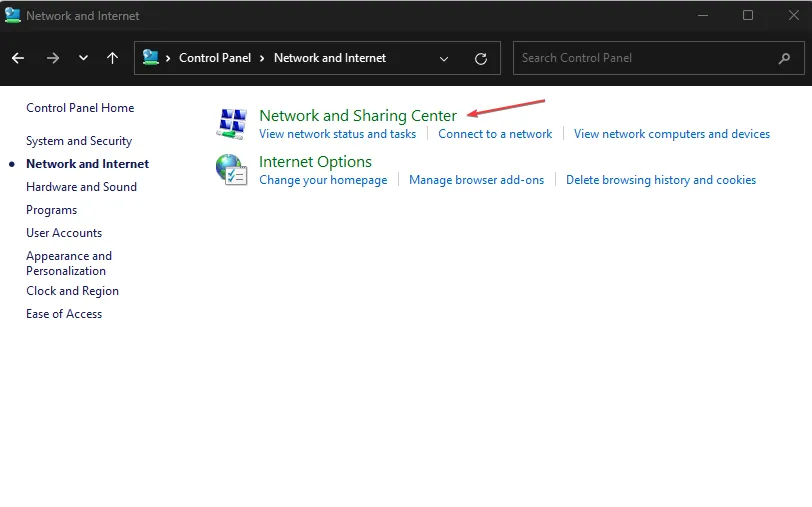
- Right-click on your Internet Connection and click Properties.
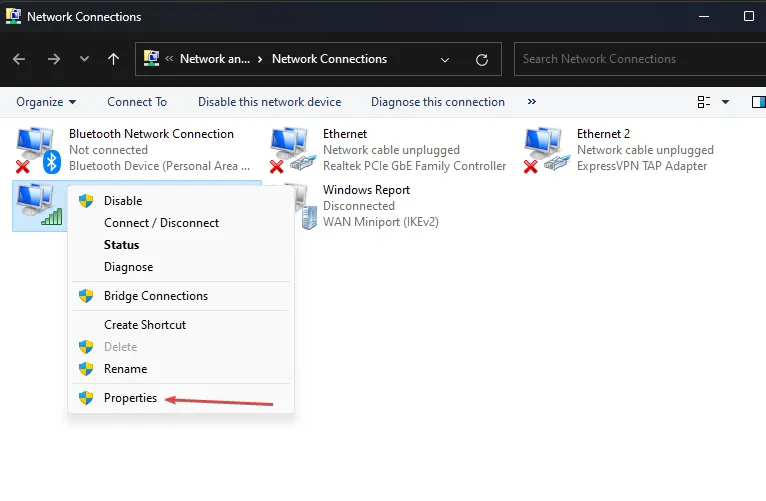
- Then, click on Internet Protocol version 4(TCP/IPv4) and select Properties.
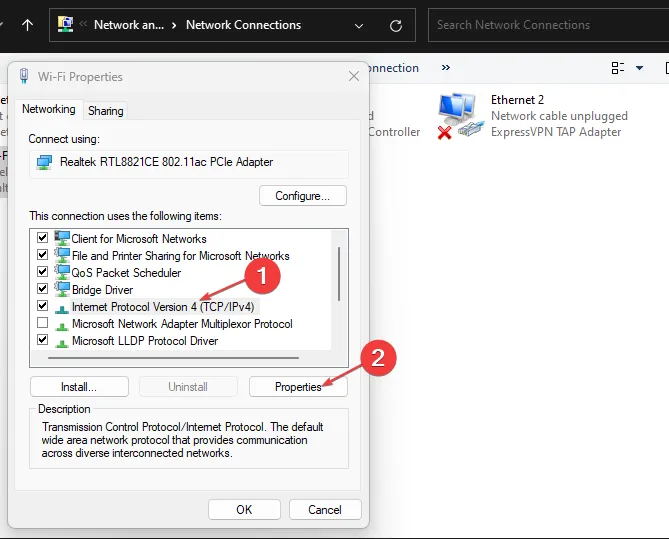
- Check the option of Use the Following DNS Address to change the DNS Address. Set the Preferred DNS Server to 8888 and the Alternate DNS Server to 8844.
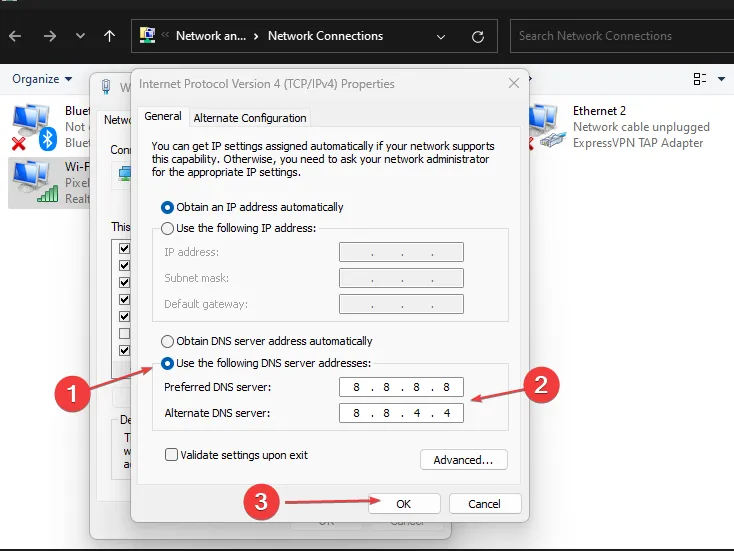
- Click OK and close the Control Panel.
These DNS servers belong to Google and are completely safe and trustworthy. With luck, changing your DNS servers to these should fix ChatGPT error code 1020.
If you’ve attempted all fixes and you couldn’t resolve the error, you can contact the Chat GPT support team. Login to ChatGPT using the steps above. Click on the Help button to start a conversation and report your error.
ChatGPT is a relatively new software, it’s bound to have errors and bugs. However, such errors like code 1020 don’t require much technical know-how to resolve.
With the steps outlined above, you should be able to restore the service to its operational state


Leave a Reply