9 Essential iPhone Widgets You Need to Use
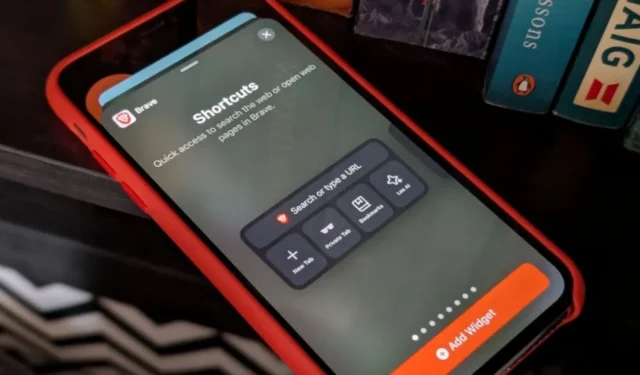
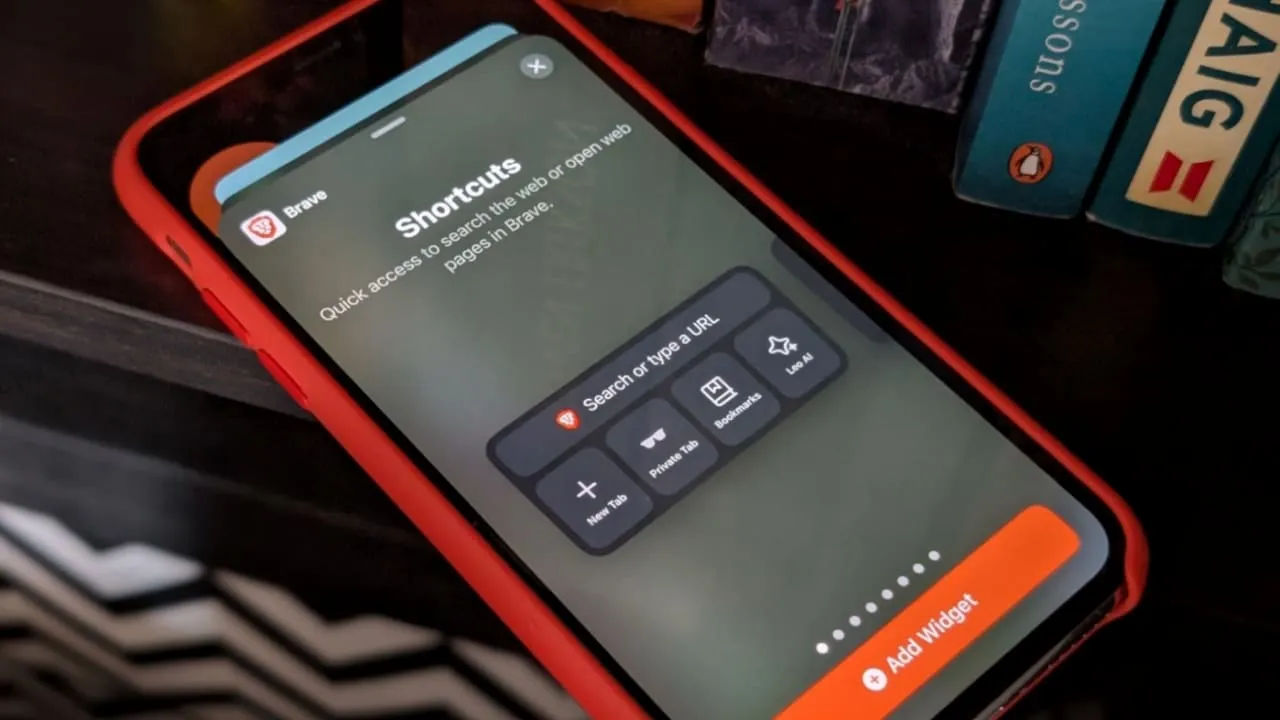
Widgets enhance user experience by allowing quick access to vital information without the need to open applications, streamlining your daily routine. With iOS 17, these widgets offer enhanced interactivity and improved features.
1. Weather
The built-in Weather widget on the iPhone is great for displaying crucial details like temperature and weather forecasts right on your home or lock screen. However, if you prefer other weather applications, you can easily replace the default widget with one that suits your needs better.
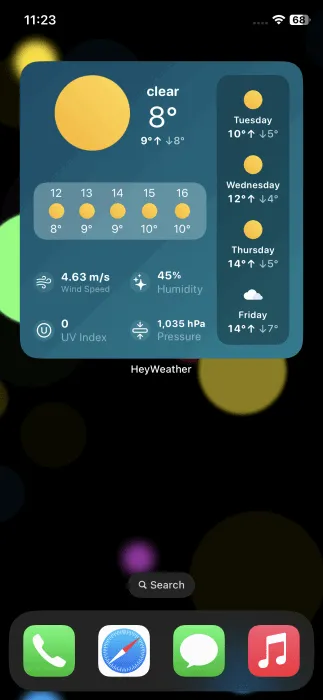
I personally favor HeyWeather, which offers a variety of customizable widgets. They have both free and subscription options, with the most comprehensive features being accessible for free, including temperature readings, forecasts, UV index, humidity, pressure, and wind speed.
For more customization options, take a look at Carrot Weather, though premium features are necessary for its widgets. If accuracy is paramount, consider AccuWeather, which provides a couple of free standard widgets. For a charming approach, CuteWeather is a delightful choice for your weather updates.
2. Calendar/Planner
Having been a long-time user of Google/Gmail, it was only natural for me to adopt Google Calendar as my widget to keep track of upcoming events when I got my first iPhone.
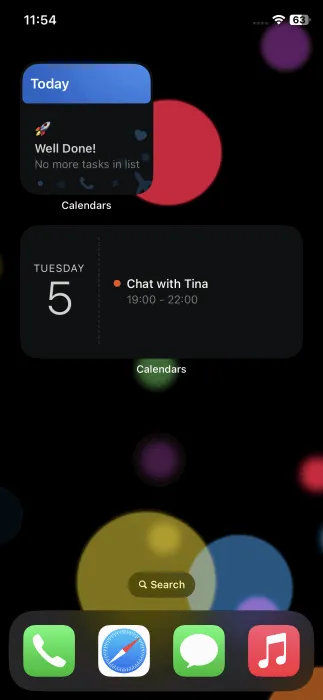
However, I soon found Google Calendar widgets to be rather simplistic and switched to Calendars, which allows syncing with all my calendars, including Google. Calendars boasts an array of widget types, including Icon with Date, Dual Month Calendar, Upcoming Events, Task List, and Agenda. Note that task list features require a premium account.
For advanced users, Fantastical Calendar presents various widget options, from simple to intricate ones like Event List plus Calendar and Quick Action. These widgets are highly customizable, allowing you to add details such as weather and tasks.
3. Exercise/Wellbeing
Maintaining an active lifestyle is crucial to me, so I integrate regular exercise into my daily activities. I monitor my workouts and walks while keeping track of my calorie intake and hydration to meet my wellness goals.
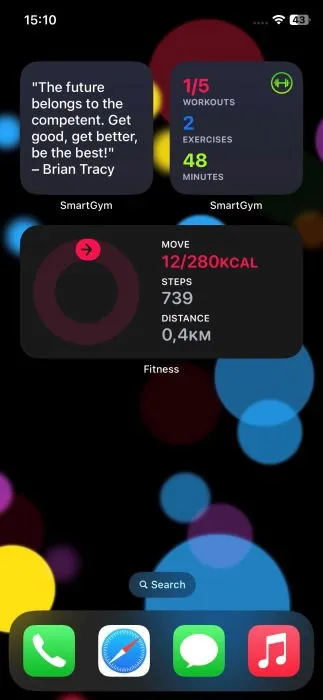
While the iPhone’s standard Fitness app provides useful widgets for tracking steps and caloric intake, I require more detailed insights on my workouts. That’s where SmartGym comes in, syncing with Apple Health to offer both home and gym workouts along with various widgets. My favorite is the Quote of the Day, which provides the motivation I need, while others include Workout Summary and Up Next.
If you’re after an app that efficiently monitors your food and water intake alongside your physical activity, I recommend FitnessView.
4. Countdown
As humans, it’s completely natural to forget important dates. However, certain occasions are simply too significant to overlook. Whether you’re counting down to a special gift or your next holiday, a countdown widget on your home screen can keep you organized.
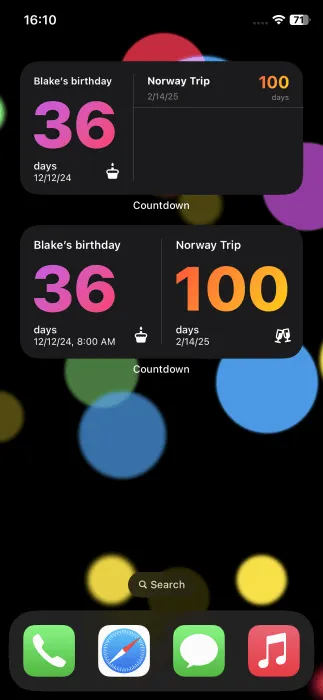
I utilize the Countdown Widget & Counter, featuring a selection of simple yet aesthetically pleasing options. If you prefer something with personality, Bears Countdown is a delightful paid alternative with charming designs. Another visually appealing option is Countdown – Pretty Progress.
5. Email
Email widgets can provide a quick overview of new messages and their contents. Being entrenched in the Google ecosystem upon switching to iPhone, I initially used Gmail widgets. They were straightforward, with the primary widget displaying my latest emails, while others offered shortcuts for composing messages or searching through my inbox.
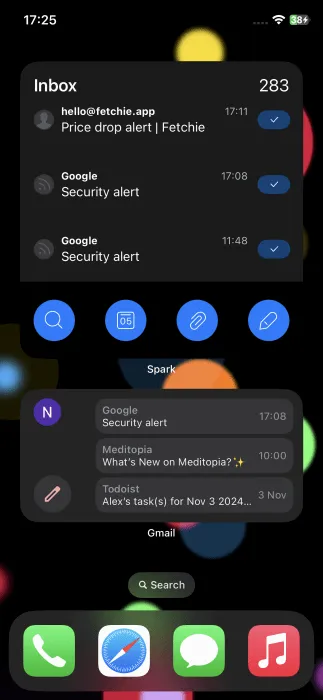
Eventually, I discovered Spark, which provides a richer experience with a wider array of widgets. I appreciated the ease of integrating my Gmail account. The app offers a variety of widgets, including the Emails and Actions widget that allows easy access to calendar, viewing attachments, and inbox searching.
For further recommendations, explore various robust email applications available for the iPhone.
6. Notes
If you’re in the habit of jotting down reminders throughout your day, integrating a notes widget can significantly enhance your productivity.
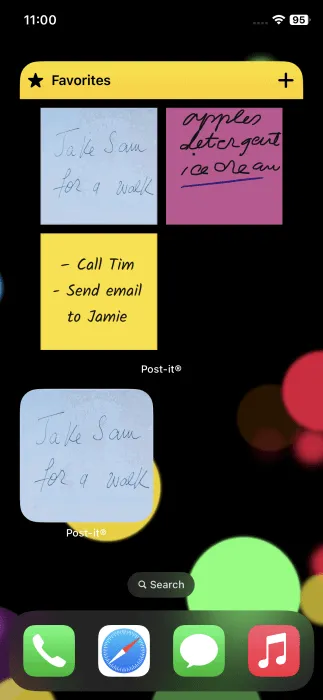
The native Notes app on iPhones performs well, featuring a couple of standard widgets for pinning notes. However, I prefer using Post-It, which allows note-taking through typing or handwriting and transcribes handwritten text. You can choose to display individual notes or a collection of them with the widgets.
If to-do lists are your preference, Todo List boasts a user-friendly interface with appealing widget options. Additionally, apps like Microsoft To Do and Google Keep offer widgets as well.
7. Browser
As someone who frequently browses the Web, adding a widget that streamlines searches and quick actions has enhanced my workflow. On my iPhone, I primarily use Chrome and occasionally Brave.
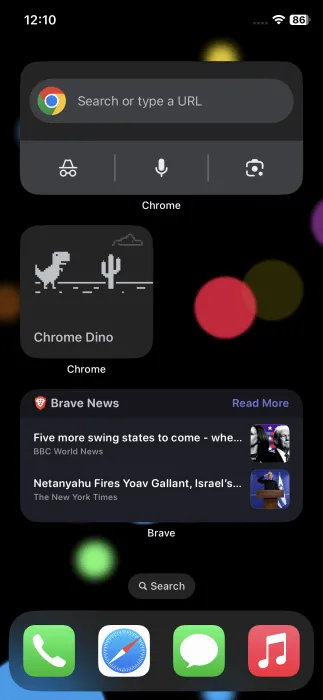
I particularly value Chrome’s widgets that incorporate a search bar along with several quick actions like voice search or activating Incognito mode. Plus, I can even add a widget for the Dino game, a delightful pastime! (I’m sure many share my enthusiasm.)
Brave also offers appealing features, such as the Top News widget for displaying the latest headlines and Privacy Stats, showing how many trackers and ads have been blocked. Remember to explore widget options from other browsers also.
8. Battery
If you regularly use multiple Bluetooth devices, such as headphones or smart speakers, the integrated Batteries widget is incredibly handy. It conveniently displays the battery levels of your iPhone and connected devices, saving you the trouble of checking each one individually.
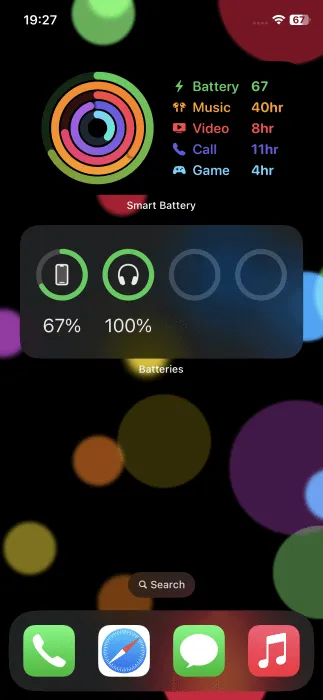
For additional insights into your phone’s battery status and more, consider Smart Battery Widget. This tool includes vibrant diagrams and information regarding how many videos you can still watch, call durations, and more.
Smart Battery Widget also offers features for displaying storage stats and Wi-Fi/data consumption. A comprehensive version featuring all this data is available for purchase.
9. Virtual Pet
If you find that a quick game of Dino isn’t quite sufficient for relaxation, consider a virtual pet app. I have the Finch app, which provides a variety of adorable creature choices.
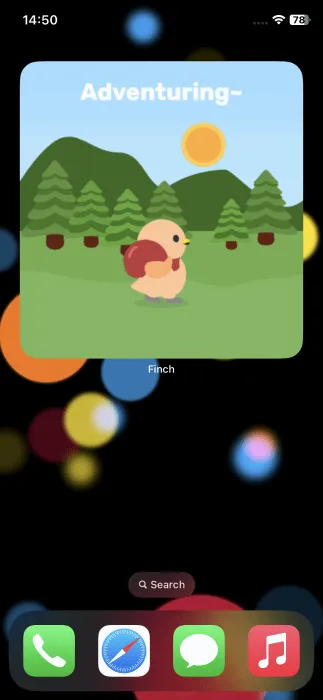
The Finch app not only offers virtual pets but also serves as a self-care application. After answering some initial questions, the app sets personalized goals and quests that, when accomplished, help nurture your virtual pet while promoting your well-being. The widget keeps your pet’s activities in view throughout the day, reminding you of its needs.
If you’re a fan of pixel art, give Pixel Pals a try, which features widgets showcasing your virtual pet in various delightful activities, with numerous animal options and customization features.
Bonus: Smart Stack
With numerous widgets that I like, I’ve found that my home screen can sometimes feel cluttered. This is where Smart Stack becomes invaluable.
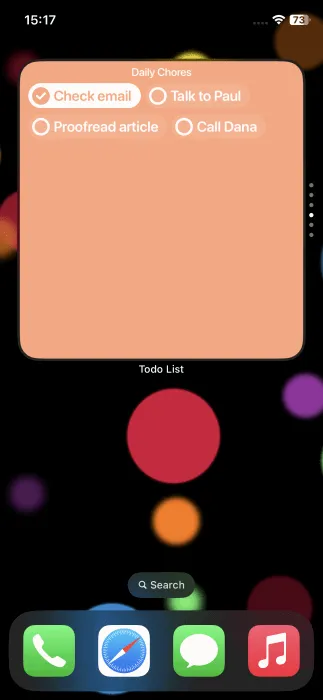
This built-in feature allows the creation of Stacks to layer widgets, making it easy to swipe through them. All widgets within a stack must be of the same size, enabling me to consolidate useful information and functionalities from multiple widgets into one convenient Stack.
For further customization of your iPhone, learn how to set personalized ringtones. Additionally, discover how to mute notifications to create a more focused experience.
All images and screenshots by Alexandra Arici.
Leave a Reply