6 Reasons OCCT Is My Preferred Tool for CPU and GPU Stress Testing
Conducting stress tests is crucial for several reasons; whether you’re overclocking your CPU/GPU, diagnosing hardware malfunctions, or auditing a second-hand computer. After experimenting with several stress-testing applications, I’ve settled on OCCT (OverClock Checking Tool) for its reliability. Here’s my take on it…
User-Friendly Yet Highly Configurable
With its modern interface, large buttons, and straightforward descriptions for each feature, OCCT is incredibly easy to use, even for those who are just starting out. All testing options are conveniently displayed in the left sidebar; simply pick a test type and click the Start button to begin. The default settings are typically sufficient for most users’ stress-testing requirements.
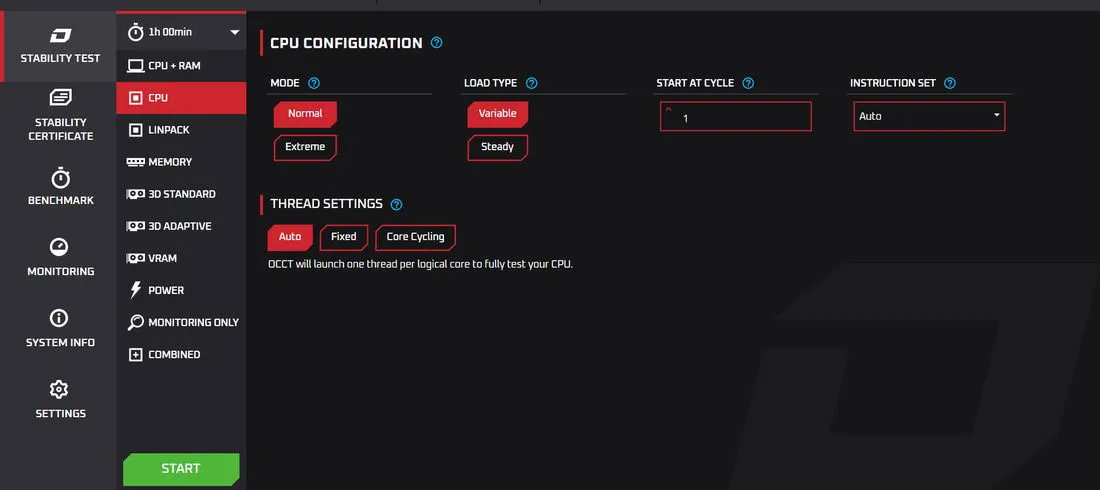
Although it’s user-friendly, OCCT also provides FFT-based stress testing and advanced features similar to Prime95. Users can modify load type, threading parameters, instruction sets, and stress levels, among other essential settings. While it may not surpass advanced tools like AIDA64 in power, it effectively strikes a balance between ease of use and customization.
An All-in-One Testing Solution
Another reason I favor OCCT is its comprehensive approach to testing. In contrast to popular applications like Prime95, which focus solely on CPU testing, or FurMark, which specializes in GPU stress tests, OCCT assesses all primary components of your PC.
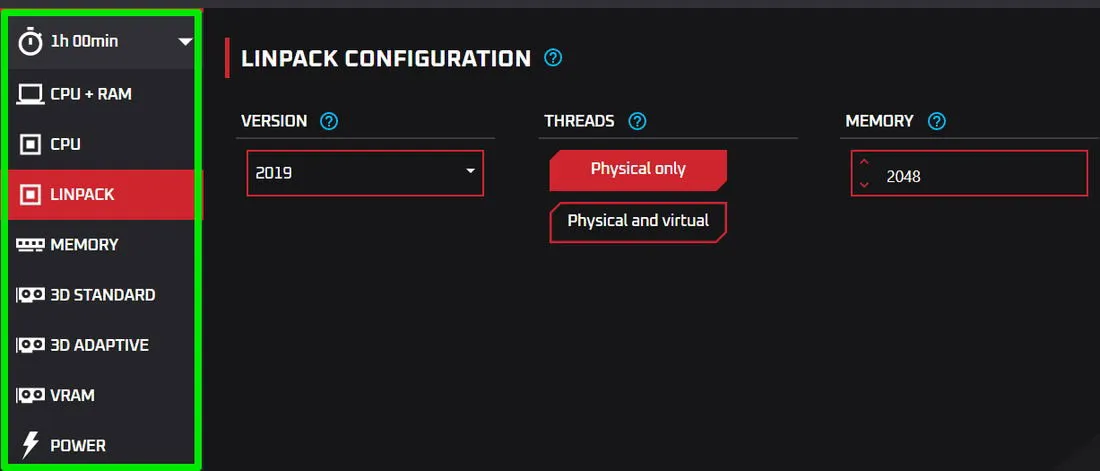
With OCCT, you can evaluate the CPU, GPU, RAM, and even the power supply unit (PSU) using completely customizable tests. It offers various test types tailored to different needs. For instance, the proprietary CPU+RAM test is notably sensitive, enabling it to pick up even the smallest errors. Additionally, users can drive their CPU to maximum performance through the Linpack test or opt from three distinct stress tests for comprehensive GPU assessment.
One of its best features is that it’s portable, allowing you to carry out stress testing without the burden of multiple applications.
Simultaneous Stress Testing of Multiple Components
OCCT not only facilitates individual stress tests but also allows you to conduct them concurrently. This feature is particularly advantageous for identifying and resolving thermal problems, as well as addressing CPU/GPU bottlenecks. It also mimics the real-world demands of component interaction during typical program use.
By selecting Combined from the tools menu, you can view all testing options available at the top. Choose the components you wish to test simultaneously, and the corresponding settings will appear below.
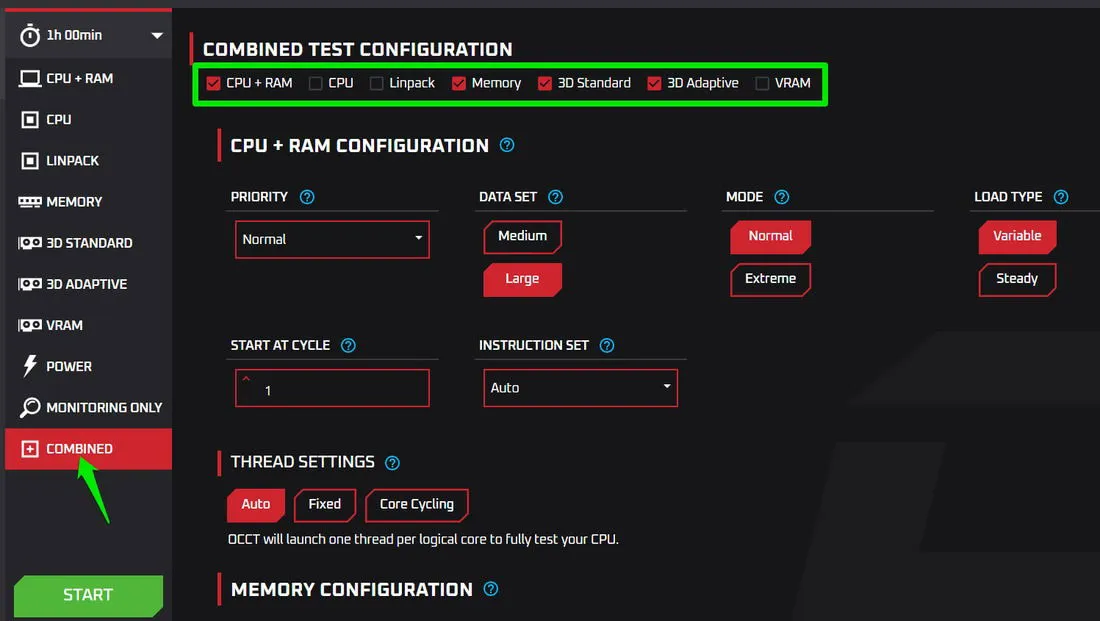
Once you’ve adjusted each setting, click on Start to initiate stress testing across all chosen components at once.
If your system cannot manage the collective load, OCCT will display an error. It’s important to note that you will still need to manually terminate the test, so I recommend activating the Stop on Error feature in OCCT settings for efficiency.
Revolutionary Variable Load Feature
Common stress-testing applications like Prime95 and FurMark apply a constant maximum load, which is useful for assessing overclocked CPU/GPU stability under peak conditions but does not replicate real-world performance scenarios. OCCT’s innovative variable load feature allows for dynamic adjustments of stress levels, reflecting actual workload variations.
This ability to simulate real-world conditions enables OCCT to identify issues that arise only under fluctuating power demands, such as when a power supply struggles with sudden load changes.
The default variable settings are quite permissive, but adjustments can be made easily to fit specific requirements. For instance, for greater fluctuations, you can set a 15% increase every 10 seconds.
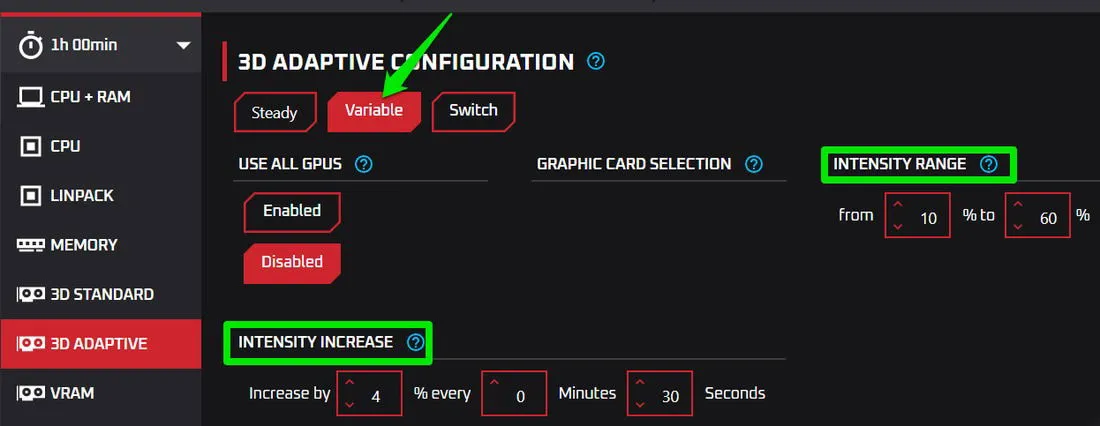
While AIDA64 and other applications offer variable load testing, OCCT stands out by providing comprehensive control over intensity levels, a feature not commonly available in other tools.
Comprehensive Built-In Usage Monitor
Monitoring system performance during stress tests is vital, yet numerous stress-testing apps lack this functionality. As a result, many guides suggest the use of external temperature or hardware monitoring applications. However, OCCT integrates a thorough system monitoring feature that automatically activates during any test run.
You can also launch the monitor independently from the tools list. It provides real-time system information, updated every two seconds by default. Users can track current, minimum, average, and maximum statistics for the CPU, GPU, storage drives, RAM, battery, and network.
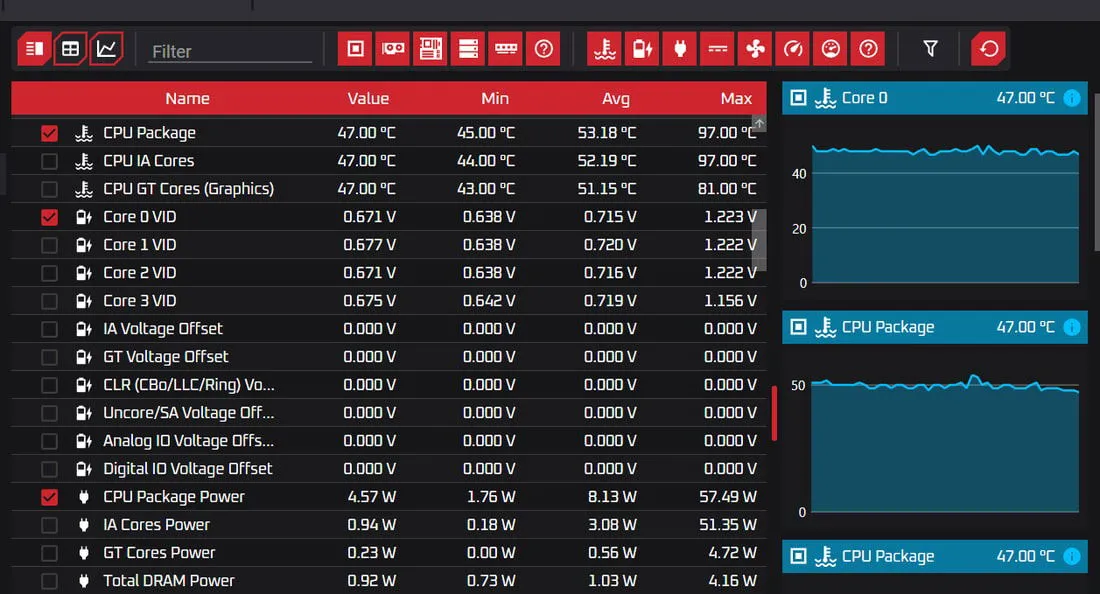
In addition to tabular data, the graphs section visualizes changes over time, and right-clicking on specific components allows you to access detailed information.
Free Access for Personal Use
Indeed, all features of OCCT are available for free for personal use, with a testing limit of one hour. While there are paid professional and enterprise versions that offer additional features such as custom certificates, report comparisons, premium support, and unlimited testing duration, these upgrades are optional.
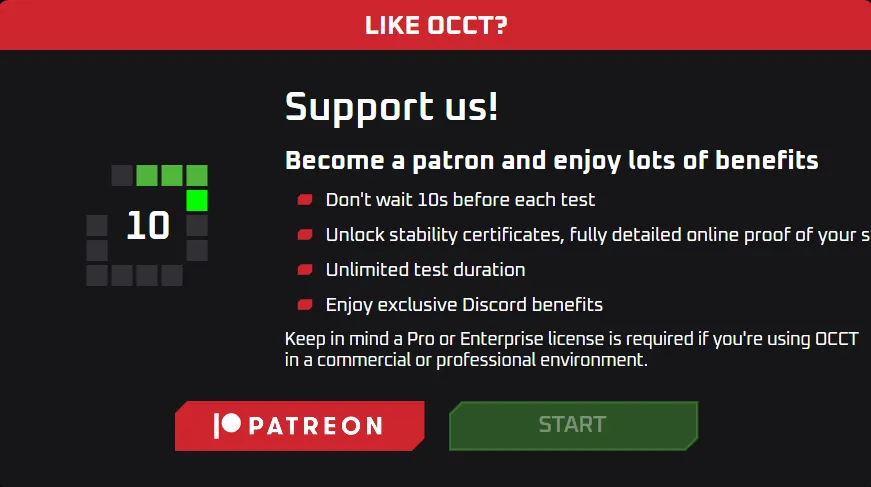
A minor drawback of the free version is a 10-second wait before tests commence. However, this short delay is likely not a significant hindrance for most users. For those who prefer an uninterrupted experience, the professional version is available for just $4.50 monthly.
In conclusion, OCCT serves as a multifunctional tool that is straightforward enough for beginners yet advanced for seasoned users. While my primary use is for stress testing, OCCT also features other practical tools, such as a system info utility to review system specifications and a benchmarking tool you may find beneficial.
Image credit: Unsplash. All screenshots credited to Karrar Haider.
Leave a Reply