6 Essential Firefox Add-Ons for an Enhanced YouTube Experience
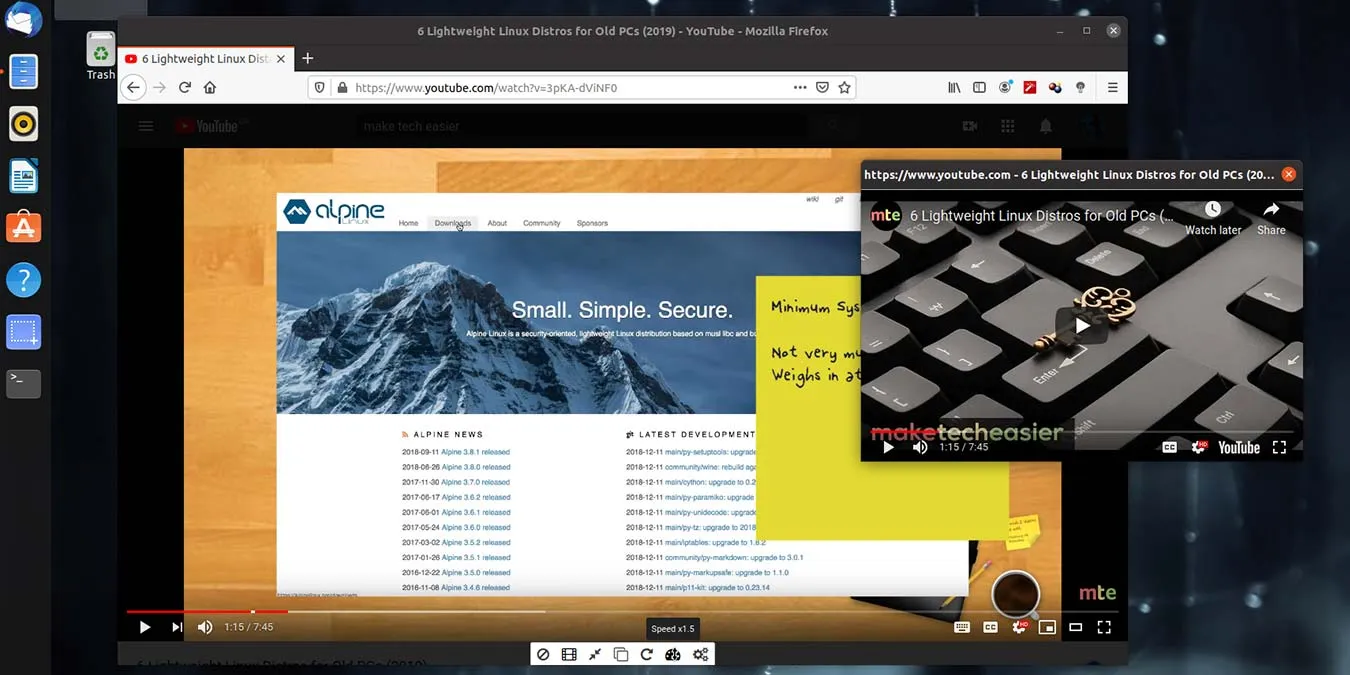
If you frequently watch YouTube videos in your browser, there are ways to enhance your viewing experience. For Firefox users, these YouTube add-ons can optimize your video playback on this browser.
1. Enhancer for YouTube
If I had to choose one essential Firefox add-on to enhance my YouTube experience, it would undoubtedly be Enhancer for YouTube. This versatile tool allows you to resize the video player, adjust playback speed and volume, and resolve buffering issues. The Settings page offers numerous customization options, with a standout feature being the Control Bar that elevates your YouTube experience on Firefox. There is also a Google Chrome version available, providing similar benefits on that platform.
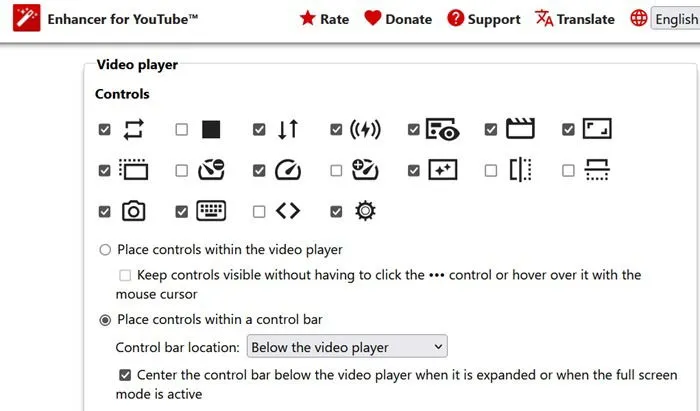
If you’re tired of all the distractions on YouTube, you can minimize their visibility. It’s refreshing to find that this add-on can hide info cards, end screens, comments, and even the distracting user chat. It can also automatically pause playback for videos in the background.
One of my favorite features ensures smooth playback through customized settings, adjusting mouse speeds by as little as 1% to 5%. The Cinema mode is particularly beneficial, allowing me to change the mini player size according to my device’s dimensions.
2. Improve YouTube
In contrast to Enhancer for YouTube, which integrates several functions into one tool, Improve YouTube streamlines the experience by removing clutter from YouTube’s video pages. The General settings enable simple adjustments that change how you interact with the site.
This add-on effectively eliminates distractions like related search results, short reels, and short videos from your subscriptions, trending, and history sections. It can also hide animated thumbnails and previously watched videos that populate your feed.
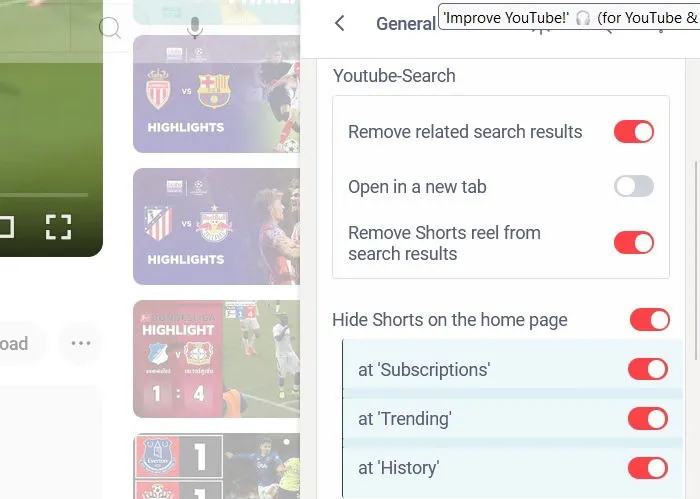
Additionally, Improve YouTube collapses empty sections on the site (like “Today,” “Yesterday,” etc.) for a cleaner browsing experience. It can also hide user comments that often clutter the sidebar, making it easier to scroll through videos. Auto-pause on unnecessary content is another helpful feature, along with the ability to hide the YouTube logo.
This Firefox add-on also includes a screenshot tool for saving important video frames and the capability to rearrange items in lengthy playlists without navigating back to your YouTube account settings.
3. YouTube High Definition
YouTube High Definition is a simple add-on that lets you configure any YouTube video to your preferred resolution in Firefox. You can adjust the Video Quality settings up to 8K resolution or keep it at the highest available quality. The enhancements are especially noticeable on older or lower-quality videos.
Try applying this to classic films, sports clips, or videos shot with older cameras in poor lighting. While not all haziness disappears, you’ll notice sharper pixels and a clear distinction between default and enhanced resolution settings. If a video is excessively bright, lowering the resolution can also help reduce glare.
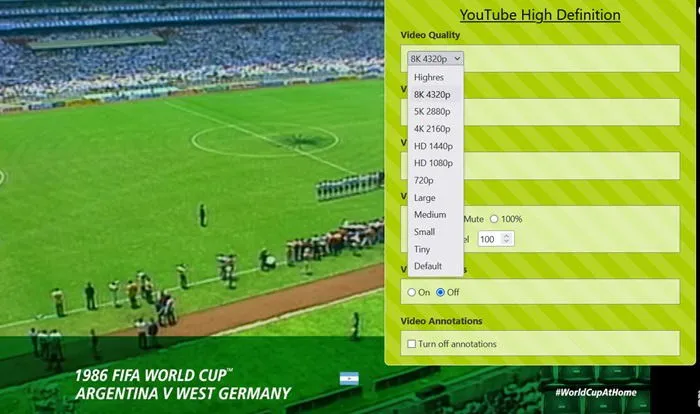
To fully appreciate the enhanced video quality, switch the Video size setting to theater mode or full size, and adjust the volume accordingly. While you can adjust playback speed as well, Enhancer for YouTube outperforms this feature.
4. AdBlocker for YouTube
Although YouTube often disrupts ad blockers, this Firefox add-on by AdBlockLite efficiently eliminates most ads. It’s straightforward and successfully maintains a “pure”YouTube experience without interruptions, allowing you to enjoy videos ad-free.
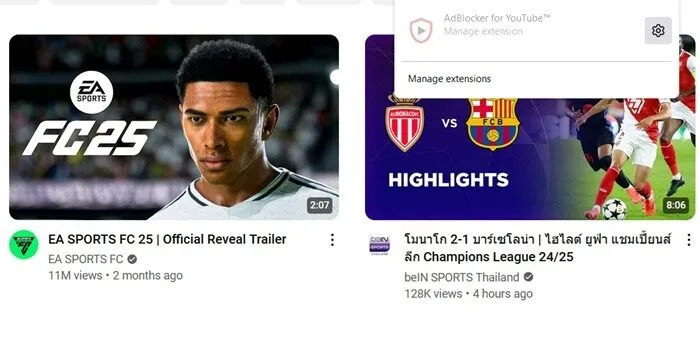
However, issues may arise, such as encountering blank screens when opening a new video in the same tab or refreshing a page, as certain videos could be blocked from view.
To solve this in Firefox, open each video in a new tab or refresh the page just before a video starts. While these additional steps may be slightly inconvenient, they yield positive results. Still, the effectiveness of video playback using ad blockers can vary since YouTube frequently updates its code, which can affect video quality.
5. Turn Off the Lights for Firefox
Although Enhancer for YouTube has dimming features, if you prefer simplicity, you might enjoy Turn Off the Lights for Firefox. This add-on enhances your watching experience by dimming surrounding content, providing a more “cinematic” feel while you enjoy videos.
Using this add-on is simple; just click the light icon to dim or brighten the screen.
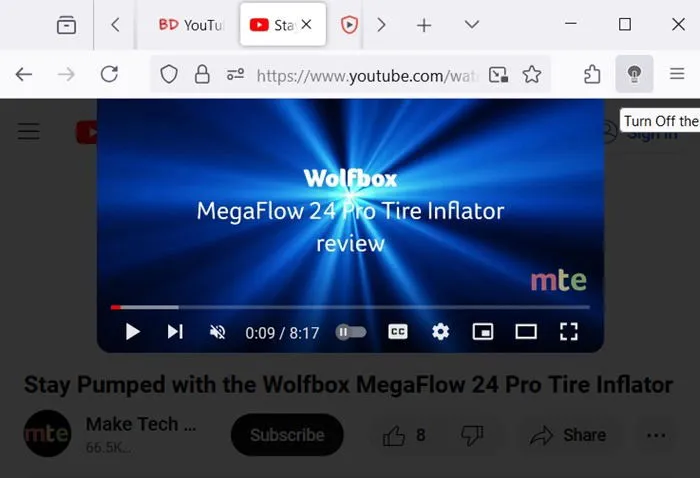
6. YouTube Nonstop
When watching multiple videos on YouTube, you may see the message “Video paused. Continue watching?” This can be frustrating, especially during live events. The YouTube Nonstop Firefox add-on remedies this by automatically clicking the screen, preventing video pauses.
After exploring various Firefox add-ons for YouTube, if you’re looking simply for an improved viewing experience, you can also opt to watch YouTube playlists in VLC, skipping all ads and distractions.
Image credit: DALL-E 3. All screenshots by Sayak Boral.
Leave a Reply