5 Top CPU Usage Optimization Tools for Windows
A slow and sluggish computer can cause a great deal of frustration. Many factors, including background programs, malware, and outdated drivers, can contribute to a CPU’s declining performance. Fortunately, many CPU usage monitor and optimization tools are available to help you counter this dynamic. This guide brings you the best software to help you optimize high CPU usage on Windows.
1. AVG TuneUp
Price: Free / $75.99 annually
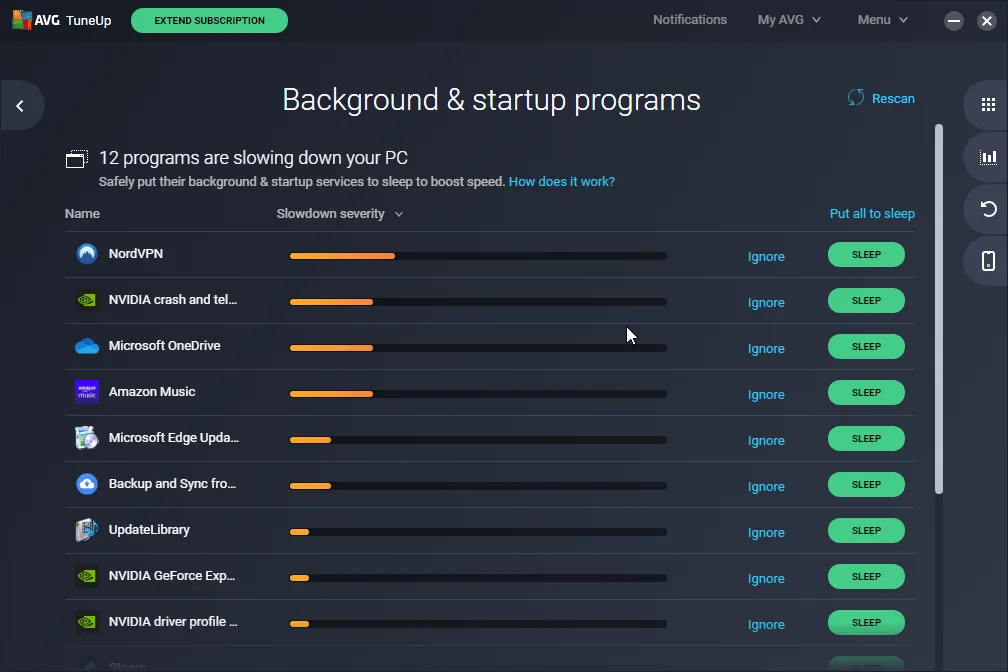
Pros
- Allows you to put CPU-intensive programs to sleep
- Offers registry cleaner option to improve system stability
- Includes power management tools to extend battery life
Cons
- Free trial only lasts 7 days
2. Restoro
Price: Free/ $65 annually
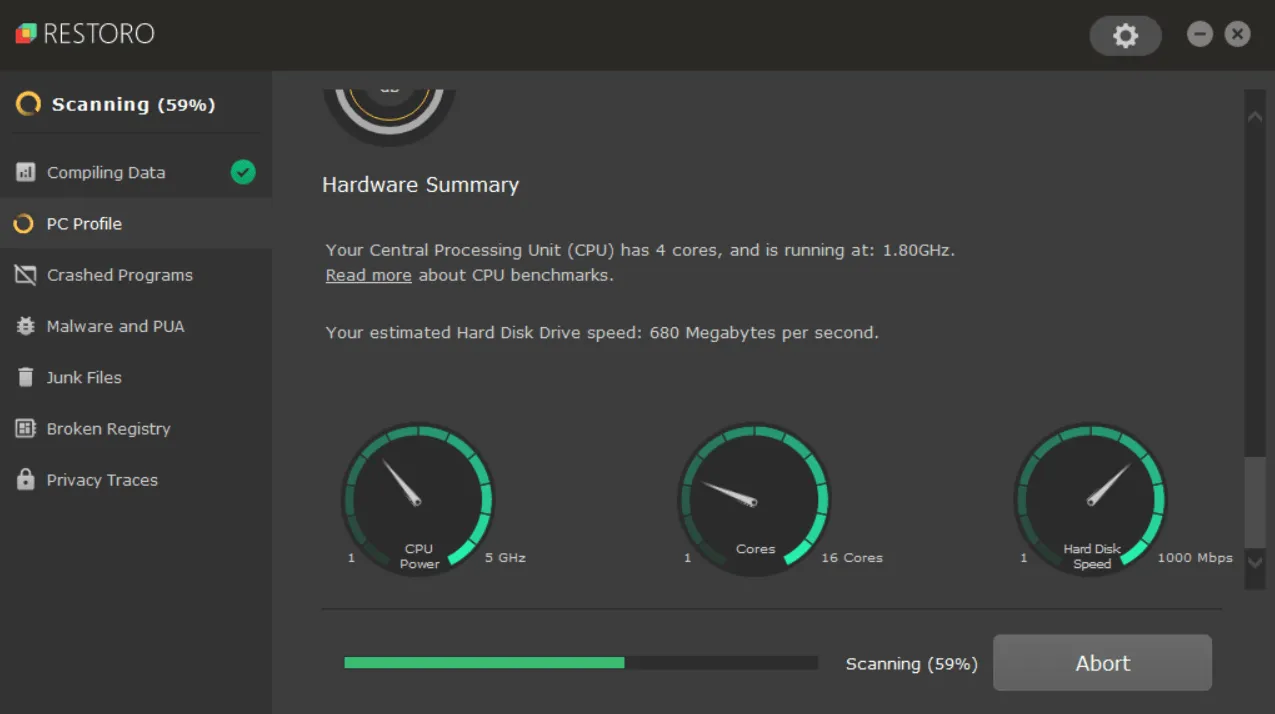
Pros
- Replaces damaged system files from an online database
- Includes a registry cleaner
Cons
- Requires an active Internet connection to access the online database
3. Process Tamer
Price: Free
Process Tamer is a free system utility software with many helpful features to optimize CPU usage. It automatically detects applications or processes consuming excessive CPU resources and adjusts their priority levels to prevent system slowdowns or crashes. This feature is handy for users who frequently work with resource-intensive applications, such as video-editing software. Moreover, the tool includes various customizable settings: users can set specific CPU usage thresholds for individual applications, adjust the frequency of CPU checks, customize the software’s visual alerts, and more
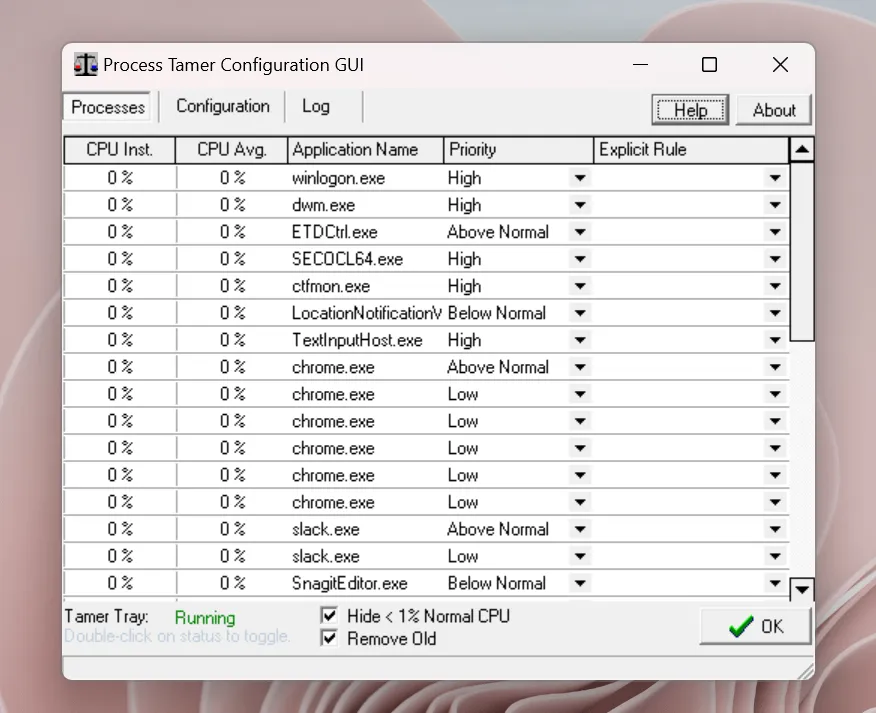
Pros:
- Offers customizable settings and visual alerts
- Completely free to use
Cons:
- Limited features compared to other system optimization tools
4. Process Lasso
Price: Free / $24.95 annually
Process Lasso is a robust system optimization and CPU monitoring tool. The software uses a proprietary algorithm to optimize CPU usage and system performance by automatically adjusting the priority levels of running processes. The tool also includes various automated process management features, including automatically launching and closing applications, managing system services, and setting CPU affinity for specific processes.
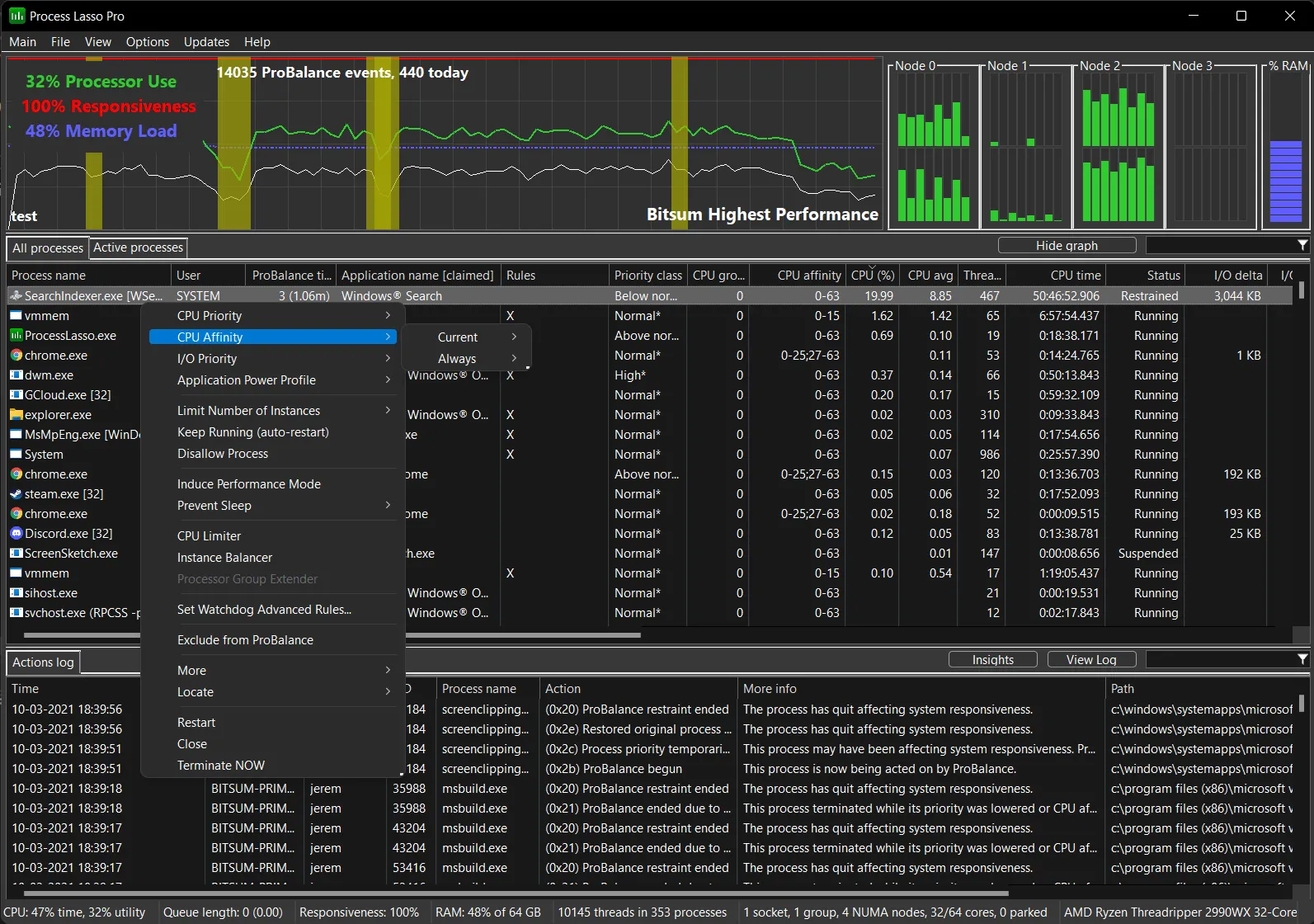
Pros
- Includes the ProBalance feature that prevents system freezes caused by excessive CPU usage
- Offers customization options for tailored usage scenarios
Cons:
- Not a very user-friendly UI
5. CPU-Z
Price: Free
CPU-Z is a free system utility software that provides detailed statistics about the CPU, memory, and other system components. The program offers detailed insights about the motherboard, including the manufacturer, model, and BIOS version, as well as information about the system’s memory, including size, speed, and timing. In addition, it provides real-time monitoring of the CPU’s clock speed, voltage, temperature, and memory usage. This can be particularly useful for users who are overclocking their CPU or trying to troubleshoot system stability issues.
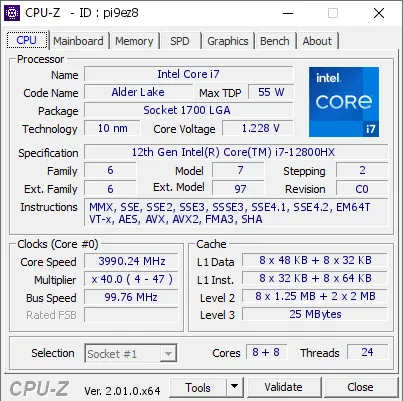
Pros
- Lightweight application that doesn’t take much space
- Offers a handy driver update checker for proactive alerts
Cons
- Limited efficiency compared to more advanced system optimization tools
Frequently Asked Questions
What causes 100% CPU usage?
100% CPU usage usually occurs due to many background processes and applications choking your memory. Additionally, certain idle system processes and malware also contribute to spiking your CPU usage.
Does high CPU usage affect the health of my PC?
Does upgrading my RAM help with curbing high CPU usage?
Upgrading your RAM will help with overall system performance. If your PC has insufficient RAM, the CPU will spend more time caching data, thus increasing CPU usage. As a result, upgrading your RAM will indirectly impact CPU usage. Even so, this may not solve the underlying root cause of your high CPU usage.
Image credit: Unsplash. All screenshots by Joshua Solomon.
- Tweet
Leave a Reply