5 of the Best Tools to Delete Temporary Files on Windows
Windows creates and stores temporary and other cache files on your computer to allow programs to run faster. These files eventually accumulate and take up your computer’s valuable space, while also slowing it down and causing performance issues. Therefore, it is crucial to regularly remove unnecessary temporary files to optimize your computer’s performance. Take a look at this shortlist of the top tools designed specifically for this purpose.
1. Disk Cleanup
Price: Free
Disk Cleanup is Windows’s built-in tool for eliminating junk files. It can identify files you no longer need, such as temporary files. Additionally, it cleans out other cache data, such as logs, Recycle Bin files, language resources, and Microsoft Defender files. It is a convenient tool that can quickly clean your computer’s waste and boost its speed. To access the utility, click the Search button in Windows and type “Disk Cleanup.”

Pros
- Simple and extremely easy to use
- Can also clean up system files
Cons
- Lacks more advanced features
FYI: getting a “Not enough disk space for Windows update” error? We show you how to resolve it.
2. BitRaser File Eraser
Price: $39.99
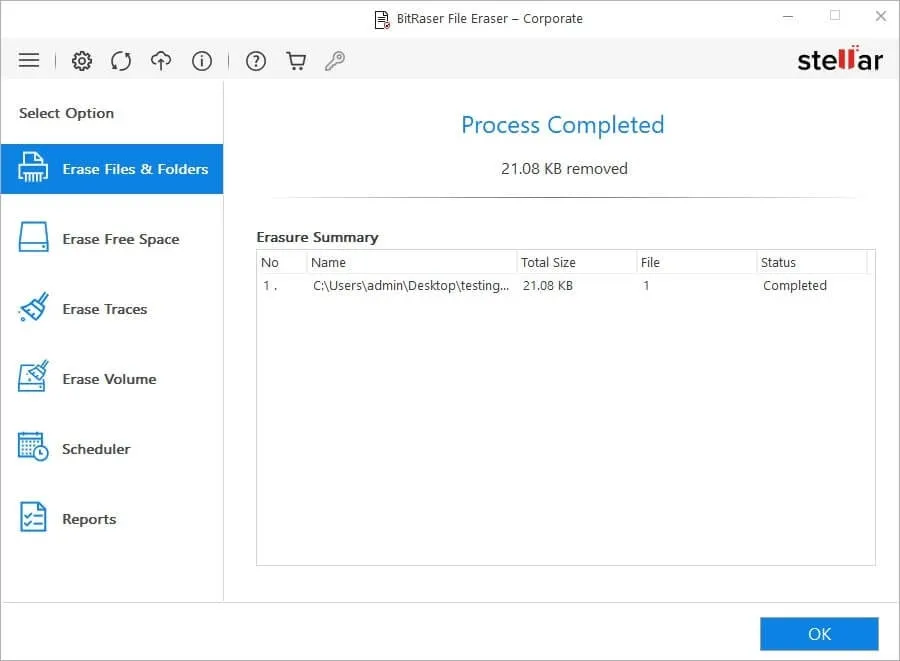
Pros
- Relies on advanced algorithms to permanently erase sensitive data
- Offers high-speed erasure
- Includes option to schedule file deletion
Cons
- Does not offer a free trial
3. CCleaner
Price: Free / $24.95
CCleaner is a popular application that’s been around since 2004 and offers a range of PC optimization tools. It helps you scan your system for files that stand to be deleted, such as cookies, old downloads, cache data, and browser history. Its Health Check module analyzes your system and suggests improvements, then automatically disables unwanted apps, updates installed apps, and removes trackers left by advertisers. It also includes a few other options, such as Custom Clean, which selectively removes files, and a Registry feature that fixes all registry issues.
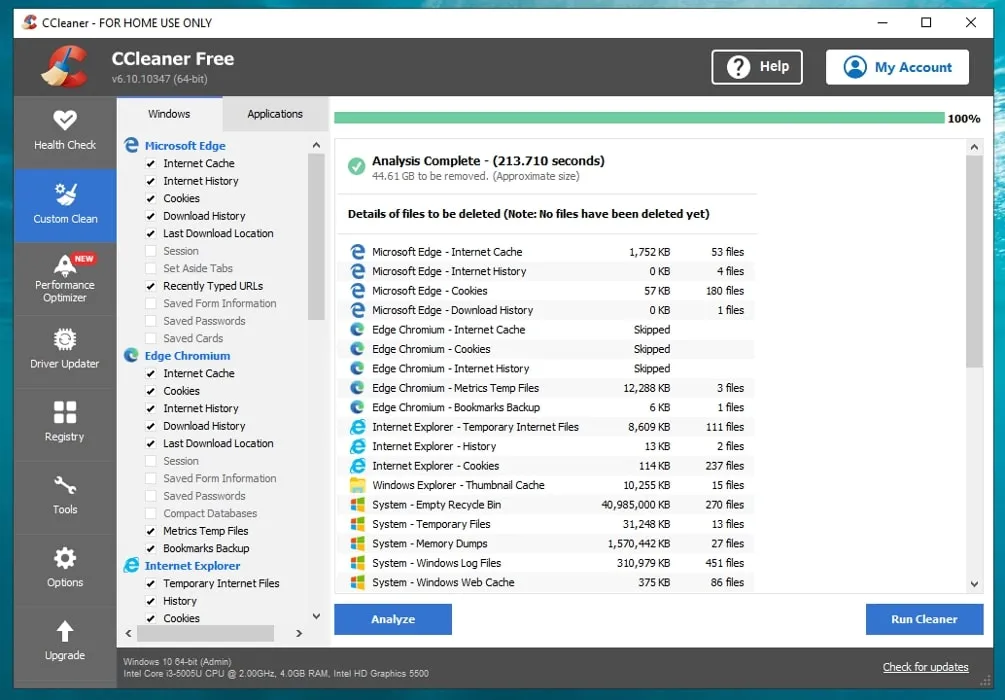
Pros
- Includes software management options
- Identifies and retains essential cookies, like login info
- Supports customizable scanning range that fits your needs
Cons
- Includes bloatware with installation
- Occasionally interferes with other applications
4. Wise Disk Cleaner
Price: Free
Wise Disk Cleaner is a fast and effective tool for scanning and removing unnecessary junk files. It is equipped with advanced algorithms that can detect and clean any leftover traces. The tool offers two scanning modes: Common Cleaner and Advanced Cleaner. Common Cleaner is an automatic scan that quickly removes useless files and Internet traces from your system. Advanced Cleaner lets you customize the cleaning process, allowing you to select or exclude specific folders or erase files with particular extensions.

Pros
- Has a scan-scheduling feature
- Disk defragmentation feature for optimizing hard drive performance
- Lightweight tool with a low CPU usage
Cons
- Lacks a registry cleaner
5. Temp Cleaner
Price: Free
Temp Cleaner works in a slightly different way by automatically deleting temp files when you run the application. Run the portable application, and the tool deletes unused files in the “%Temp%” and “%SystemRoot%\Temp” folders. Unlike other tools, this software is designed to delete only the unused files from the temporary folder in your drive and not affect files in use.

Pros
- Portable app with no installation needed
- Extremely lightweight
- Offers automatic cleanup during system startup
Cons
- Lack of customization features to target specific temp file directories
Frequently Asked Questions
Can I stop the accumulation of temporary files?
No. But while it is inevitable to have temporary files on Windows, you can take steps to prevent their accumulation. Regularly cleaning your junk files with any of the tools mentioned in this article can help run your system efficiently.
What is the difference between junk, cache, and temporary files?
Temporary and junk files are unnecessary files generated by the software for storing temporary information when a particular task is in action. Caches, conversely, are Internet files created to accelerate your browsing experience that remain in the system even when not in use.
Image credit: Pexels. All screenshots by Joshua Solomon.
Leave a Reply