10 Powerful Tools for Batch Picture Editing in Windows
Sometimes you just have a ton of photographs to edit. Perhaps you require that they all be the same size, bear the same watermark, or adhere to a specified naming practice. Batch picture editing software comes in handy in these cases since it allows you to edit many images at once. This list contains some of the best and most user-friendly batch editing apps for Windows.
The Importance of Batch or Bulk Picture Editing
Dealing with hundreds of photos can be stressful, whether you’re editing them for a website or creating a personal holiday collage. While the photographs may have some resemblance, they may differ in size, output format, naming pattern, color profiles, metadata, EXIF data, and other visual information. Editing all of these photographs one by one would take a long time.
Traditional picture editing software, such as Microsoft Photos, only allows you to bulk copy/paste or share the final photos. You cannot change the bulk image characteristics in the middle of the process because this would necessitate more advanced features.
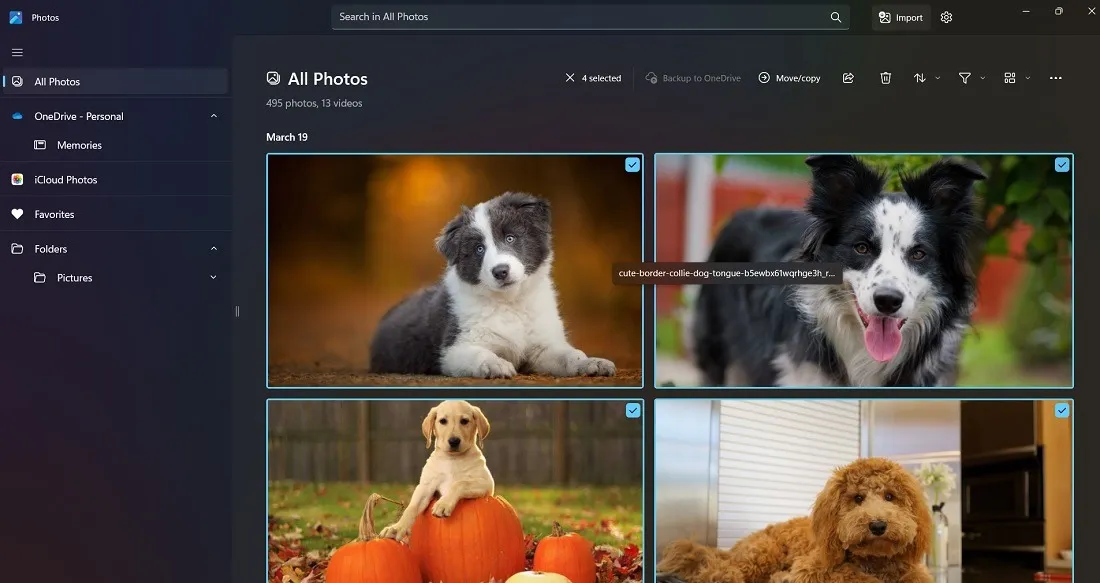
The following functions will be performed by batch editing (or bulk editing) software:
- Rename numerous image files in bulk using different naming conventions.
- Several photos should be resized to the same dimensions.
- Regardless of the input source, same output format for varied photographs
- Presets, effects, filters, watermarks, and shading are all available.
1. IrfanView
Price: Free / $12 per license
IrfanView has been around for a long time, with the initial version released in 1996. Despite this, it is still a good image viewer and batch editor. Click “File -> Batch Conversion/Rename” to see IrfanView’s editing options. IrfanView takes up only 8MB of space on 64-bit platforms, yet it is powerful enough to batch edit hundreds of photographs and save the results in a folder of your choice.
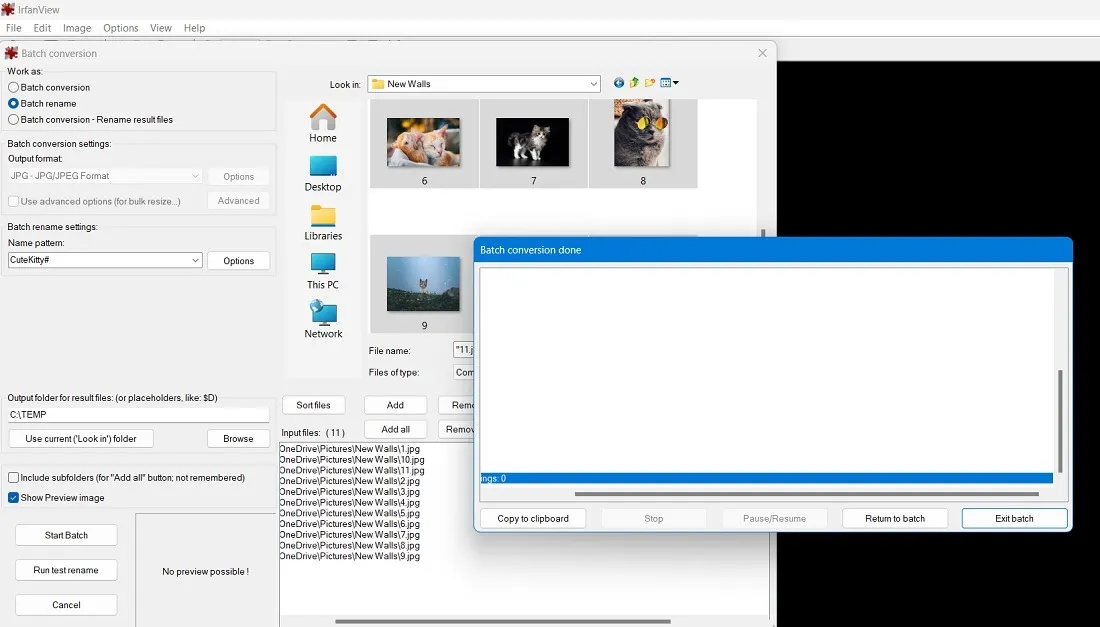
Pros
- Free batch editing for non-commercial use
- Super-fast conversion
- Supports Windows 7 to 11
Cons
- Slightly outdated interface
- Lack of advanced features, such as bulk special effects on images
2. FastStone Photo Resizer
Price: Free / $19.95 (Lifetime license for commercial use)
Image conversions in the same visible window with side-by-side panes is very user pleasant. FastStone Photo Resizer is a shareware that allows you to swiftly convert and rename photographs by dragging and dropping or manually selecting. With fewer menus to navigate, you may complete your photo resizing task in a matter of seconds.
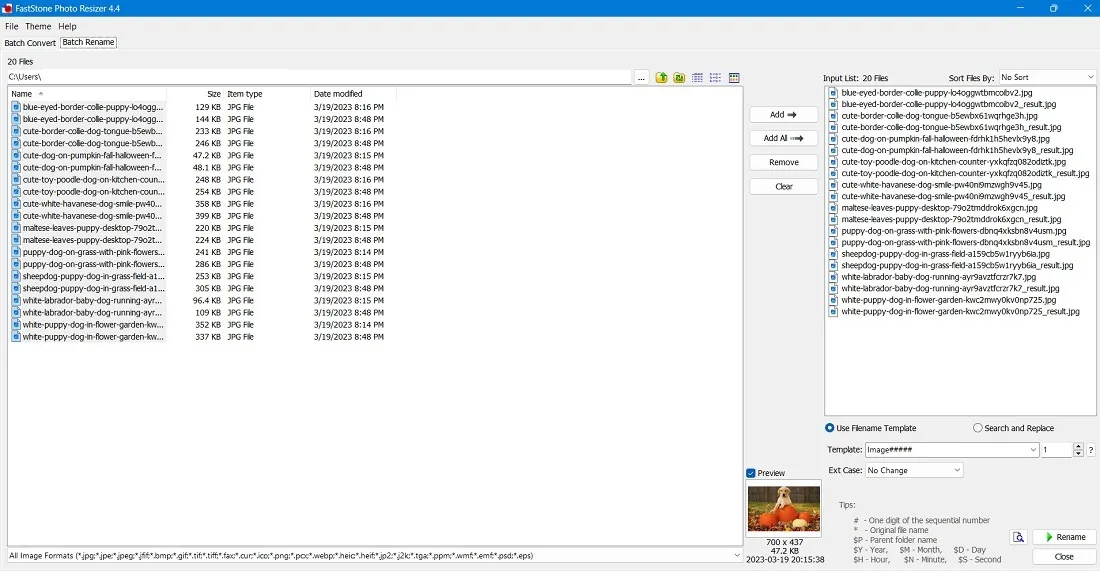
Pros
- Easy navigation with drag-and-drop functionality
- Supports dozens of image formats, including those that are uncommon, such as ICO, CUR, HEIF, and PCS.
- Free to use with no ads
Cons
- Dated interface
- Lack of advanced options, although it does have watermarking, color depth, and other effects.
3. BatchPhoto
Price: Freemium / starting at $29.95 (Lifetime license)
For image editing monotonous tasks, you require software that can finish the job in a beautiful interface and provide you a better view of all of your output files. BatchPhoto is a Windows tool that is available as trialware. Several graphic filters may be applied using a simple three-step wizard. The software supports Windows 11 right-click context menus, providing the most comprehensive level of connectivity with your machine.
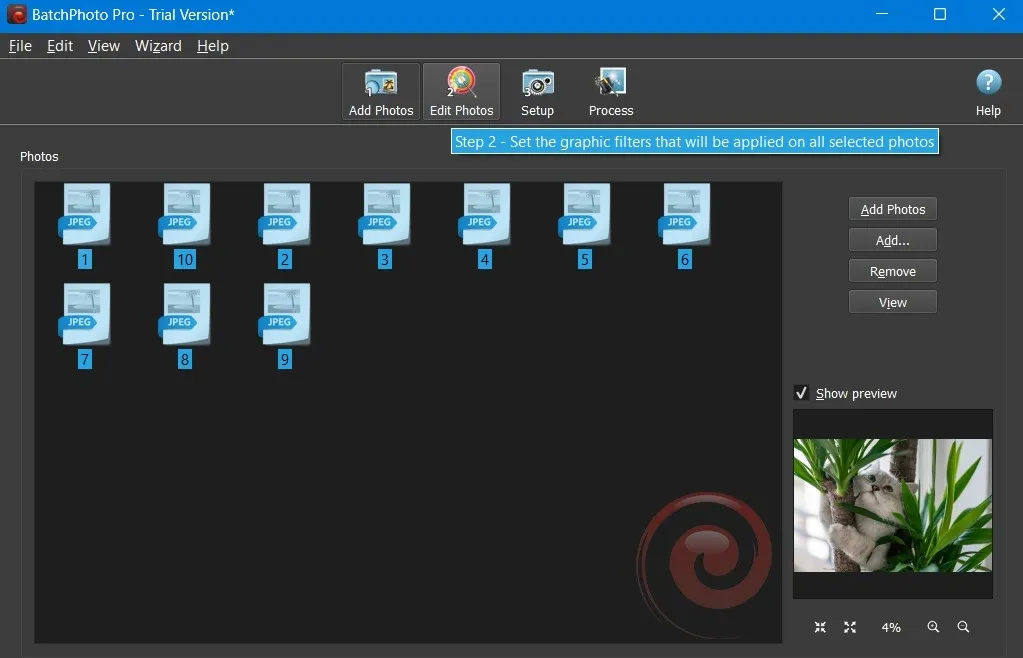
Pros
- Processes RAW image formats
- Preserves image metadata, despite extensive processing
- Compatible with Windows 11’s fluent design UI
Cons
- Some of the best features are locked in Pro version
- Batch image cropping may not feel uniform
4. Fotor Pro
Price: $39.99 annually
Fotor Pro is a comprehensive batch photo editing software that includes all of the necessary features such as resizing, renaming, file type conversion, filters, borders, batch watermarking, and batch cropping. The batch option is available from the minute the software boots up. Once inside, you can choose an image folder to import from. The basic functions include resizing, renaming, and converting to a new file type; however, if you look around, you’ll also find border and filter options. Unfortunately, only JPG, BMP, PNG, and TIFF are supported as export formats.
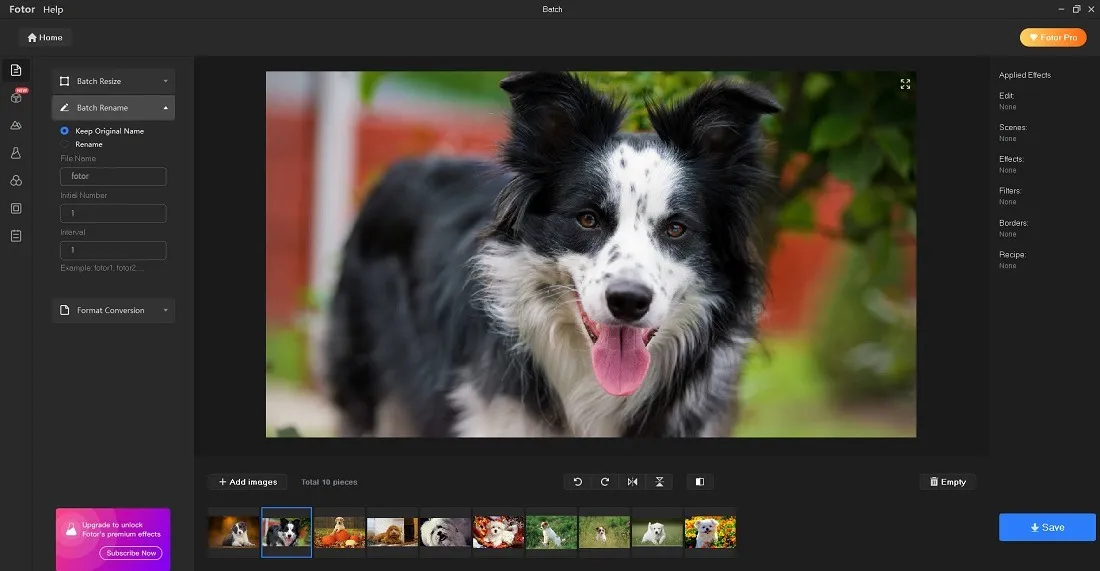
Pros
- Beautifully designed interface with a complete list of batch editing actions
- Several advanced touch-up and watermarking options
Cons
- All of the batch editing features are greyed out in the free version of Fotor
- At 700MB disk space, the program isn’t lightweight
5. ImBatch
Price: Free / starting at $39.95 (Lifetime license)
High Motion Software’s ImBatch is one of the few options that provides both a conventional and portable version. The latter is extremely light and does not require any installation. Despite the fact that they are both free applications, they both include a number of complex batch editing functions. The application also has certain user-friendly defaults. For example, resizing a window allows you to scale the image to multiple sizes, such as A4 paper size.
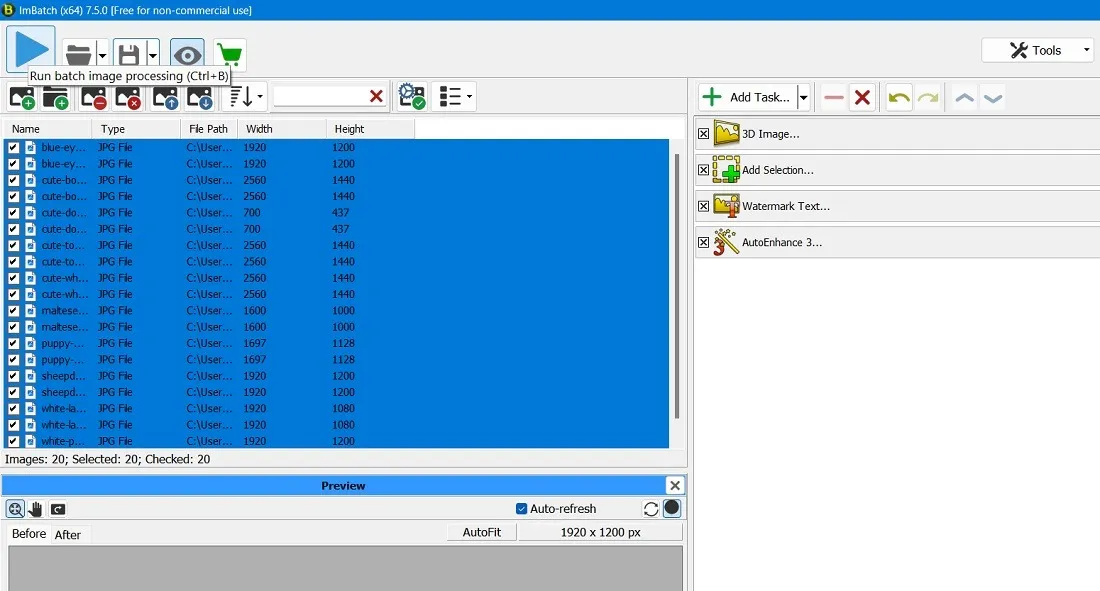
Pros
- Offers batch EXIF editing
- “Transform” function supports converting 2D images to 3D in bulk
Cons
- Interface feels old and outdated
- The “Convert Colors” option has fewer available colors to choose from compared to other programs
6. HEIC Viewer X – Batch Converter for Free
Price: Free / $4.99
We’ve all had a friend or coworker email us image files in formats we’ve never heard of: KDC, EPDF, BGR, and so on. Converting them online can be a pain, and not all batch picture converters will support them. HEIC Viewer X – Batch Converter for Free can help you save time in this situation. Currently, the software supports over 170 image formats, even the most esoteric.
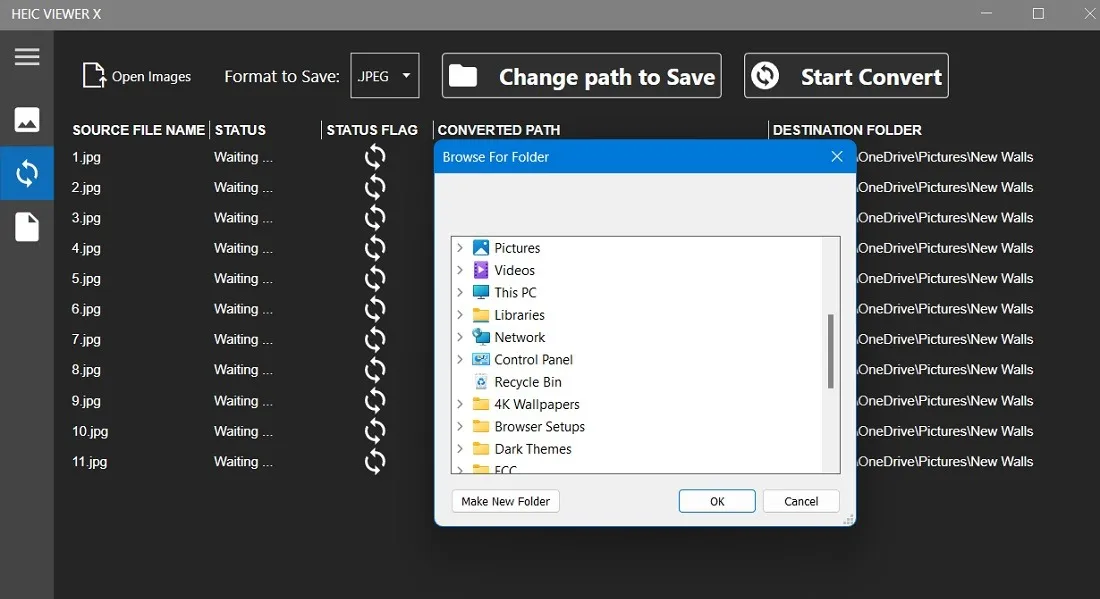
Pros
- Fast and quick conversion of any input file format
- Directly available in Microsoft Store
Cons
- File size is heavy at over 200MB
- Doesn’t do anything other than file resizing
7. Pixilion
Price: Free / $39.95 (Lifetime license)
Pixilion by NCH Software is a solid choice for stable and comprehensive batch image editing software. This free program allows you to easily resize, crop, flip, rotate, add watermarks, and apply the single greatest variety of filters available in any batch editing software. You can rapidly conduct more detailed graphical adjustments of numerous photographs at once using another installation of Photopad software.
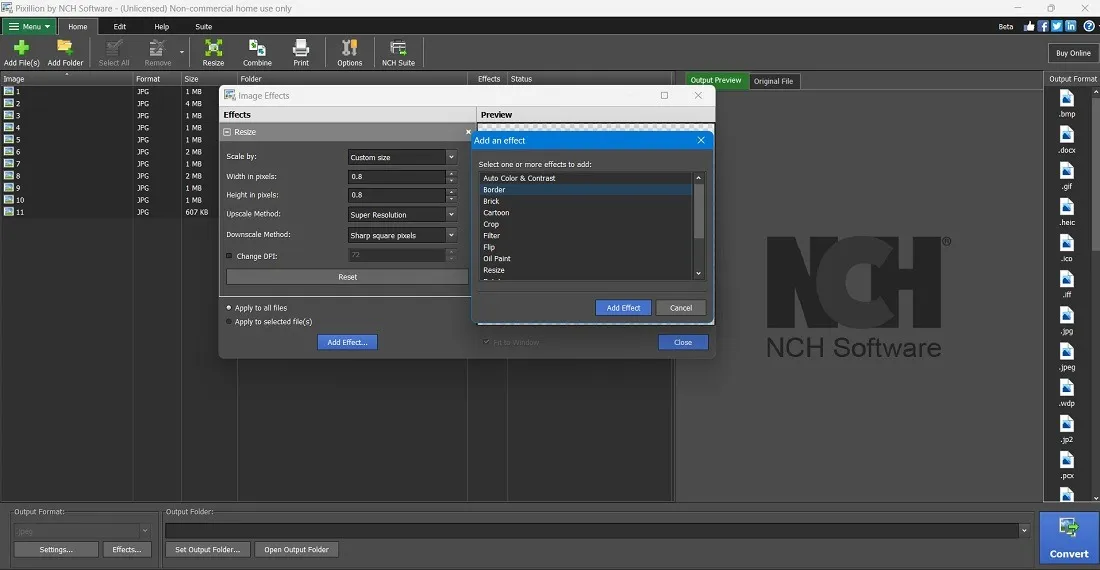
Pros
- Comprehensive batch image editing features are available in free version
- Supports varied image formats from PSD files (Adobe Photoshop) to RAW, SVG, and WEBP
Cons
- Some advanced menus are difficult to find in the main wizard
- Preview window could have been designed better
8. Fotosizer
Price: Starting from $15.95 (Lifetime license)
Although Fotosizer is a paid premium software, we recommend it because of how simple it is to use. You don’t have to search around for the batch editing option because of the clear design. Tabbed displays organize all of the functions, such as resizing settings, effects, rotation, making all photographs the same size, and output. You simply need to go through each step one by one.
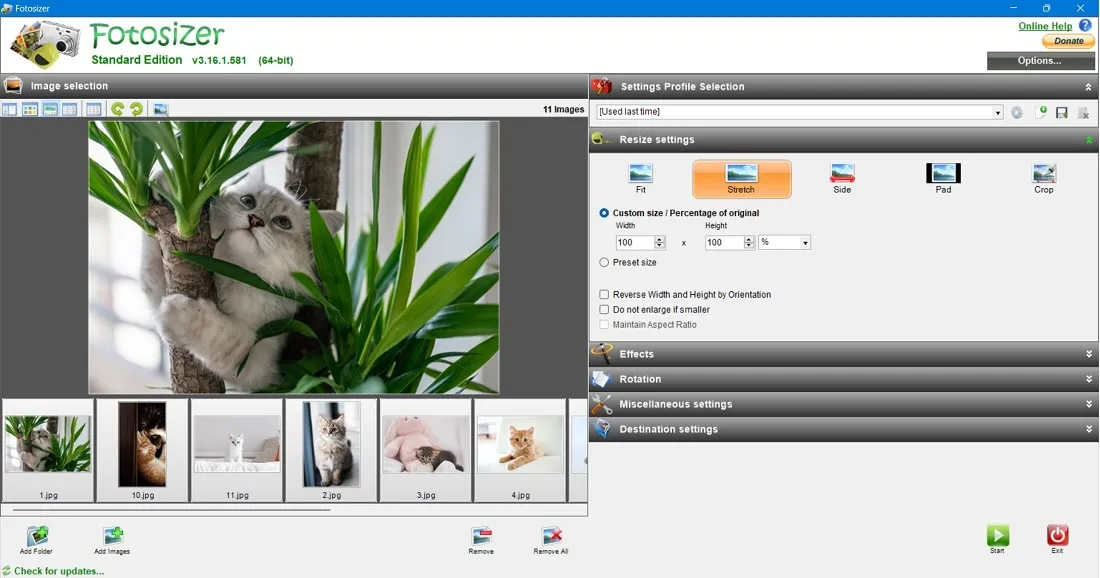
Pros
- Neat tabbed placement of essential batch editing tasks
- Fast conversion and clear-cut live previews
Cons
- For a paid software, the interface isn’t very elegant or modern
- The feature for stretching the image isn’t well-designed
9. PhotoScape X
Price: Free / $39.99 (Lifetime license)
PhotoScape X is yet another Microsoft Store program for batch picture editing. It has all of the features required for such an activity. The free version of the software should enough for the majority of tasks, but there is a Pro edition with advanced AI tools that can bring your photographs to life with an astounding array of effects. On our list, this is one of the greatest special picture effects applications.
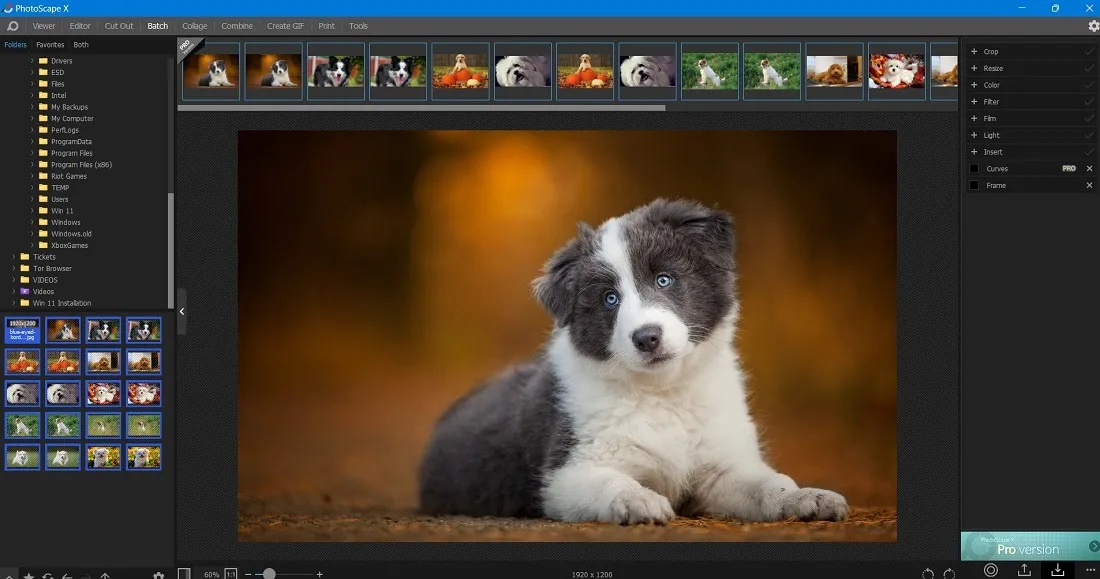
Pros
- Very intuitive
- Even the free version has all of the essential batch image editing features
Cons
- The software can feel heavy and bloated at 400MB
10. XnConvert
Price: Freeware
XnConvert is a batch image editing software that can do everything except rename files. If you don’t want to bother with renaming your files and would rather have a batch editor with a plethora of tools for picture customization, try XNConvert. It has a robust feature set, ranging from creating a mask to altering the brightness to cleaning up the metadata. Its conversion tool is compatible with over 500 different file formats, so you’re sure to find what you’re looking for!
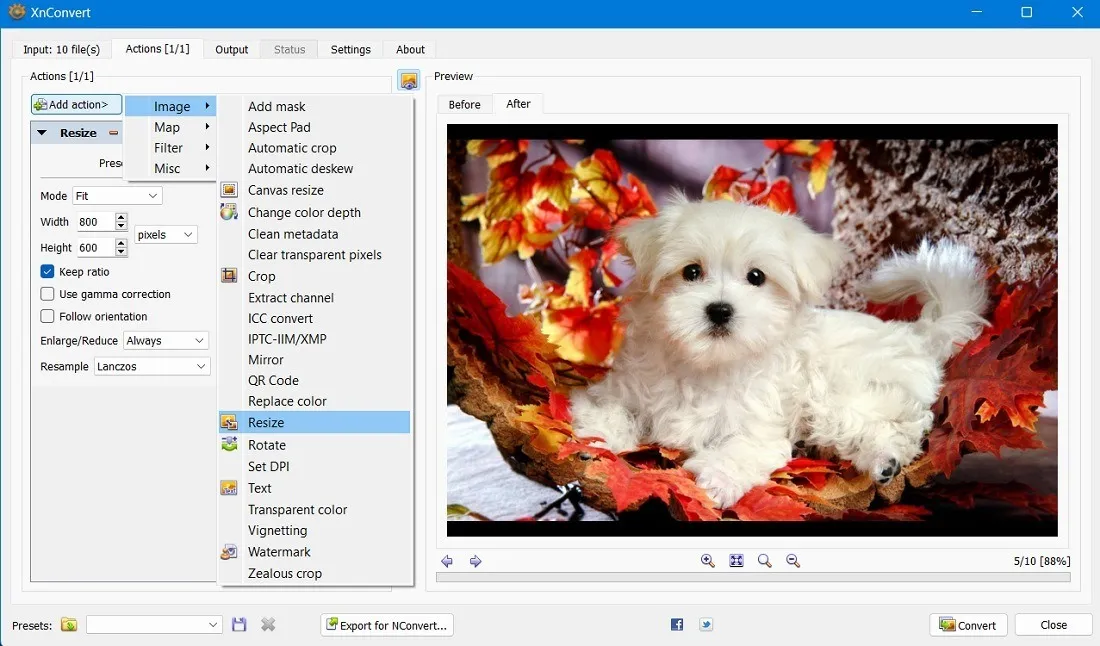
Pros
- Free to use with no malware worries
- Filled with tons of useful image effect features
Cons
- Navigation is slightly confusing for first-timers
- All of the best abilities are condensed in the Actions tab
Honorable Mentions
The options presented above are excellent dedicated batch picture editing applications. We also offer some design software that has some of the same functionality as well as more powerful batch editing features.
- Adobe Photoshop: the classic Photoshop allows you to process a batch of input files using a batch command as well as an Image Processor script.
- Facet.ai: a premium software tool with content-aware batch editing software for advanced needs.
- PaintShop Pro: another premium software with bulk editing capabilities.
Frequently Asked Questions
Can I batch edit images online?
If you don’t feel like downloading more software to your PC, there is an alternative. There are some websites that let you batch-edit images from your browser: Pixlr, Red Ketchup, and many others.
Can I stop a batch editing operation?
Sometimes the batch editing method will overwrite the original files. Close the program to terminate a batch process in most commercial batch editing tools. It’s also a good idea to have a backup of your original data in case something goes wrong.
Image credit: Pixabay. All screenshots by Sayak Boral.
Leave a Reply