10 Free Notion Budget Templates to Manage Your Money

Budgeting your money isn’t fun, but it is necessary. To make the task a little easier, you can use a template that includes spots for your items and amounts with calculations built right in. If you’re a Notion user, there are several free Notion budget templates to get you started.
1. Simple Budget
If you’re just starting out on your own or are off to college, this Simple Budget template from Notion is ideal for keeping track of where your money needs to go. By placing your monthly budget amount at the top, you can clearly see how your total expenses compare, making it easier to adjust your spending.
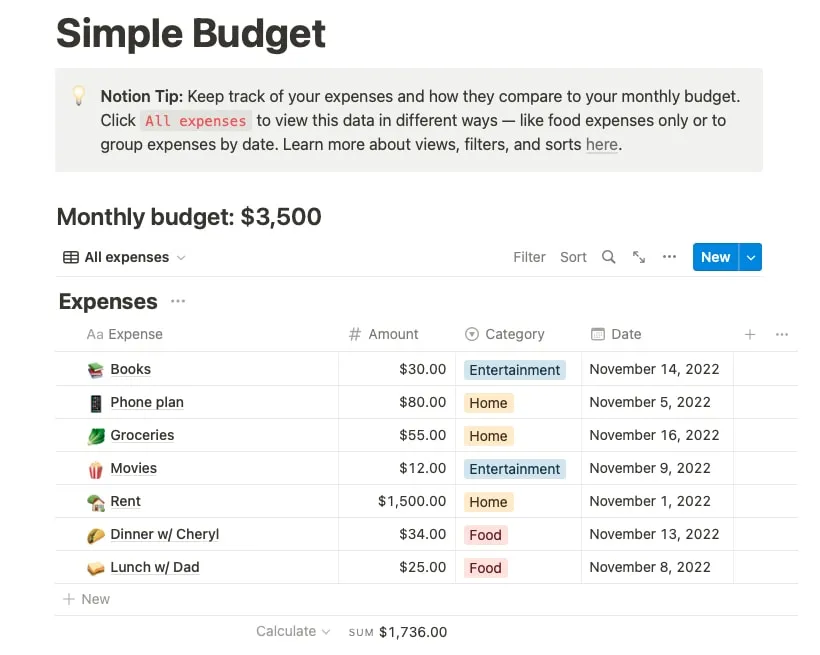
You can also view particular expenses, which is helpful to see if you’re spending too much in a certain month or category. Select “All expenses” at the top, then choose “Grouped by month” or “Grouped by category.”
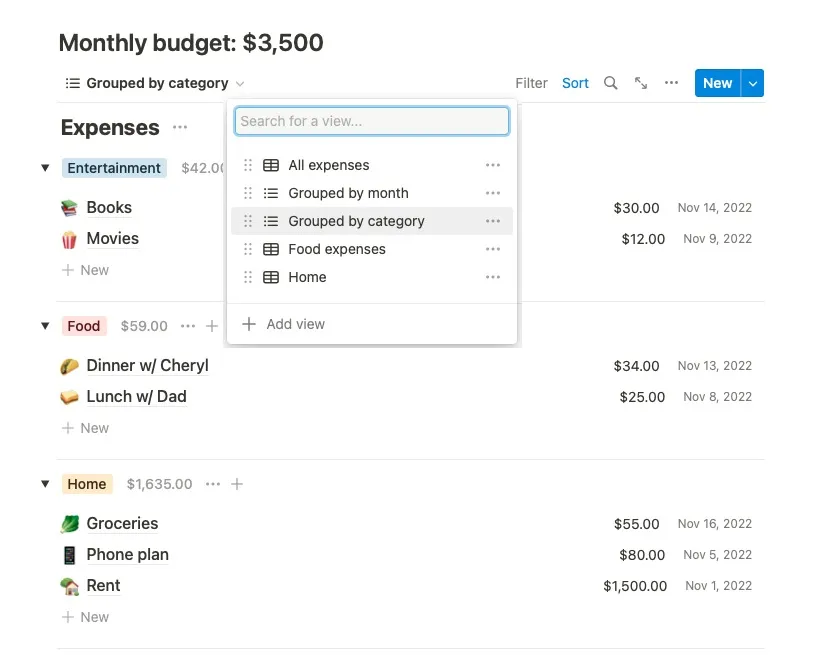
To get the Notion template, open the sidebar on the left and pick “Templates.” Choose “Simple Budget” in the Life section on the subsequent screen, then click “Get template.”
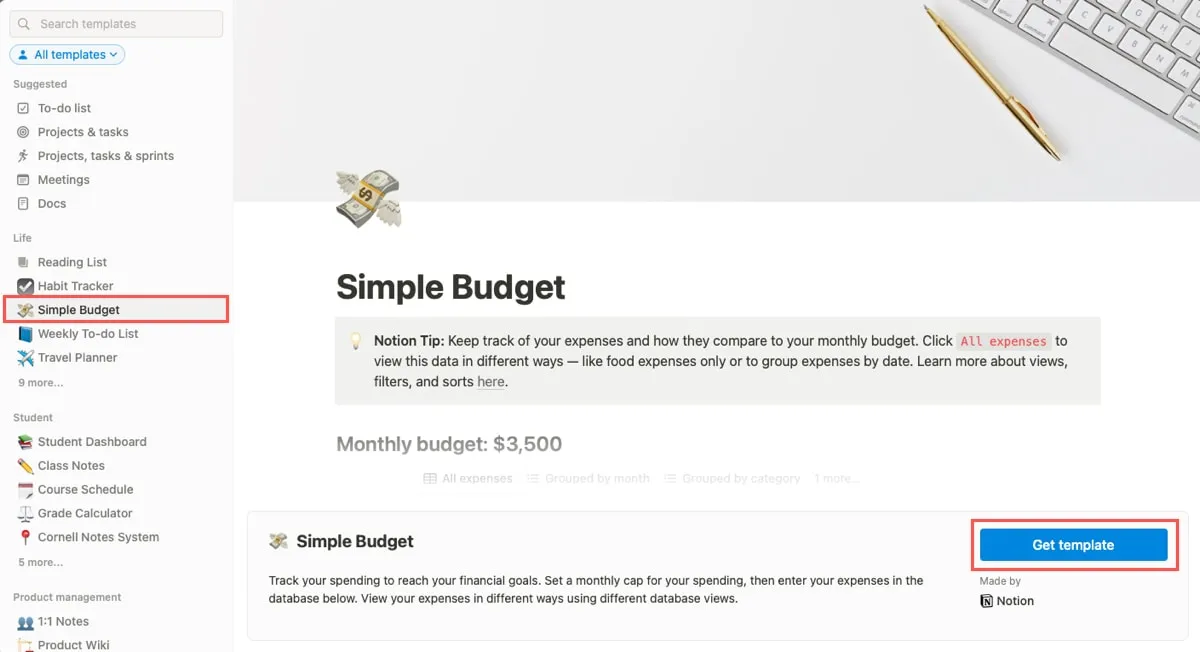
Your new Simple Budget will appear in the sidebar, ready for you to use.
2. Monthly Expenses
This Monthly Expenses template is perfect if you estimate your expense amounts ahead of time and want to track how much of those amounts you actually use. It also provides a simple way to mark off your bills, loans, and subscriptions as you pay them for terrific tracking.
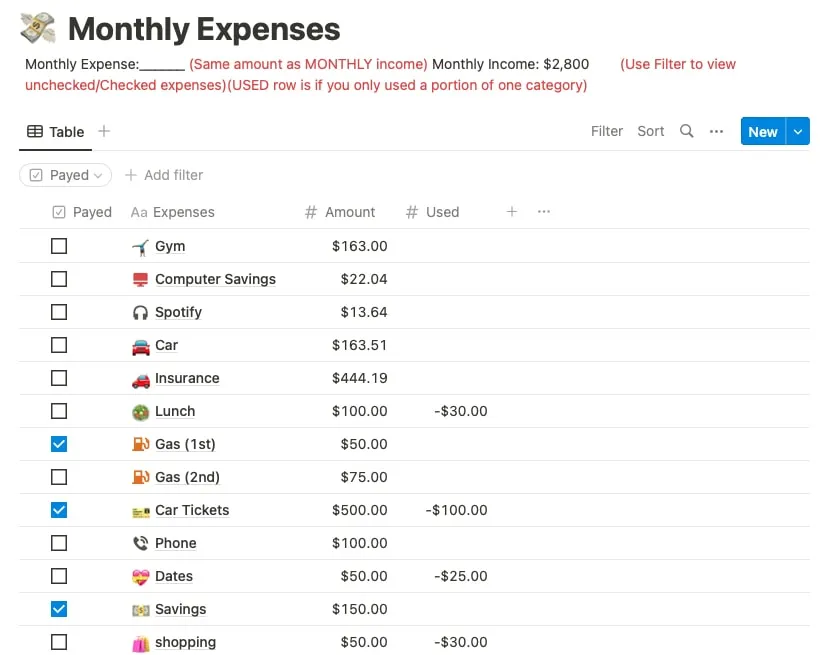
As you pay each amount, check the box to the left. If you only use a portion of the budgeted amount, enter that next to the item in the “Used” column.
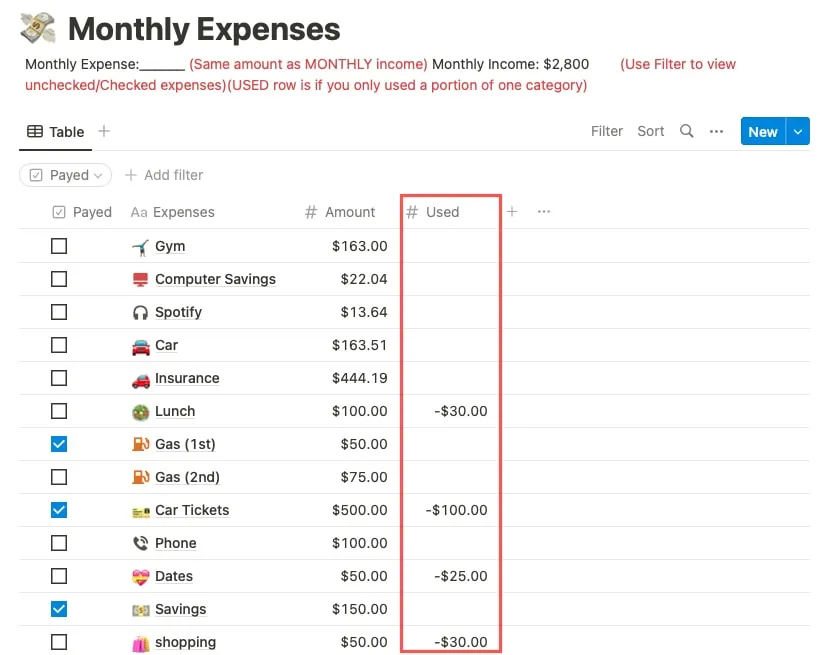
You can filter the expenses by those you’ve paid and haven’t paid yet. Select the “Payed” drop-down list at the top and choose “Unchecked” or “Checked.”
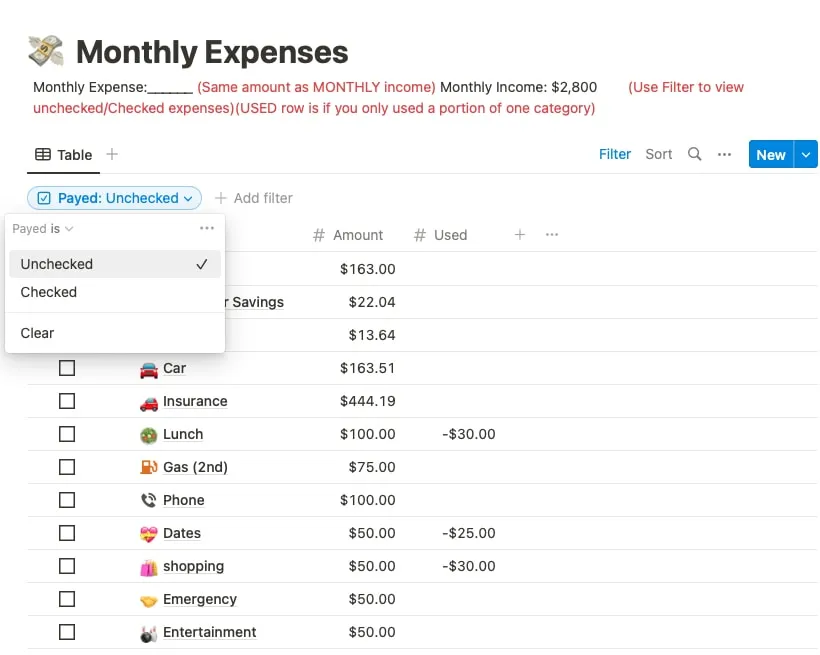
To get this template, access the Monthly Expenses template page. Choose your Notion workspace name and click “Duplicate template.” You’ll see the template in your workspace.
3. Personal Finance Tracker
If keeping track of various sources of income along with expenses is the type of budgeting tool you need, check out the Personal Finance Tracker template.
Use the Incomes table to list each income source, amount, and date, then do the same with the Expenses table.

Although you have a total for each table, it’s the summaries at the top that make this a handy template. You can see a snapshot of each month with money coming in, going out, and what’s remaining. There is also a nice yearly summary on the right side.
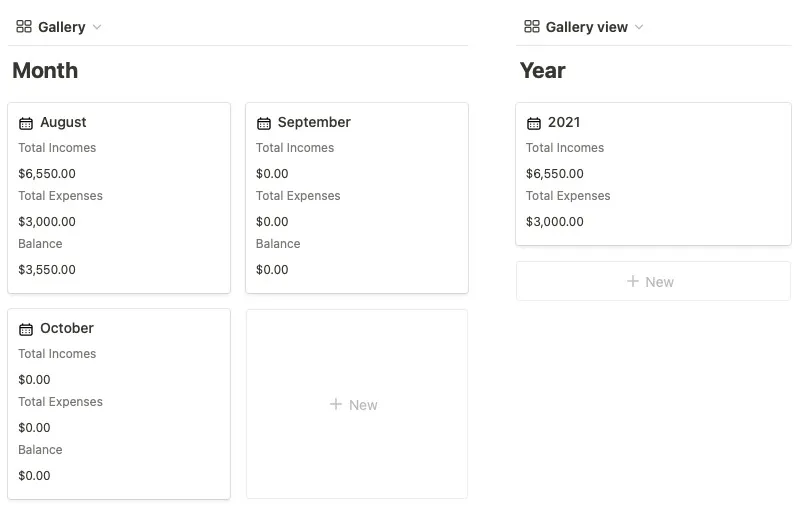
To get this template, access the Personal Finance Tracker template page on Prototion. Select “Download,” “View Template,” and click “Duplicate” at the top. Sign in to your Notion account when prompted.
4. Balance Sheet
When your main focus is reaching a specific financial goal, this Balance Sheet template gives you an effective way to do so. Each time you open the budget, you’ll see your goal at the top, motivating you to reach it, but you also have those standard sections for your income and expenses.
Enter your goal and see how close you are with the progress bar.
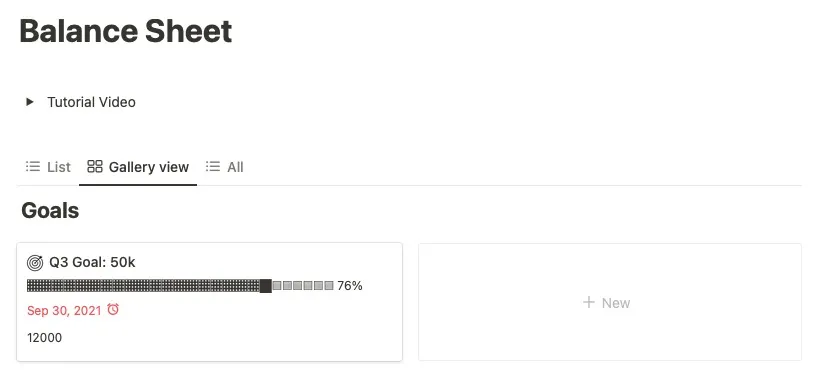
Your monthly balances will be displayed with red and green flags, percentages, and amounts.

Enter your income and expenses with items, dates, amounts, and types. Also include recurring expenses for items, like loans and subscriptions.
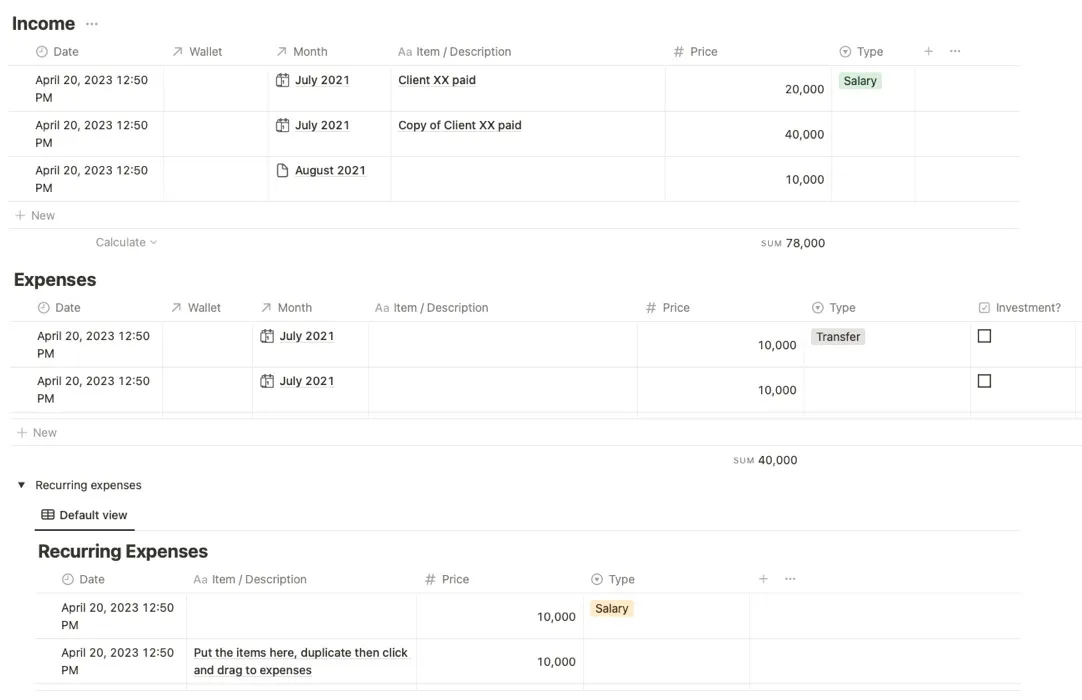
To get this template, visit the Balance Sheet template page on GumRoad. Optionally, enter a donation amount, then supply your email address to check out. Select “Open” on the subsequent page, then “Duplicate” at the top.
5. Simple Finance Tracker
If you’ve never used a tool to manage your budget or are using a method that isn’t working well, check out this Simple Finance Tracker template. It’s great for households with various sources of income that are also trying to build up a nest egg with smart budgeting.
Add each item with the amount, type, date, and account, then view them by item or month. You’ll also see a convenient yearly overview on the right.
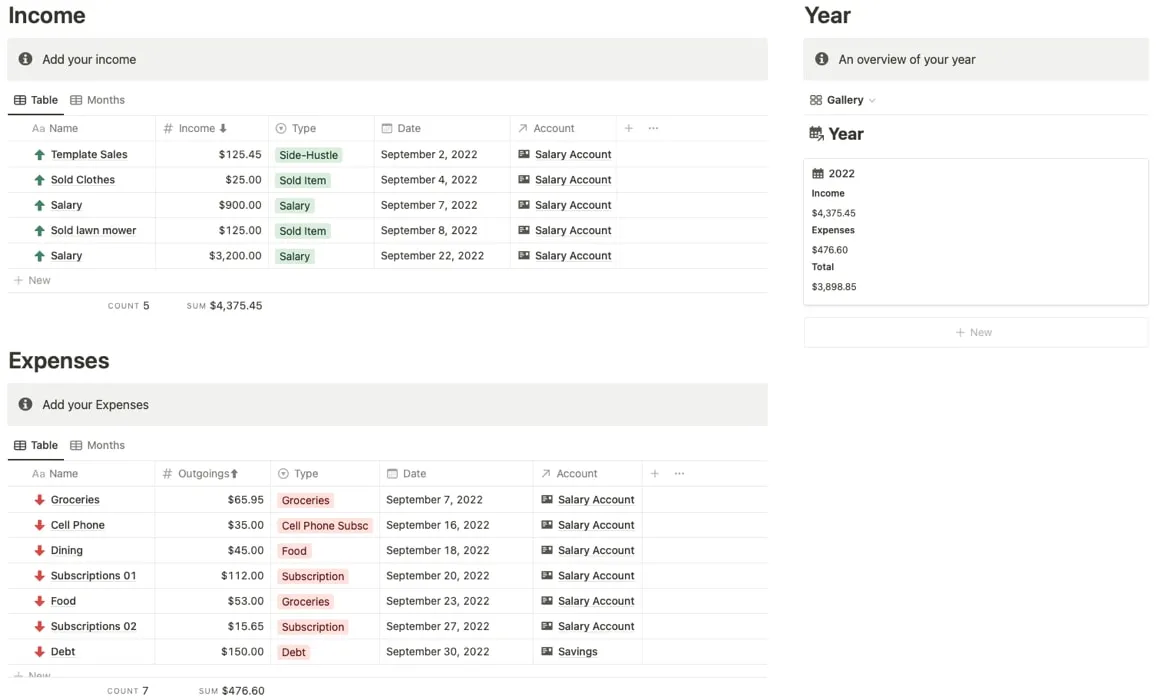
Use a calendar view for your monthly transactions and add recurring expenses and income at the bottom.
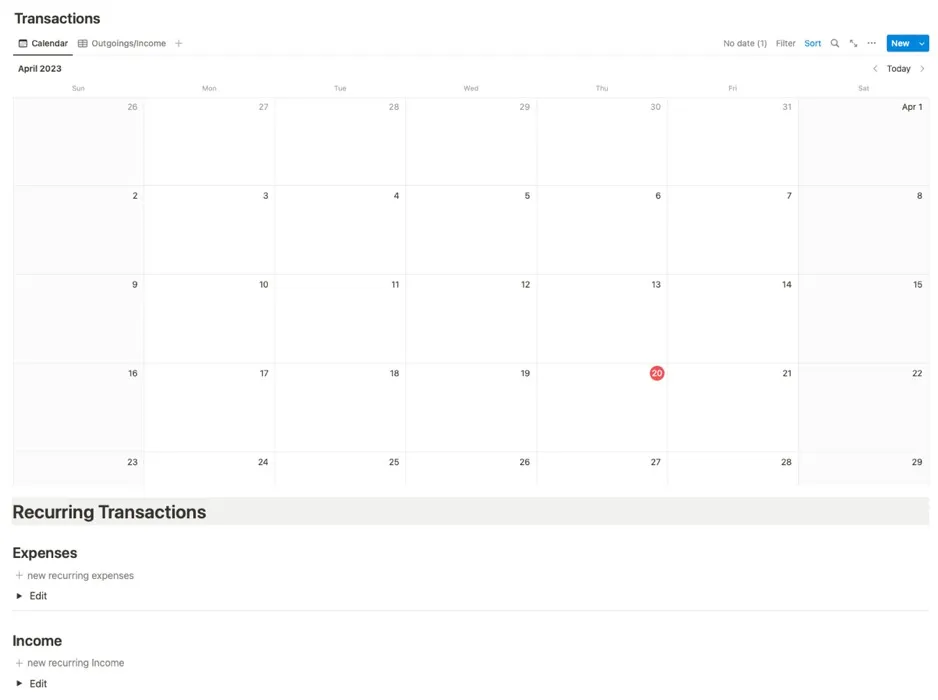
To get this template, access the Simple Finance Tracker template page. Choose your Notion workspace name and click “Duplicate template.” You’ll see the template in your workspace.
6. Budget Manager
For a financial template that gives you a built-in calculator, take a look at Budget Manager. The template is perfect when you need to do some calculations before entering your amounts. Plus, it provides a clear view of the times you’re over, under, or on budget and lets you include savings goals.
Click the arrow to the left of “Calculator” in navigation to open it on the right side. Then, perform the necessary calculations for your income or expenses.
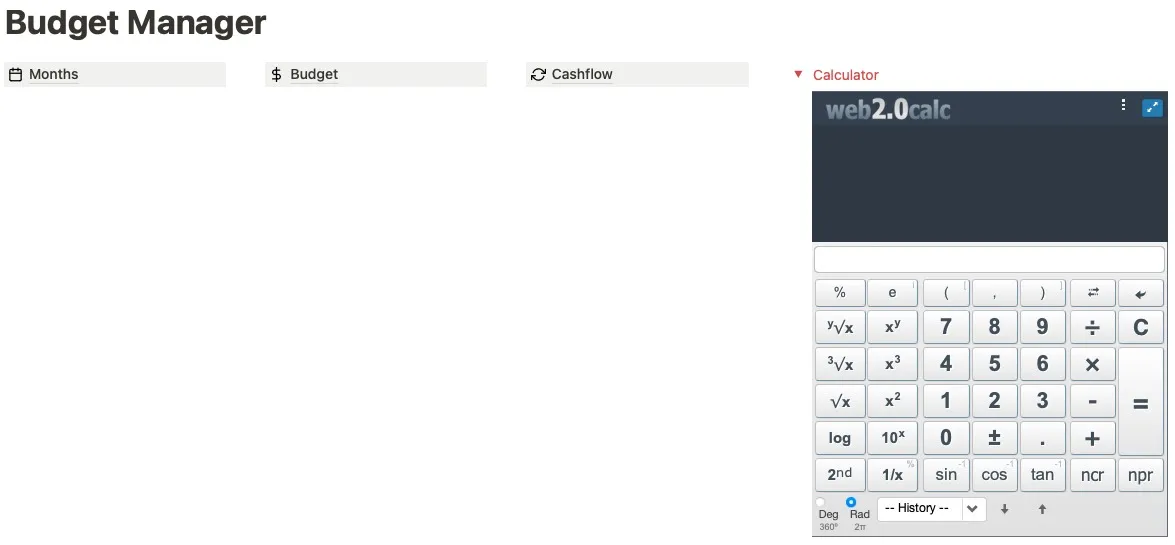
Expand the Balance option below that for a nice picture of your starting amount, balance, and total earnings, along with spots to include savings goals and your total saved.

In the Budget section, enter the amounts you’re budgeting and the totals for the exact amounts. You will see bright indicators for Under, Over, and Budget for an easy way to see if you’re on target.
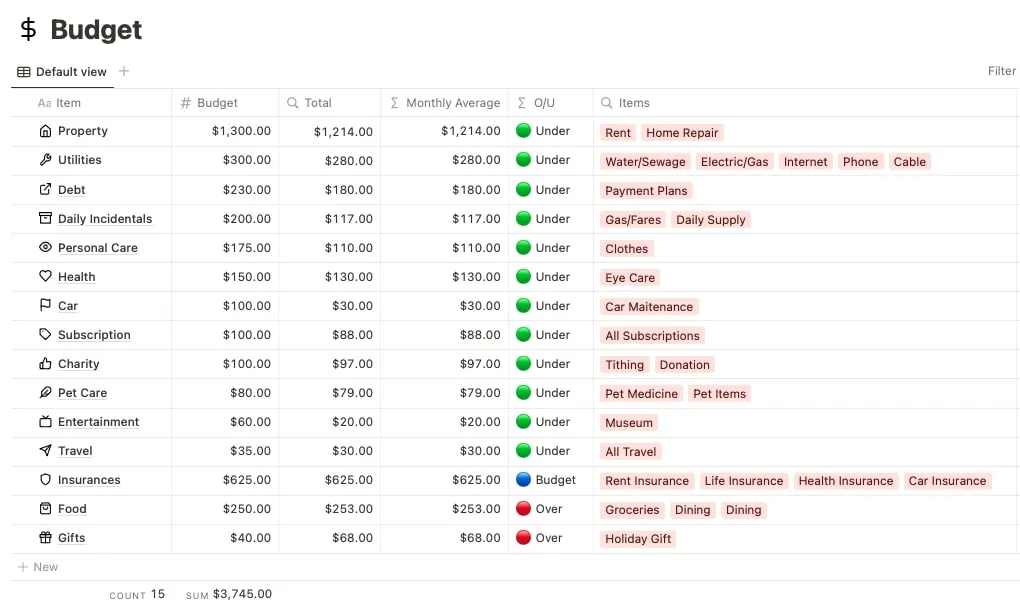
In the Cashflow area, enter your various sources of income with dates.
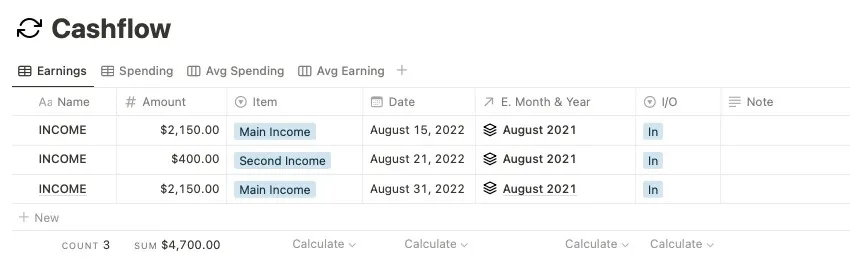
View those Cashflow transactions in the calendar on the main page.
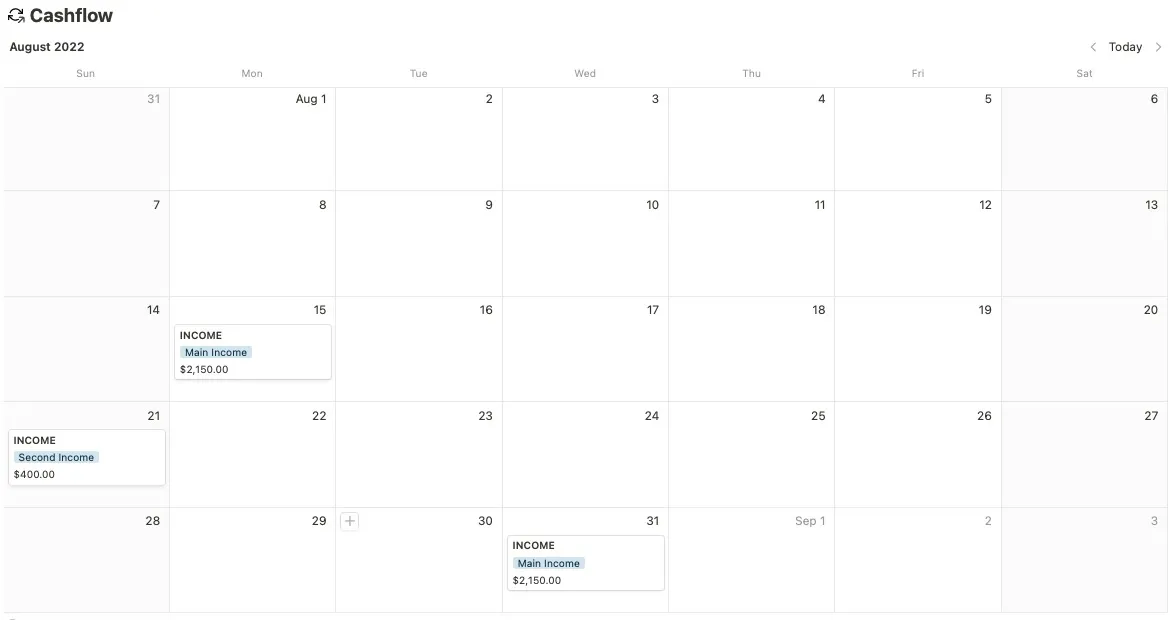
To get this template, access the Budget Manager template page. Choose “Duplicate” on the top right and sign in to your Notion workspace.
7. 50/30/20 Budget Tracker
If you’re interested in trying a new budgeting method, check out the 50/30/20 Budget Tracker. With it, you budget 50 percent of your income for needs, 30 percent for wants, and 20 percent for savings or paying debt.
On the main page, there is a nifty Monthly Summary showing your statistics for the month.
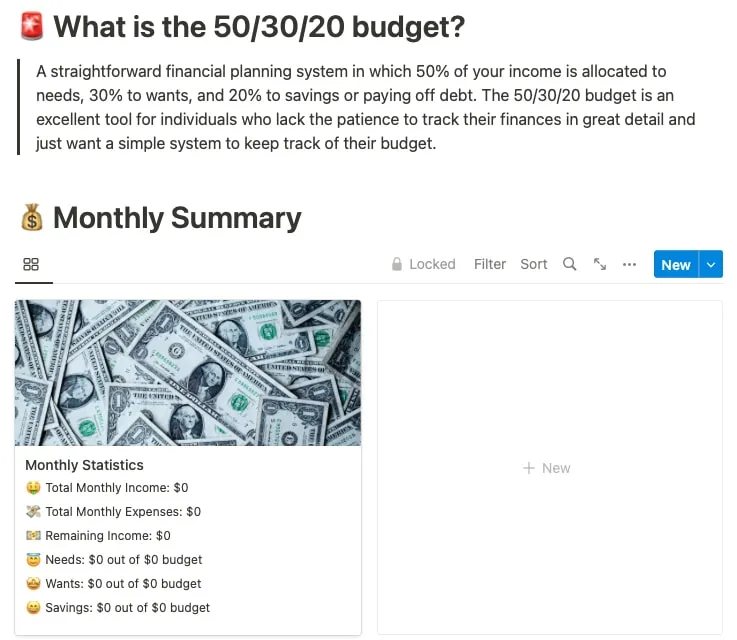
Work your way through the Monthly Income and Monthly Expenses sections to add your items and amounts. You can also include a note next to each item.
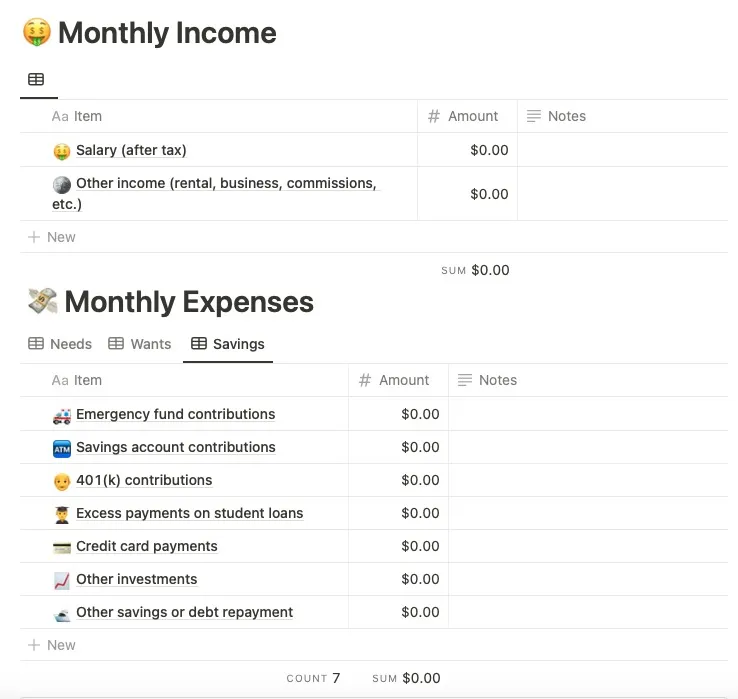
The Monthly Expenses table lets you switch between Needs, Wants, and Savings with a simple click.
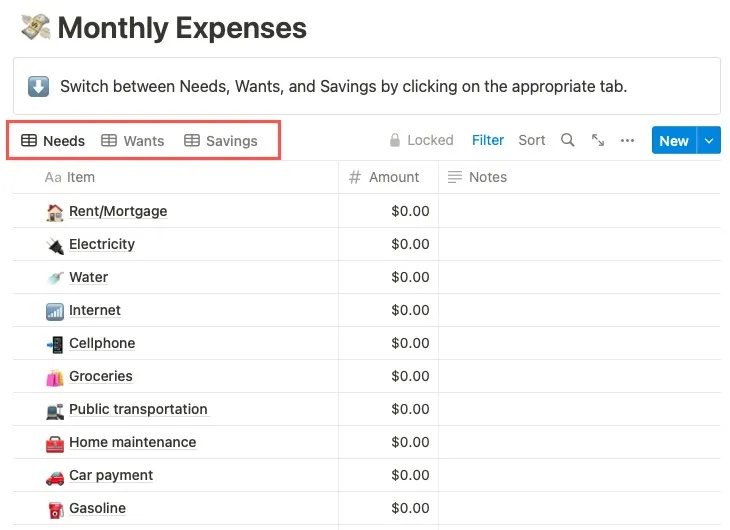
To get this template, visit the 50/30/20 Budget Tracker template page on GumRoad. Optionally, enter a donation amount, then supply your email address to check out. Select “Open” on the subsequent page, then “Duplicate” at the top.
8. Finance Tracker (With Investments)
Maybe you want to work investments into your budget plan. With this Finance Tracker template, you can do that. You get a great view of expenses, investments, and goals on the main page of the template. Use the navigation at the top to enter the details.
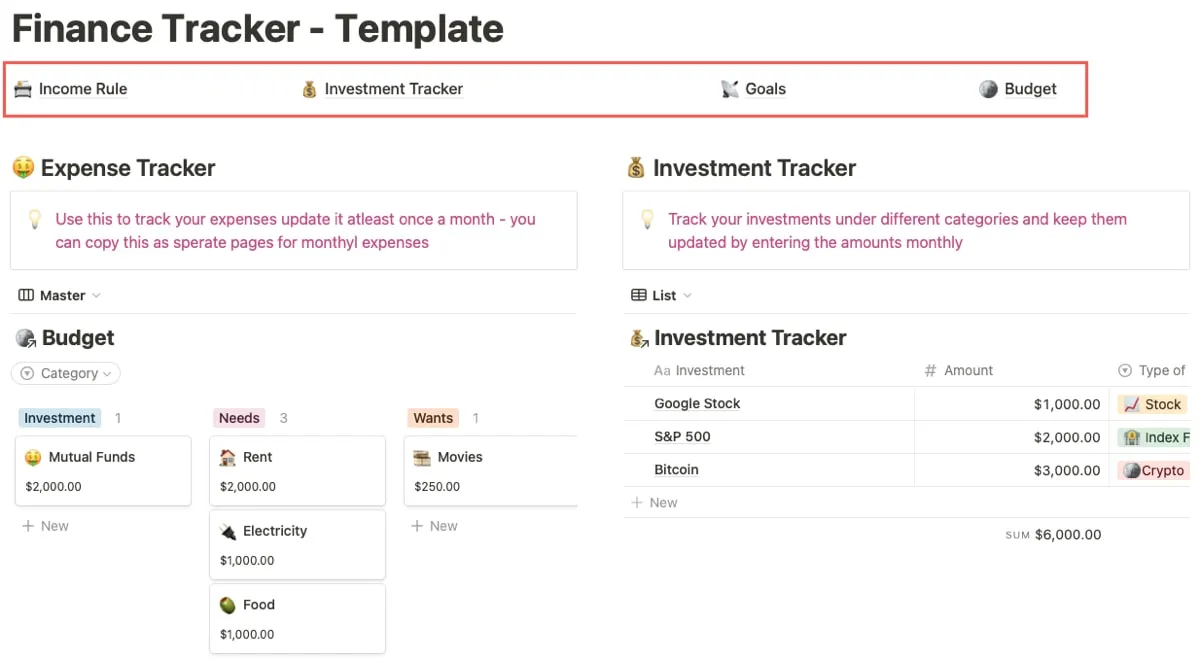
In the Income Rule area, divide your amounts by Needs, Wants, and Investments. This is like the 50/30/20 method of budgeting.
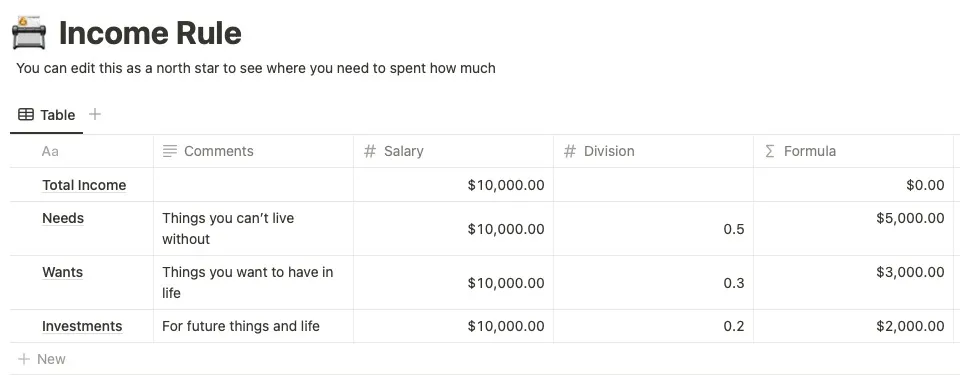
In the Investment Tracker, include your entities, amounts, investment types, and dates.
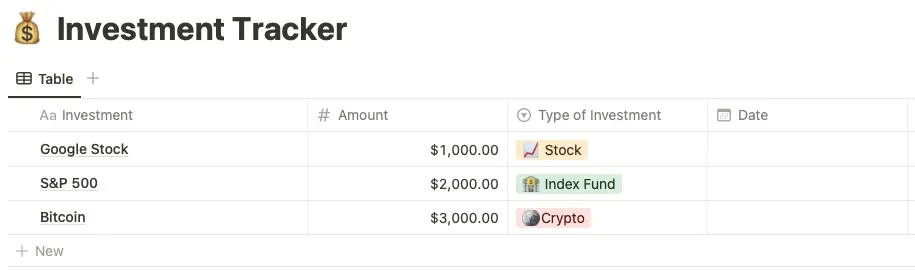
In the Goals section, add your items with the amounts saved and needed, along with where you’re keeping those funds and the percentage completed so far.
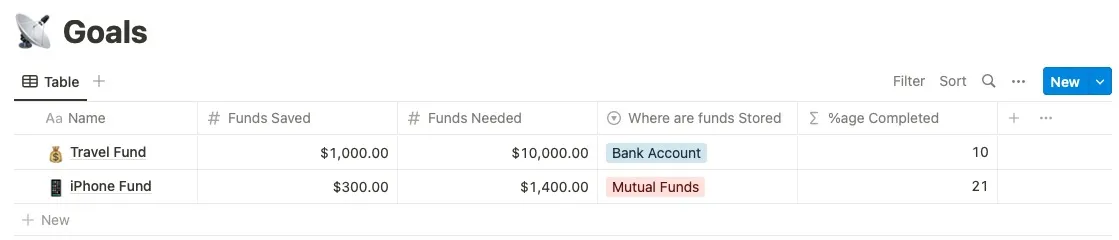
In the Budget area, add all of your expenses and categorize them with the amounts, type of spending, and any comments.
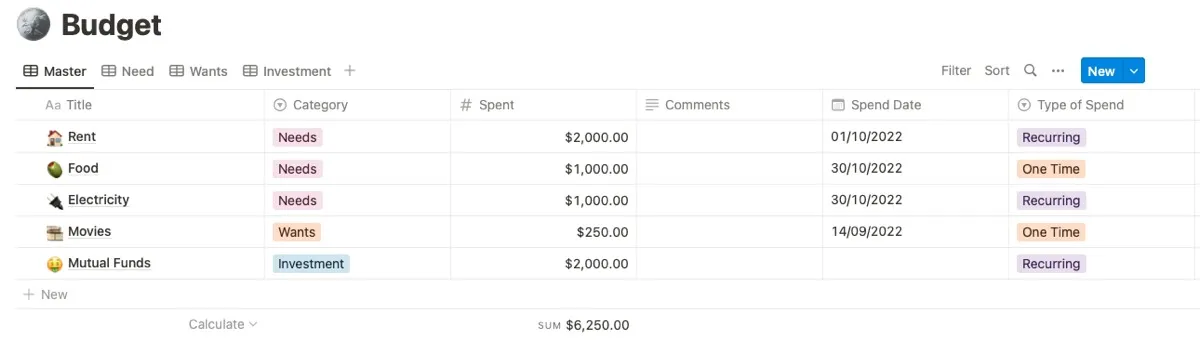
To obtain this template, access the Finance Tracker template page. Choose your Notion workspace name and click “Duplicate template.” You’ll see the template in your workspace.
9. Finance & Budgeting Template
Do you want to track of all your accounts and their balances, along with your income and expenses? The Finance & Budgeting template is an easy-to-use tool that lets you designate the account you use for each income received and expense paid.
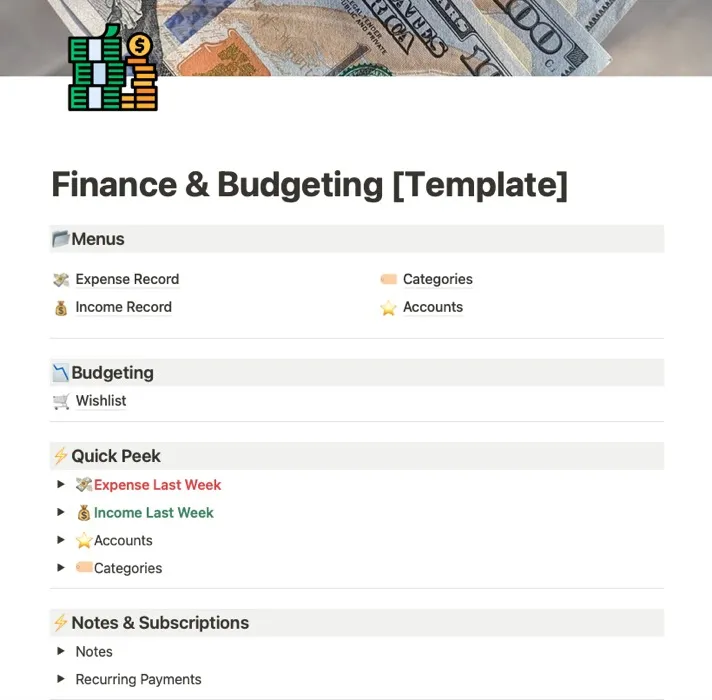
Use the Expense Record and Income Record to add all items, accounts, categories, dates, and amounts.
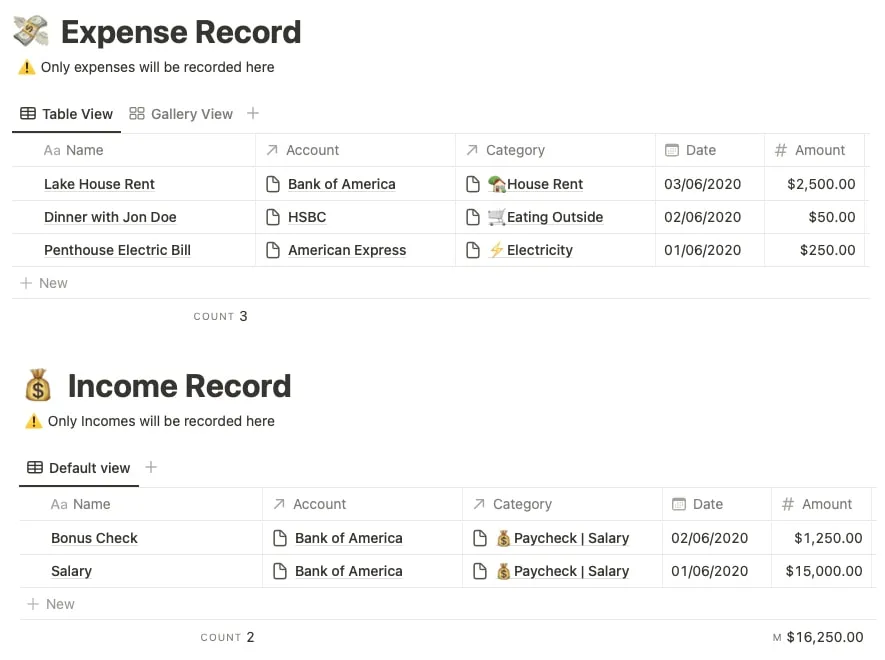
Use the drop-down arrows in the Quick Peek section for an easy view of your overall finances.
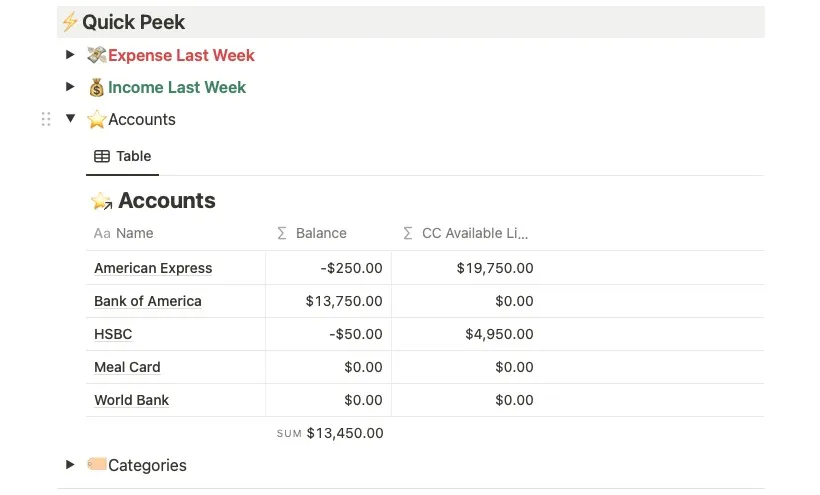
You’ll also see an area for Notes and Recurring Payments that allows you to get a quick view.
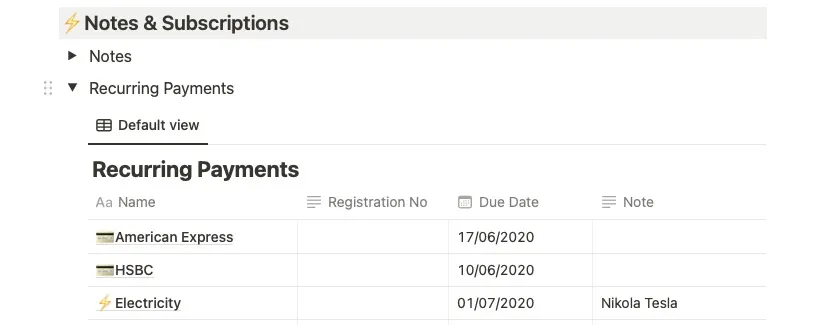
As a bonus, this template has a Wishlist to add items you would like to purchase along with their priority.
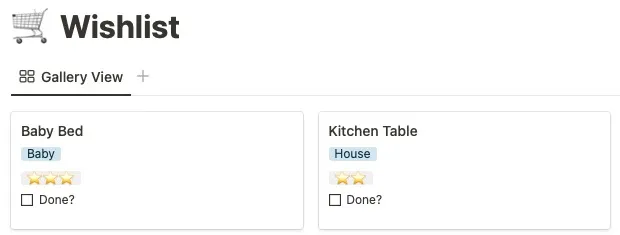
To get this template, access the Finance & Budgeting Template page on Prototion. Select “Download,” “View Template,” and click “Duplicate” at the top. Sign in to your Notion account when prompted.
10. Finance Tracker (With Goals)
Maybe quick snapshots of your budget work best for you. The Finance Tracker template displays your balance, income, and expense amounts with tidy cards on the main page. This makes it simple to do a quick check of your budget without delving into the details.
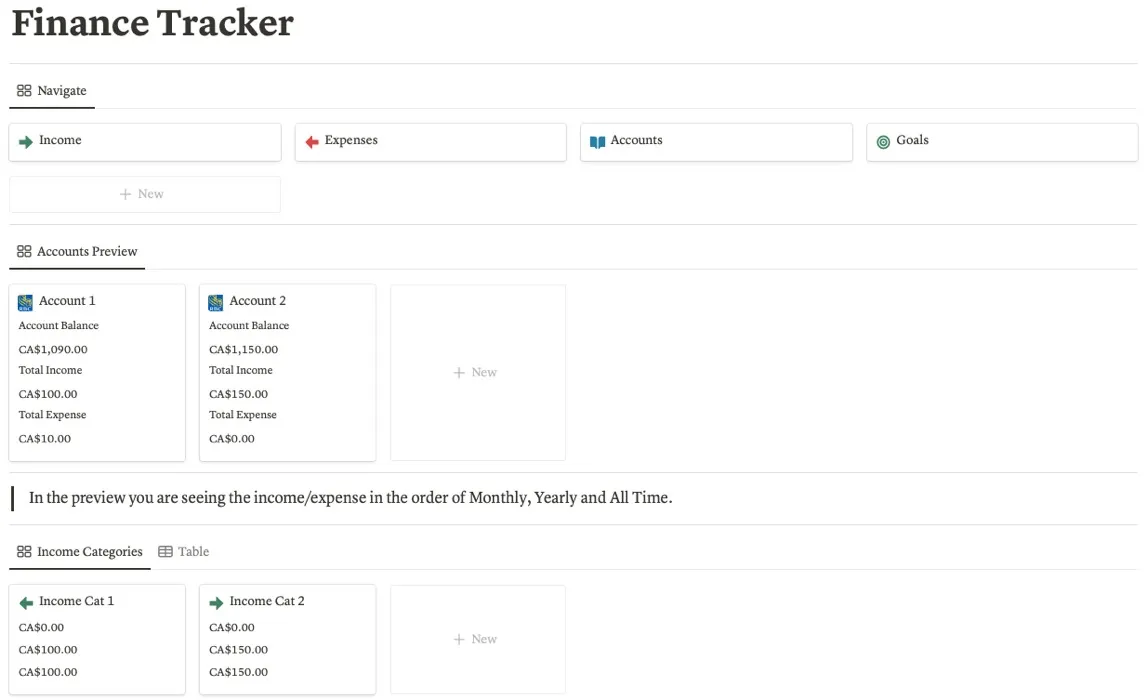
Each section includes the basics you’d expect, with items, amounts, dates, and accounts.
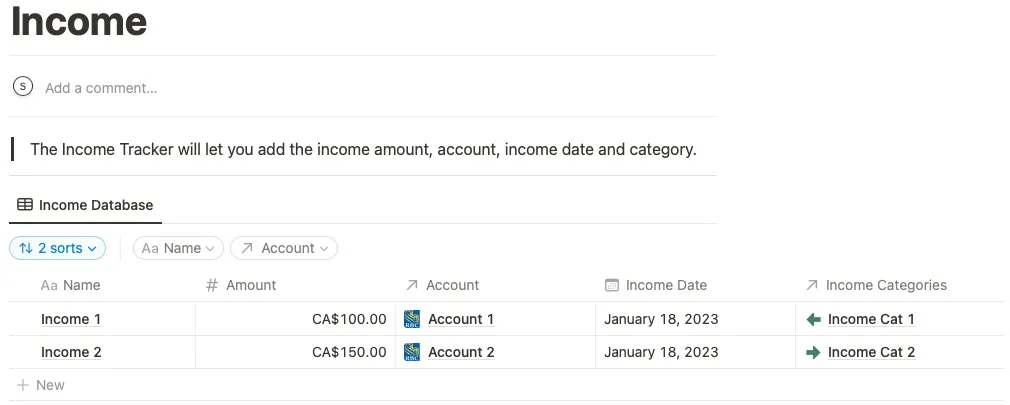
The Goal area gives you a handy spot for those wishlist items. Include a target amount and see how far you are from reaching each goal for a great way to stay on track.

You’ll also see a monthly summary section for jumping to a particular month with a click.

To get this template, access the Finance Tracker template page. Choose your Notion workspace name and click “Duplicate template.” You’ll see the template in your workspace.
Frequently Asked Questions
Where can I find Notion templates?
Along with the sources listed above, such as Notion’s own Template Gallery and Prototion, you can visit other sites like Notion Everything, Gridfiti, and Notion Wizard for more great templates.
What other applications offer budget templates?
You can use Google Sheets and Microsoft Excel, too, for easy budgeting. Take a look at our list of budget templates for Sheets and free budget templates for Excel.
Image credit: Pixabay. All screenshots by Sandy Writtenhouse.
Leave a Reply