Server authentication error, Login failed 211 (BGMI or PUBG)
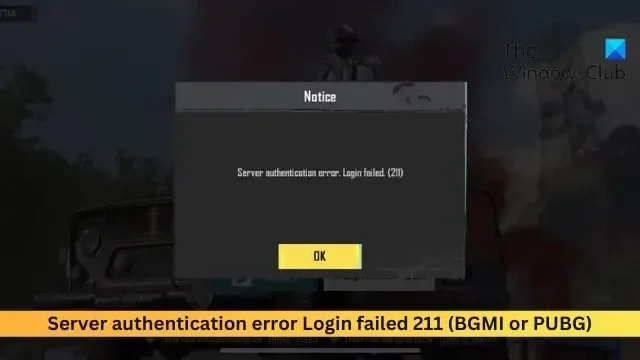
If the Server authentication error, Login failed 211 on BGMI or PUBG keeps troubling you, then this post may help. This error occurs when players try to log in to the game. The error message reads:
Server authentication error. Login failed. (211)
Fortunately, you can follow some simple suggestions to fix the error.
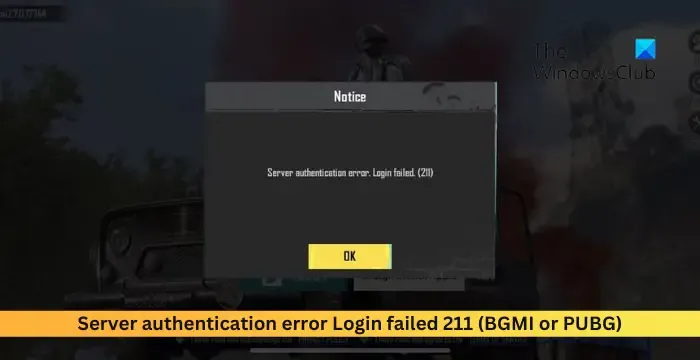
Server authentication error Login failed 211 (BGMI or PUBG)
If the Server authentication error, Login failed 211 is troubling you in BGMI or PUBG, follow the suggestions to fix the issue:
- Check Server Status
- Check your Internet Connection
- Update the Game
- Verify the Integrity of Game Files
- Clear Cache Data (For Mobile Devices)
- Disable VPN and Proxy
- Reinstall the Game
Now, let’s see these in detail.
1] Check Server Status
Before starting with different troubleshooting methods, check if the servers are facing downtime or are under maintenance. If that’s the case, several errors can occur while playing or launching the game. Follow @PUBG or @BattlegroundmIn on Twitter to stay updated on any ongoing and scheduled maintenance.
2] Check your Internet Connection
The Server authentication error Login failed 211 in BGMI or PUBG can occur if you don’t have a good internet connection. Running a speed test will check your internet connection. However, if the speed comes to be stable, restart your router or contact your service provider.
3] Update the Game
PUBG and BGMI can face errors if the game isn’t updated to the latest version. Update the game and see if the error’s fixed.
4] Verify the Integrity of Game Files
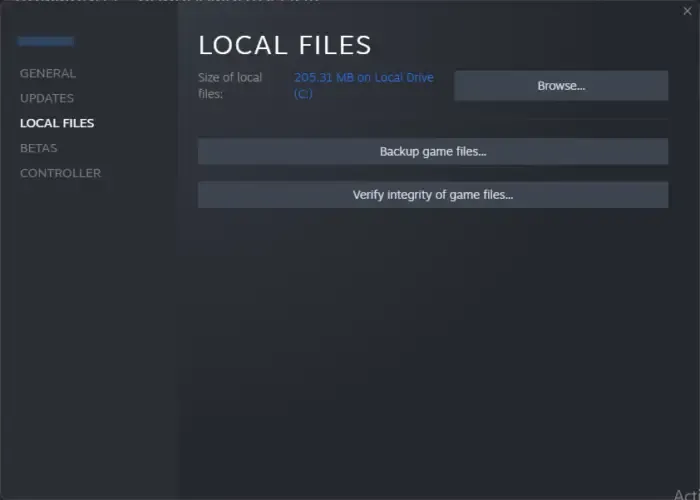
Next, verify the integrity of the game files. The game files may be corrupted, which could be why the Server authentication error Login failed 211 error in PUBG occurs. Here’s how:
- Open Steam and click on Library.
- Right-click on PUBG: Battlegrounds from the list.
- Select Properties > Local Files.
- Then click on Verify Integrity of Game Files.
5] Clear Cache Data (For Mobile Devices)
If the error occurs in BGMI on mobile devices, clear the app’s cache data and see if it helps.
6] Disable VPN and Proxy
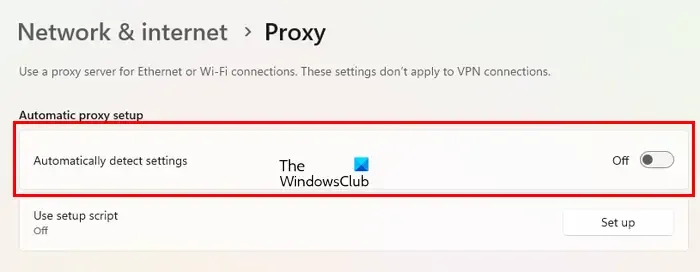
Server errors can also occur if you’re connected to a VPN/Proxy server. VPN and Proxy hide IP addresses by rerouting your Internet traffic via a remote server. Nevertheless, here is how you can disable it:
- Press the Windows key + I to open Settings.
- Navigate to Network & Internet > Proxy.
- Here, toggle off the Automatically detect settings option.
- Click the Set up option next to Use a proxy server and toggle off the Use a proxy server option.
7] Reinstall the Game
Wenn keiner dieser Vorschläge hilft, sollten Sie eine Neuinstallation des Spiels in Betracht ziehen. Manchmal liegt der Fehler möglicherweise in den Kerndateien des Spiels und kann nicht manuell behoben werden. Die Neuinstallation des Spiels hat den meisten Benutzern geholfen, den Fehler zu beheben.
Wir hoffen, dass diese Vorschläge Ihnen helfen.
Wie behebe ich einen Serverauthentifizierungsfehler in BGMI?
Um den Serverauthentifizierungsfehler in PUBG oder BGMI zu beheben, überprüfen Sie die Server und prüfen Sie, ob Sie mit einer guten Internetverbindung verbunden sind. Wenn der Fehler jedoch in der mobilen Version des Spiels auftritt, löschen Sie die Cache-Daten und installieren Sie es erneut.
Warum kann ich mich nicht bei BGMI anmelden?
Möglicherweise haben Sie Probleme bei der Anmeldung bei BGMI, wenn die Internetverbindung, mit der Sie verbunden sind, instabil ist. Wenn dies jedoch nicht hilft, wird Ihr Konto möglicherweise vorübergehend oder dauerhaft gesperrt.


Schreibe einen Kommentar